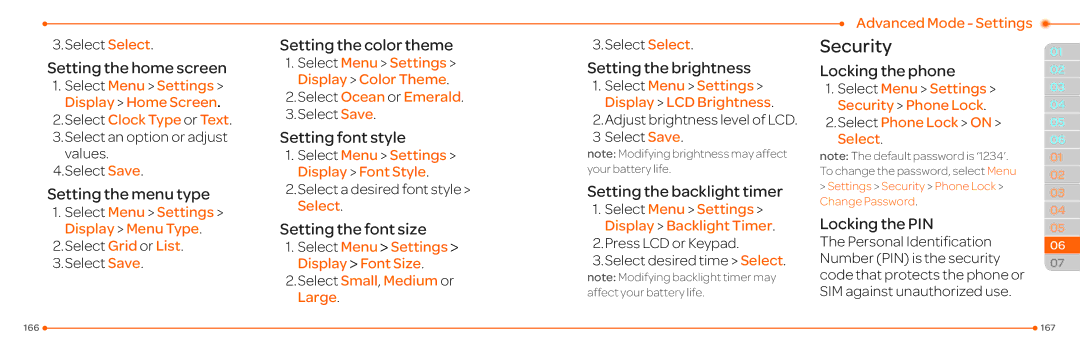3.Select Select.
Setting the home screen
1.Select Menu > Settings > Display > Home Screen.
2.Select Clock Type or Text.
3.Select an option or adjust values.
4.Select Save.
Setting the menu type
1.Select Menu > Settings > Display > Menu Type.
2.Select Grid or List.
3.Select Save.
Setting the color theme
1.Select Menu > Settings > Display > Color Theme.
2.Select Ocean or Emerald.
3.Select Save.
Setting font style
1.Select Menu > Settings > Display > Font Style.
2.Select a desired font style > Select.
Setting the font size
1.Select Menu > Settings > Display > Font Size.
2.Select Small, Medium or Large.
3.Select Select.
Setting the brightness
1.Select Menu > Settings > Display > LCD Brightness.
2.Adjust brightness level of LCD.
3 Select Save.
note: Modifying brightness may affect your battery life.
Setting the backlight timer
1.Select Menu > Settings > Display > Backlight Timer.
2.Press LCD or Keypad.
3.Select desired time > Select.
note: Modifying backlight timer may affect your battery life.
Advanced Mode - Settings
Security
Locking the phone
1.Select Menu > Settings > Security > Phone Lock.
2.Select Phone Lock > ON > Select.
note: The default password is ‘1234’. To change the password, select Menu > Settings > Security > Phone Lock > Change Password.
Locking the PIN
The Personal Identification Number (PIN) is the security code that protects the phone or SIM against unauthorized use.
01
02
03
04
05
06
01
02
03
04
05
06
07
166 |
| 167 |
|