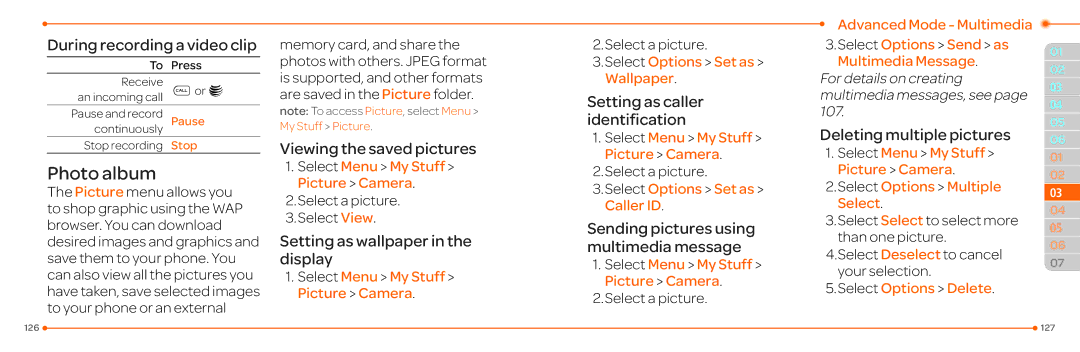During recording a video clip
To | Press |
Receive | Sor @ |
an incoming call |
|
Pause and record | Pause |
continuously |
|
Stop recording | Stop |
Photo album
The Picture menu allows you to shop graphic using the WAP browser. You can download desired images and graphics and save them to your phone. You can also view all the pictures you have taken, save selected images to your phone or an external
memory card, and share the photos with others. JPEG format is supported, and other formats are saved in the Picture folder.
note: To access Picture, select Menu > My Stuff > Picture.
Viewing the saved pictures
1.Select Menu > My Stuff > Picture > Camera.
2.Select a picture.
3.Select View.
Setting as wallpaper in the display
1.Select Menu > My Stuff > Picture > Camera.
2.Select a picture.
3.Select Options > Set as > Wallpaper.
Setting as caller identification
1.Select Menu > My Stuff > Picture > Camera.
2.Select a picture.
3.Select Options > Set as > Caller ID.
Sending pictures using multimedia message
1.Select Menu > My Stuff > Picture > Camera.
2.Select a picture.
Advanced Mode - Multimedia
3.Select Options > Send > as
Multimedia Message.
For details on creating multimedia messages, see page 107.
Deleting multiple pictures
1.Select Menu > My Stuff > Picture > Camera.
2.Select Options > Multiple Select.
3.Select Select to select more than one picture.
4.Select Deselect to cancel your selection.
5.Select Options > Delete.
01
02
03
04
05
06
01
02
033
04
05
06
07
126 |
| 127 |
|