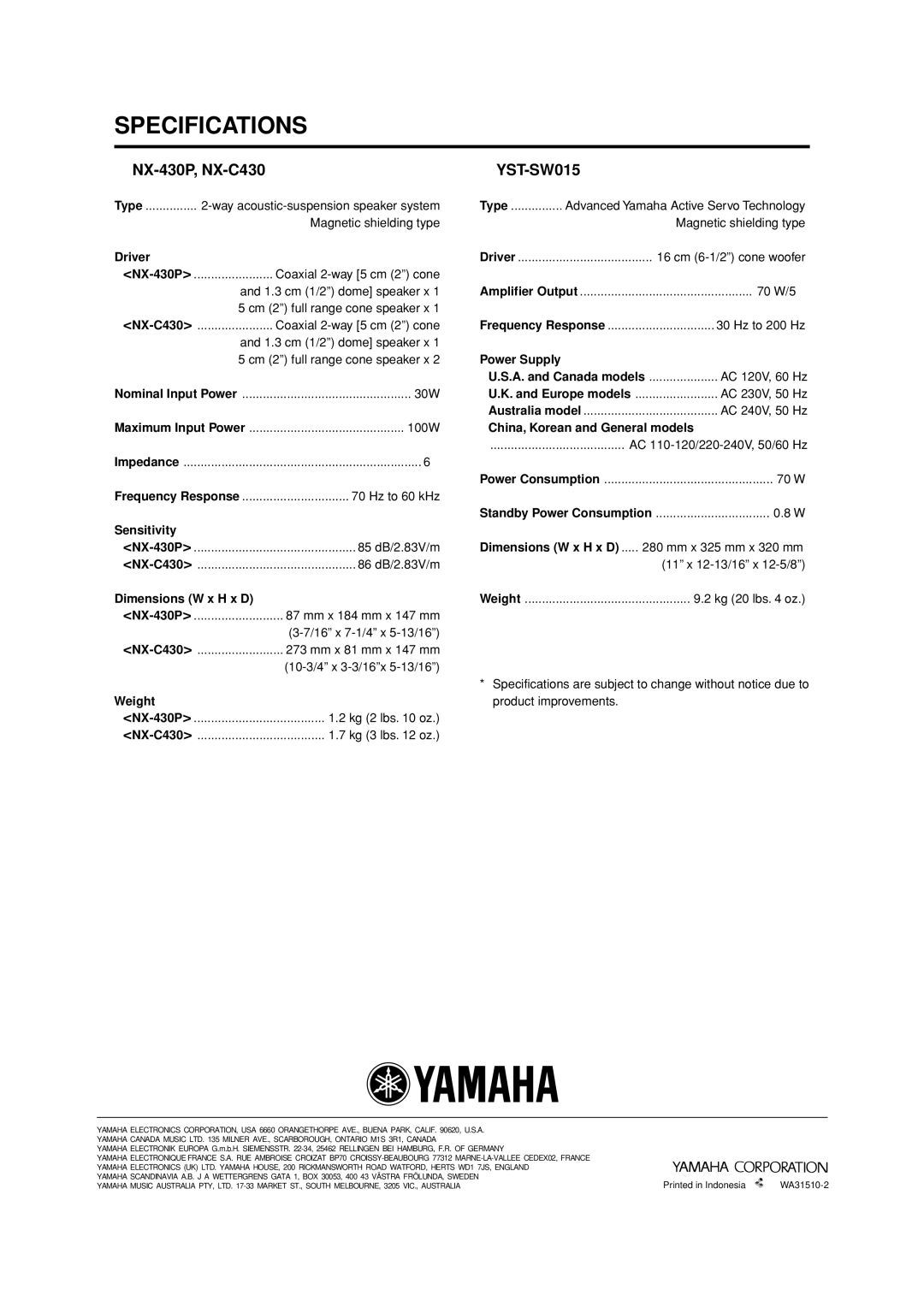SPECIFICATIONS
⬛NX-430P, NX-C430
Type | ||
|
| Magnetic shielding type |
Driver |
|
|
Coaxial | ||
| and 1.3 cm (1/2”) dome] speaker x 1 | |
5 cm (2”) full range cone speaker x 1 | ||
Coaxial | ||
| and 1.3 cm (1/2”) dome] speaker x 1 | |
| 5 cm (2”) full range cone speaker x 2 | |
Nominal Input Power | 30W | |
Maximum Input Power | 100W | |
Impedance | 6Ω | |
Frequency Response | 70 Hz to 60 kHz | |
Sensitivity |
|
|
85 dB/2.83V/m | ||
86 dB/2.83V/m | ||
Dimensions (W x H x D) |
| |
87 mm x 184 mm x 147 mm | ||
| ||
273 mm x 81 mm x 147 mm | ||
|
| |
Weight |
|
|
1.2 kg (2 lbs. 10 oz.) | ||
1.7 kg (3 lbs. 12 oz.) | ||
⬛
Type | Advanced Yamaha Active Servo Technology | ||
|
|
| Magnetic shielding type |
Driver |
| 16 cm | |
Amplifier Output | 70 W/5Ω | ||
Frequency Response | 30 Hz to 200 Hz | ||
Power Supply |
|
|
|
U.S.A. and Canada models | AC 120V, 60 Hz | ||
U.K. and Europe models | AC 230V, 50 Hz | ||
Australia model | AC 240V, 50 Hz | ||
China, Korean and General models | |||
....................................... | AC | ||
Power Consumption | 70 W | ||
Standby Power Consumption | 0.8 W | ||
Dimensions (W x H x D) | 280 mm x 325 mm x 320 mm | ||
|
|
| (11” x |
Weight |
| 9.2 kg (20 lbs. 4 oz.) | |
*Specifications are subject to change without notice due to product improvements.
YAMAHA ELECTRONICS CORPORATION, USA 6660 ORANGETHORPE AVE., BUENA PARK, CALIF. 90620, U.S.A. |
|
|
YAMAHA CANADA MUSIC LTD. 135 MILNER AVE., SCARBOROUGH, ONTARIO M1S 3R1, CANADA |
|
|
YAMAHA ELECTRONIK EUROPA G.m.b.H. SIEMENSSTR. |
|
|
YAMAHA ELECTRONIQUE FRANCE S.A. RUE AMBROISE CROIZAT BP70 |
|
|
YAMAHA ELECTRONICS (UK) LTD. YAMAHA HOUSE, 200 RICKMANSWORTH ROAD WATFORD, HERTS WD1 7JS, ENGLAND |
|
|
YAMAHA SCANDINAVIA A.B. J A WETTERGRENS GATA 1, BOX 30053, 400 43 VÄSTRA FRÖLUNDA, SWEDEN | Printed in Indonesia | |
YAMAHA MUSIC AUSTRALIA PTY, LTD. |