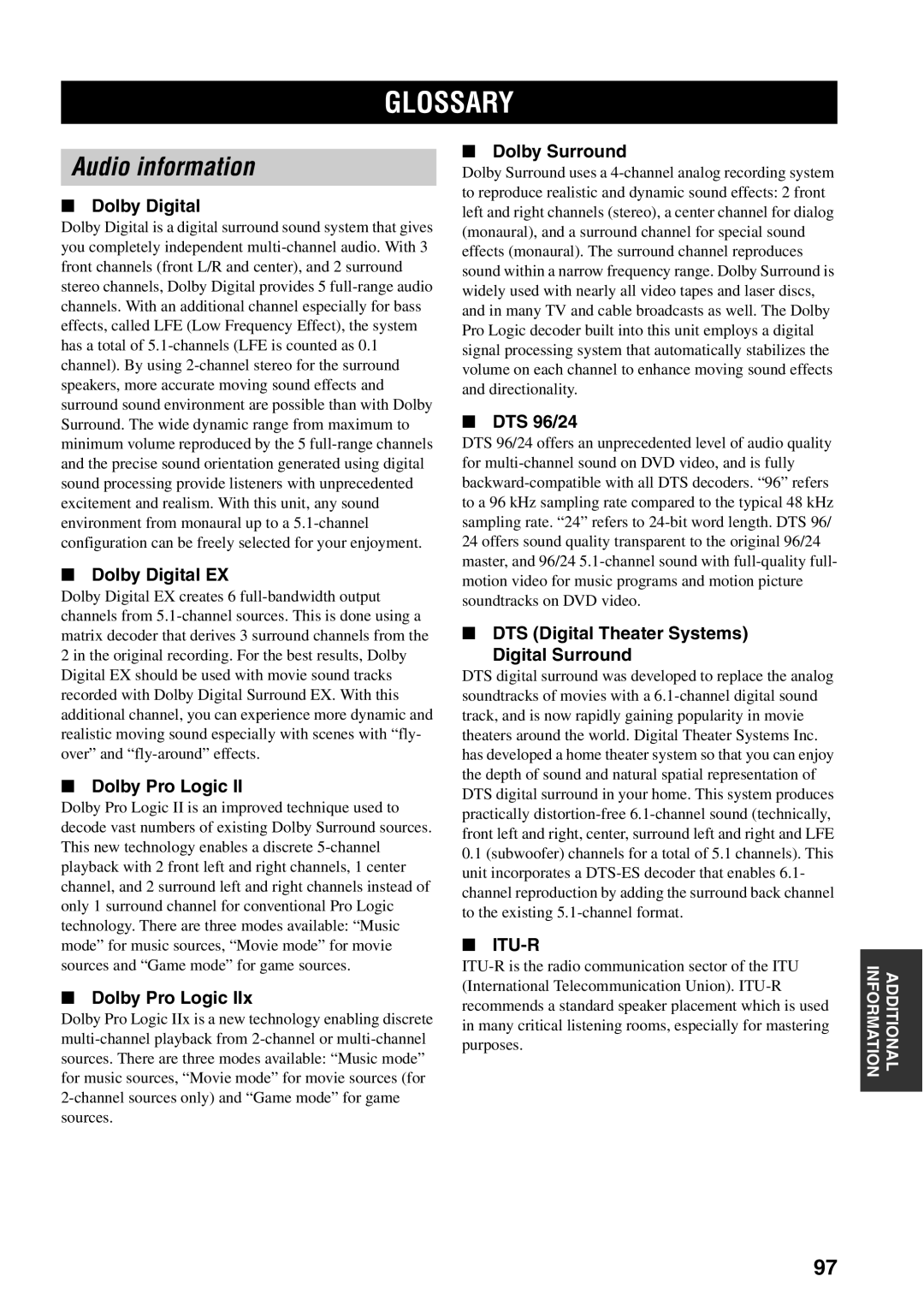GLOSSARY
Audio information
■Dolby Digital
Dolby Digital is a digital surround sound system that gives you completely independent
■Dolby Digital EX
Dolby Digital EX creates 6
■Dolby Pro Logic II
Dolby Pro Logic II is an improved technique used to decode vast numbers of existing Dolby Surround sources. This new technology enables a discrete
■Dolby Pro Logic IIx
Dolby Pro Logic IIx is a new technology enabling discrete
■Dolby Surround
Dolby Surround uses a
■DTS 96/24
DTS 96/24 offers an unprecedented level of audio quality for
■DTS (Digital Theater Systems)
Digital Surround
DTS digital surround was developed to replace the analog soundtracks of movies with a
0.1(subwoofer) channels for a total of 5.1 channels). This unit incorporates a
■ITU-R
INFORMATION | ADDITIONAL |
|
|
97