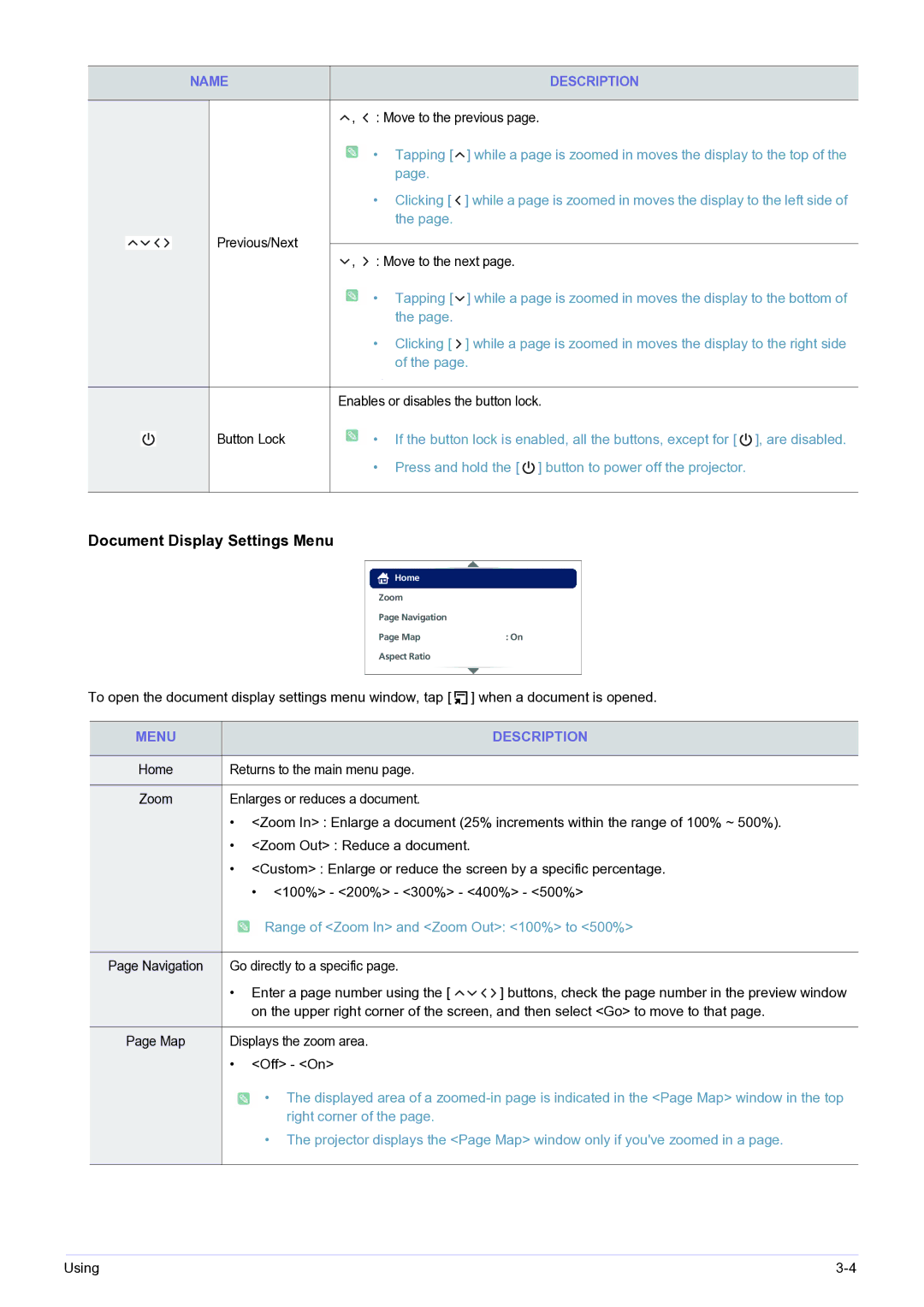NAME | DESCRIPTION |
|
|
![]() ,
, ![]() : Move to the previous page.
: Move to the previous page.
![]() • Tapping [
• Tapping [ ![]() ] while a page is zoomed in moves the display to the top of the page.
] while a page is zoomed in moves the display to the top of the page.
•Clicking [ ![]() ] while a page is zoomed in moves the display to the left side of the page.
] while a page is zoomed in moves the display to the left side of the page.
Previous/Next
![]() ,
, ![]() : Move to the next page.
: Move to the next page.
![]() • Tapping [
• Tapping [ ![]() ] while a page is zoomed in moves the display to the bottom of the page.
] while a page is zoomed in moves the display to the bottom of the page.
•Clicking [ ![]() ] while a page is zoomed in moves the display to the right side of the page.
] while a page is zoomed in moves the display to the right side of the page.
| Enables or disables the button lock. | |||||
Button Lock | • | If the button lock is enabled, all the buttons, except for [ |
| ], are disabled. | ||
| ||||||
| ||||||
| • | Press and hold the [ |
| ] button to power off the projector. | ||
|
| |||||
|
| |||||
Document Display Settings Menu
Home
Zoom
Page Navigation
Page Map | : On |
Aspect Ratio
To open the document display settings menu window, tap [ ![]() ] when a document is opened.
] when a document is opened.
MENU |
|
| DESCRIPTION |
|
|
| |
Home | Returns to the main menu page. |
| |
|
|
| |
Zoom | Enlarges or reduces a document. |
| |
| • <Zoom In> : Enlarge a document (25% increments within the range of 100% ~ 500%). | ||
| • <Zoom Out> : Reduce a document. |
| |
| • <Custom> : Enlarge or reduce the screen by a specific percentage. | ||
|
| • <100%> - <200%> - <300%> - <400%> - <500%> | |
|
| Range of <Zoom In> and <Zoom Out>: <100%> to <500%> | |
|
|
| |
Page Navigation | Go directly to a specific page. |
| |
| • | Enter a page number using the [ | ] buttons, check the page number in the preview window |
|
| on the upper right corner of the screen, and then select <Go> to move to that page. | |
|
|
| |
Page Map | Displays the zoom area. |
| |
| • | <Off> - <On> |
|
![]() • The displayed area of a
• The displayed area of a
•The projector displays the <Page Map> window only if you've zoomed in a page.
Using |