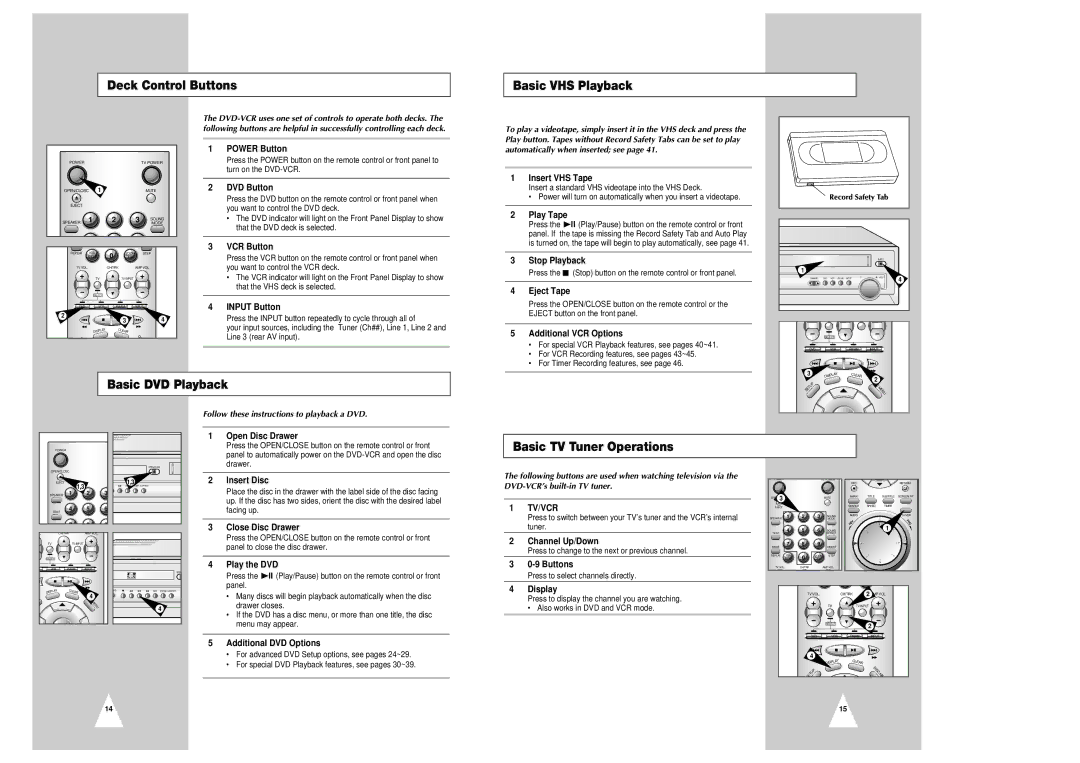Deck Control Buttons
Basic VHS Playback
POWER |
|
|
|
| TV POWER |
OPEN/CLOSC | 1 |
|
| MUTE | |
EJECT |
|
|
|
|
|
SPEAKER | 1 | 2 | 3 | SOUND | |
|
|
|
| MODE | |
REPEAT |
| 100+ | 0 | ZOOM STEP | |
| ANGLE | ATR |
| ||
TV VOL. |
| CH/TRK | AMP VOL. | ||
|
| TV |
| TV INPUT |
|
SELECT
VCR | FM/AM | INPUT |
2 | 3 | 4 |
|
DISPLAY | CLEAR |
DIS
The
1POWER Button
Press the POWER button on the remote control or front panel to turn on the
2DVD Button
Press the DVD button on the remote control or front panel when you want to control the DVD deck.
•The DVD indicator will light on the Front Panel Display to show that the DVD deck is selected.
3VCR Button
Press the VCR button on the remote control or front panel when you want to control the VCR deck.
•The VCR indicator will light on the Front Panel Display to show that the VHS deck is selected.
4INPUT Button
Press the INPUT button repeatedly to cycle through all of
your input sources, including the Tuner (Ch##), Line 1, Line 2 and Line 3 (rear AV input).
To play a videotape, simply insert it in the VHS deck and press the Play button. Tapes without Record Safety Tabs can be set to play automatically when inserted; see page 41.
1Insert VHS Tape
Insert a standard VHS videotape into the VHS Deck.
•Power will turn on automatically when you insert a videotape.
2Play Tape
Press the ❿ll (Play/Pause) button on the remote control or front panel. If the tape is missing the Record Safety Tab and Auto Play is turned on, the tape will begin to play automatically, see page 41.
3Stop Playback
Press the ■ (Stop) button on the remote control or front panel.
4Eject Tape
Press the OPEN/CLOSE button on the remote control or the EJECT button on the front panel.
5Additional VCR Options
•For special VCR Playback features, see pages 40~41.
•For VCR Recording features, see pages 43~45.
•For Timer Recording features, see page 46.
EJECT |
1 |
CHANNEL | DVD | VCR | FM/AM | INPUT | VOL | 4 |
|
|
|
|
|
|
SELECT
DVD | VCR | FM/AM | INPUT |
3 | DISPLAY | CLEAR | 2 |
Basic DVD Playback
| P | DISC |
| U |
|
T | MENU | |
E |
| |
S |
| |
POWER |
OPEN/CLOSE |
OPEN/CLOSC |
Follow these instructions to playback a DVD.
1 Open Disc Drawer |
Press the OPEN/CLOSE button on the remote control or front |
panel to automatically power on the |
drawer. |
Basic TV Tuner Operations
| EJECT | 1,3 |
| 1,3 | |
|
|
| REC | .MODE S.EFFECT | |
|
|
|
|
| |
| SPEAKER | 1 | 2 | 3 |
|
| TEST | 4 | 5 | 6 |
|
|
|
|
|
| |
|
| 7 | 8 | 9 |
|
L. | CH/TRK | AMP VOL. |
|
| |
| TV | TV INPUT |
|
|
|
| SELECT |
|
|
|
|
| VCR | FM/AM | INPUT |
| OPEN |
|
|
|
|
| |
| AY | CLEAR |
| NES | REC S.MODE S.EFFECT |
| DISPL | 4 |
|
| |
|
|
|
|
| |
|
|
| E |
|
|
|
|
| N |
| 4 |
|
|
| U |
| |
|
|
|
|
| |
2 | Insert Disc |
| Place the disc in the drawer with the label side of the disc facing |
| up. If the disc has two sides, orient the disc with the desired label |
| facing up. |
|
|
3 | Close Disc Drawer |
| Press the OPEN/CLOSE button on the remote control or front |
| panel to close the disc drawer. |
|
|
4 | Play the DVD |
| Press the ❿ll (Play/Pause) button on the remote control or front |
| panel. |
| • Many discs will begin playback automatically when the disc |
| drawer closes. |
| • If the DVD has a disc menu, or more than one title, the disc |
| menu may appear. |
|
|
5 | Additional DVD Options |
| • For advanced DVD Setup options, see pages 24~29. |
| • For special DVD Playback features, see pages 30~39. |
|
|
The following buttons are used when watching television via the
1TV/VCR
Press to switch between your TV’s tuner and the VCR’s internal tuner.
2Channel Up/Down
Press to change to the next or previous channel.
3
Press to select channels directly.
4Display
Press to display the channel you are watching.
• Also works in DVD and VCR mode.
POWER |
|
| TV POWER |
|
|
|
| |
|
|
|
|
| REC |
|
| RETURN |
OPEN/CLOSC |
|
| MUTE | MARK | TITLE | SUBTITLE | SCREEN FIT | |
3 |
|
|
|
|
|
|
|
|
EJECT |
|
|
|
| SEARCH | SPEED | TIMER |
|
|
|
|
|
|
|
|
| |
SPEAKER | 1 | 2 | 3 | SOUND | AUDIO |
|
| TV/VCR |
MODE |
|
|
|
| ||||
TEST | 4 | 5 | 6 | SOUND |
|
| 1 |
|
|
|
| EFFECT |
|
|
|
| |
MODE | 7 | 8 | 9 | DIGEST |
|
|
|
|
|
|
|
|
|
|
| ||
REPEAT | 100+ | 0 | ZOOM | STEP |
|
|
|
|
| ANGLE | ATR |
|
|
|
|
| |
TV VOL. | CH/TRK |
| AMP VOL. |
|
|
|
| |
|
| TV VOL. |
| CH/TRK | 2 AMP VOL. |
| ||
|
|
|
| TV | TV INPUT |
|
| |
SELECT | 2 |
|
DVD | VCR | FM/AM | INPUT |
| 4 | CLEAR |
| DISPLAY | |
| P | DISC |
| U | MEN |
T | ||
SE |
|
|
14
15