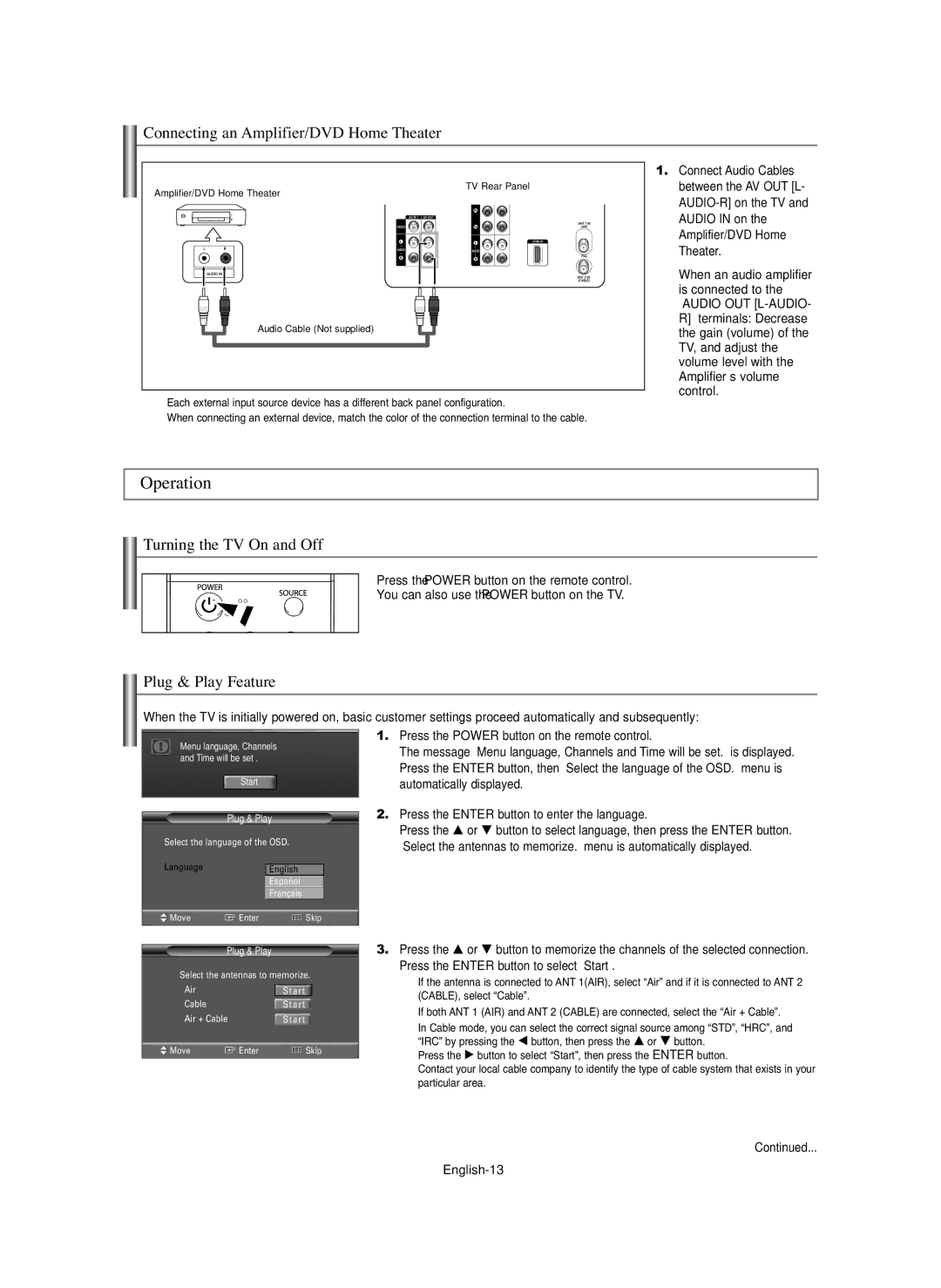Connecting an Amplifier/DVD Home Theater
TV Rear Panel |
Amplifier/DVD Home Theater |
Audio Cable (Not supplied) |
➢Each external input source device has a different back panel configuration.
➢When connecting an external device, match the color of the connection terminal to the cable.
1.Connect Audio Cables between the AV OUT [L-
When an audio amplifier is connected to the “AUDIO OUT
Operation
Turning the TV On and Off
Press the POWER button on the remote control.
You can also use the POWER button on the TV.
Plug & Play Feature
When the TV is initially powered on, basic customer settings proceed automatically and subsequently:
Menu language, Channels and Time will be set .
Start
Plug & Play
Select the language of the OSD.
LanguageEnglish
Español
Français
![]() Move
Move ![]() Enter
Enter ![]() Skip
Skip
1.Press the POWER button on the remote control.
The message “Menu language, Channels and Time will be set.” is displayed. Press the ENTER button, then “Select the language of the OSD.” menu is automatically displayed.
2.Press the ENTER button to enter the language.
Press the … or † button to select language, then press the ENTER button. “Select the antennas to memorize.” menu is automatically displayed.
Plug & Play
Select the antennas to memorize.
Air |
| Start |
Cable |
| Start |
Air + Cable |
| Start |
Move | Enter | Skip |
3.Press the … or † button to memorize the channels of the selected connection. Press the ENTER button to select “Start”.
➢If the antenna is connected to ANT 1(AIR), select “Air” and if it is connected to ANT 2 (CABLE), select “Cable”.
➢If both ANT 1 (AIR) and ANT 2 (CABLE) are connected, select the “Air + Cable”.
➢In Cable mode, you can select the correct signal source among “STD”, “HRC”, and “IRC” by pressing the œ button, then press the … or † button.
Press the √ button to select “Start”, then press the ENTER button.
Contact your local cable company to identify the type of cable system that exists in your particular area.
Continued...