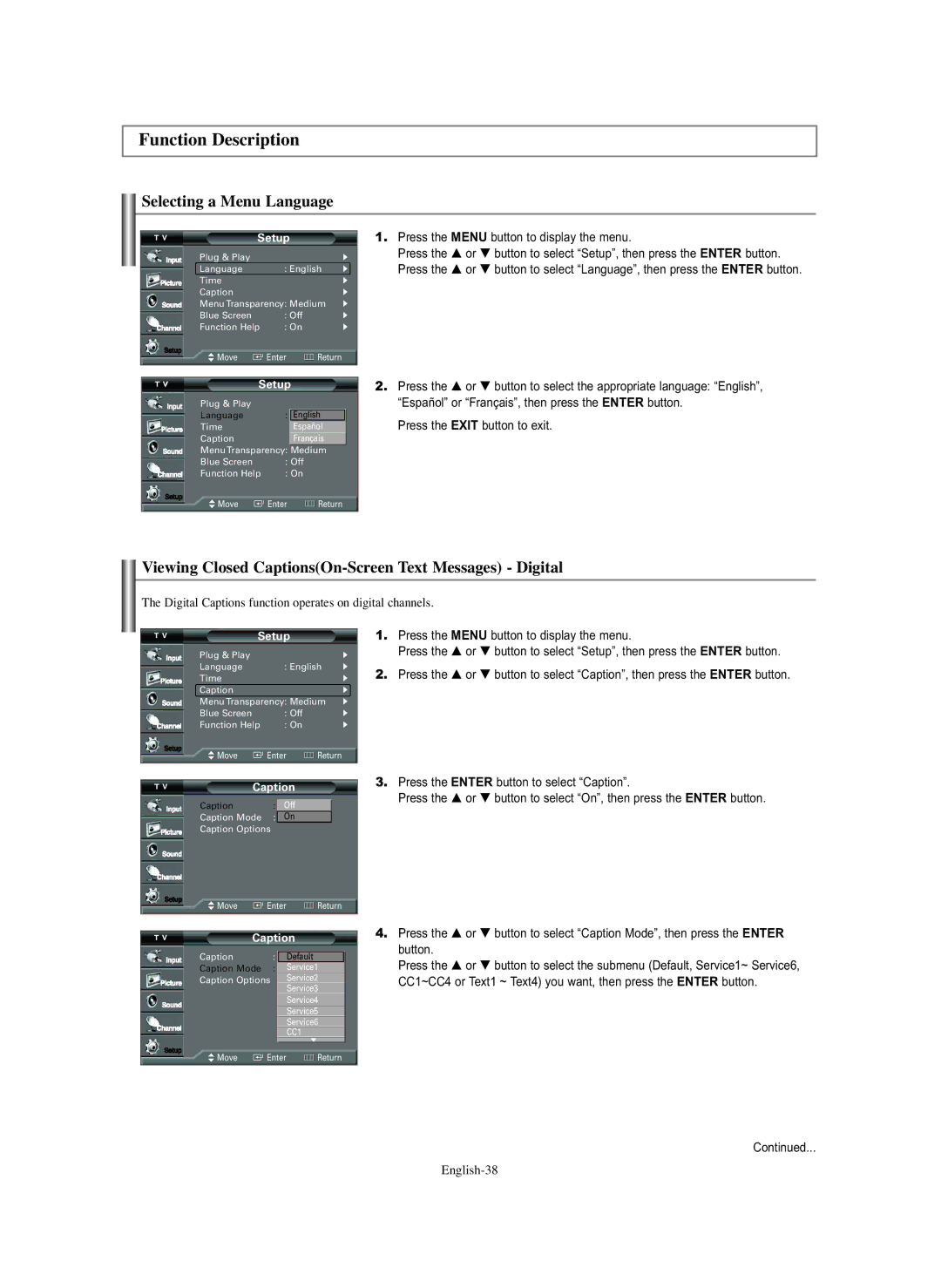Function Description
Selecting a Menu Language
Setup
Plug & Play |
| √ |
Language | : English | √ |
Time |
| √ |
Caption |
| √ |
Menu Transparency: Medium | √ | |
Blue Screen | : Off | √ |
Function Help | : On | √ |
1.Press the MENU button to display the menu.
Press the … or † button to select “Setup”, then press the ENTER button. Press the … or † button to select “Language”, then press the ENTER button.
![]() Move
Move ![]() Enter
Enter ![]() Return
Return
Setup
Plug & Play
Language : English
TimeEspañol
CaptionFrançais
Menu Transparency: Medium
Blue Screen : Off
Function Help : On
![]() Move
Move ![]() Enter
Enter ![]() Return
Return
2.Press the … or † button to select the appropriate language: “English”, “Español” or “Français”, then press the ENTER button.
Press the EXIT button to exit.
Viewing Closed Captions(On-Screen Text Messages) - Digital
The Digital Captions function operates on digital channels.
Setup
Plug & Play |
| √ |
Language | : English | √ |
Time |
| √ |
Caption |
| √ |
Menu Transparency: Medium | √ | |
Blue Screen | : Off | √ |
Function Help | : On | √ |
![]() Move
Move ![]() Enter
Enter ![]() Return
Return
Caption
Caption : OffOff
Caption Mode : DefaultOn
Caption Options
![]() Move
Move ![]() Enter
Enter ![]() Return
Return
Caption
Caption : OffDefault
Caption Mode : DefaultService1
Caption Options Service2
Service3
Service4
Service5
Service6
CC1
![]() ▼
▼
![]() Move
Move ![]() Enter
Enter ![]() Return
Return
1.Press the MENU button to display the menu.
Press the … or † button to select “Setup”, then press the ENTER button.
2.Press the … or † button to select “Caption”, then press the ENTER button.
3.Press the ENTER button to select “Caption”.
Press the … or † button to select “On”, then press the ENTER button.
4.Press the … or † button to select “Caption Mode”, then press the ENTER button.
Press the … or † button to select the submenu (Default, Service1~ Service6, CC1~CC4 or Text1 ~ Text4) you want, then press the ENTER button.
Continued...