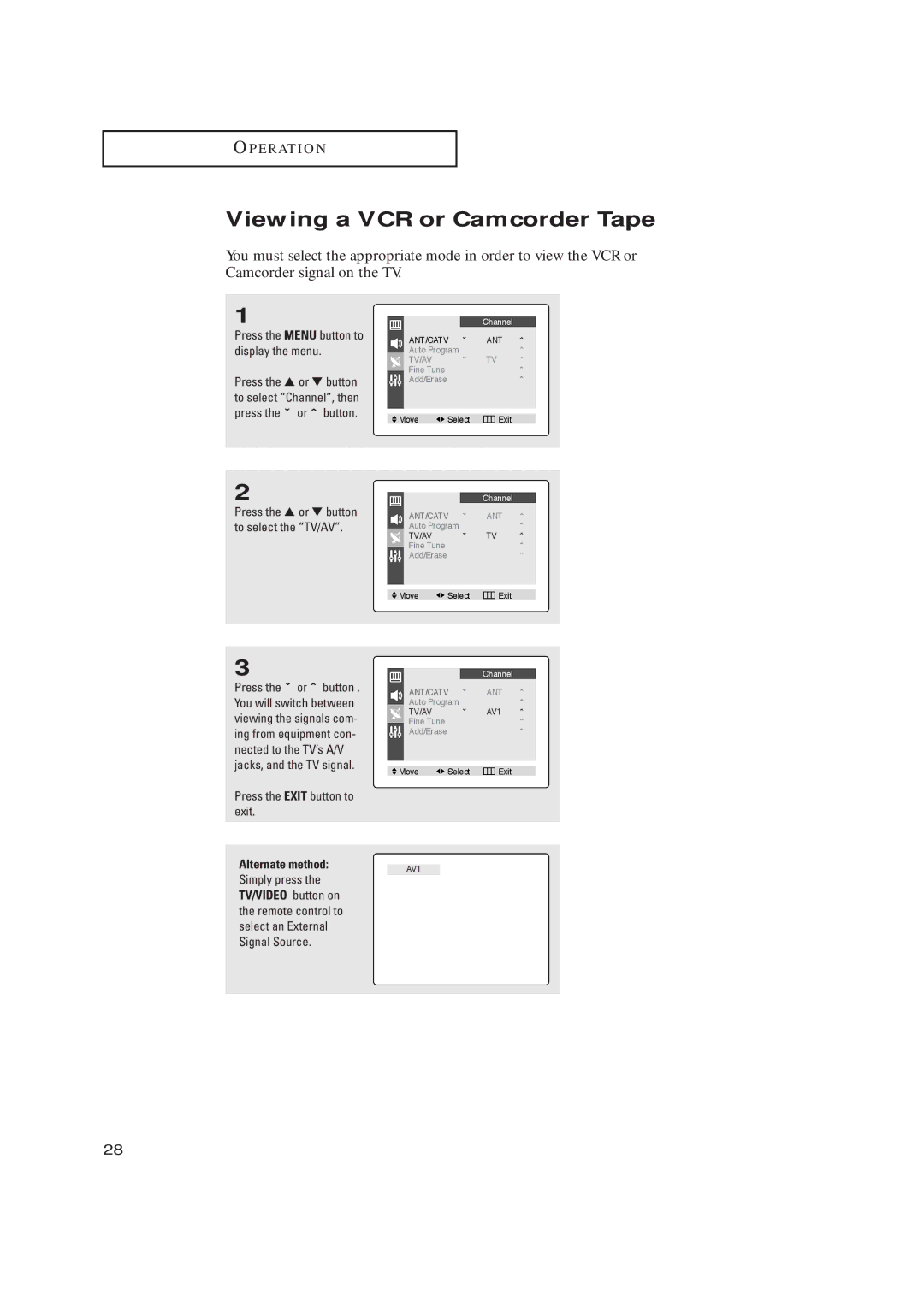O P E R AT I O N
Viewing a VCR or Camcorder Tape
You must select the appropriate mode in order to view the VCR or Camcorder signal on the TV.
1
Press the MENU button to display the menu.
Press the ▲ or ▼ button to select “Channel”, then press the ˇ or ˆ button.
|
|
| Channel |
|
ANT/CATV | ˇ | ANT | ˆ | |
Auto Program |
|
| ˆ | |
TV/AV |
| ˇ | TV | ˆ |
Fine Tune |
|
|
| ˆ |
Add/Erase |
|
|
| ˆ |
|
|
|
| |
|
|
|
|
|
Move | Select | Exit |
| |
2
Press the ▲ or ▼ button to select the “TV/AV”.
|
| Channel |
|
ANT/CATV | ˇ | ANT | ˆ |
Auto Program |
|
| ˆ |
TV/AV | ˇ | TV | ˆ |
Fine Tune |
|
| ˆ |
Add/Erase |
|
| ˆ |
|
|
|
|
Move | Select | Exit |
3
Press the ˇ or ˆ button . You will switch between viewing the signals com- ing from equipment con- nected to the TV’s A/V jacks, and the TV signal.
Press the EXIT button to exit.
Alternate method:
Simply press the
TV/VIDEO button on
the remote control to select an External Signal Source.
|
|
| Channel |
|
ANT/CATV | ˇ | ANT | ˆ | |
Auto Program |
|
| ˆ | |
TV/AV |
| ˇ | AV1 | ˆ |
Fine Tune |
|
|
| ˆ |
Add/Erase |
|
|
| ˆ |
|
|
|
| |
|
|
|
|
|
Move | Select | Exit |
| |
AV1
28