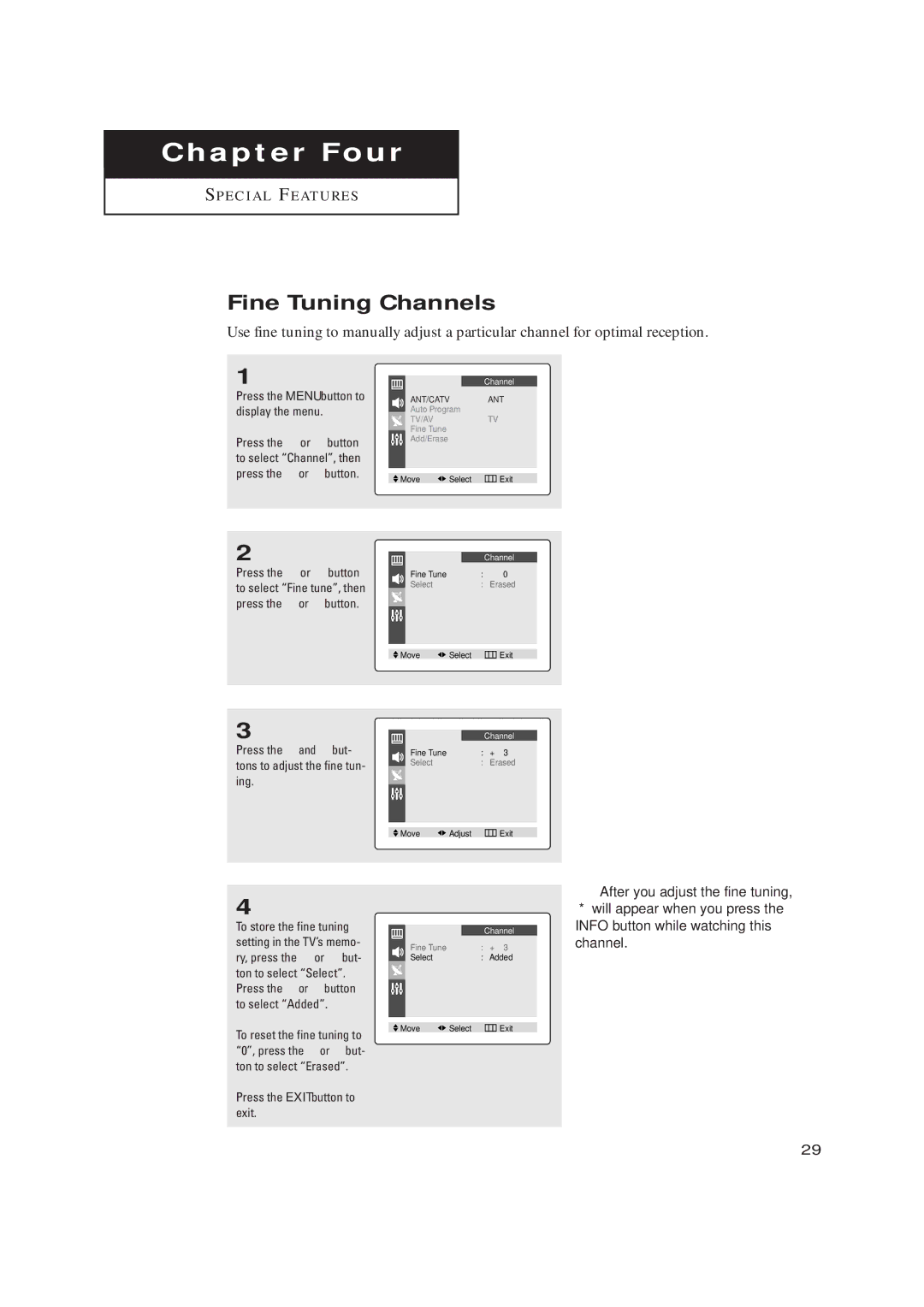Chapter Four
S P E C I A L F E AT U R E S
Fine Tuning Channels
Use fine tuning to manually adjust a particular channel for optimal reception.
1
Press the MENU button to display the menu.
Press the ▲ or ▼ button to select “Channel”, then press the ˇ or ˆ button.
2
Press the ▲ or ▼ button to select “Fine tune”, then press the ˇ or ˆ button.
3
Press the ˇ and ˆ but- tons to adjust the fine tun- ing.
4
To store the fine tuning setting in the TV’s memo- ry, press the ▲ or ▼ but- ton to select “Select”. Press the ˇ or ˆ button to select “Added”.
To reset the fine tuning to “0”, press the ˇ or ˆ but- ton to select “Erased”.
Press the EXIT button to exit.
|
|
| Channel |
|
ANT/CATV | ˇ | ANT | ˆ | |
Auto Program |
|
| ˆ | |
TV/AV |
| ˇ | TV | ˆ |
Fine Tune |
|
|
| ˆ |
Add/Erase |
|
|
| ˆ |
|
|
|
| |
|
|
|
|
|
Move | Select | Exit |
| |
|
| Channel |
Fine Tune | : | 0 |
Select | : | Erased |
|
|
|
Move | Select | Exit |
|
| Channel |
Fine Tune | : | + 3 |
Select | : | Erased |
|
|
|
Move | Adjust | Exit |
|
| Channel |
Fine Tune | : | + 3 |
Select | : | Added |
|
|
|
Move | Select | Exit |
▼ | After you adjust the fine tuning, |
“*” will appear when you press the INFO button while watching this channel.
29