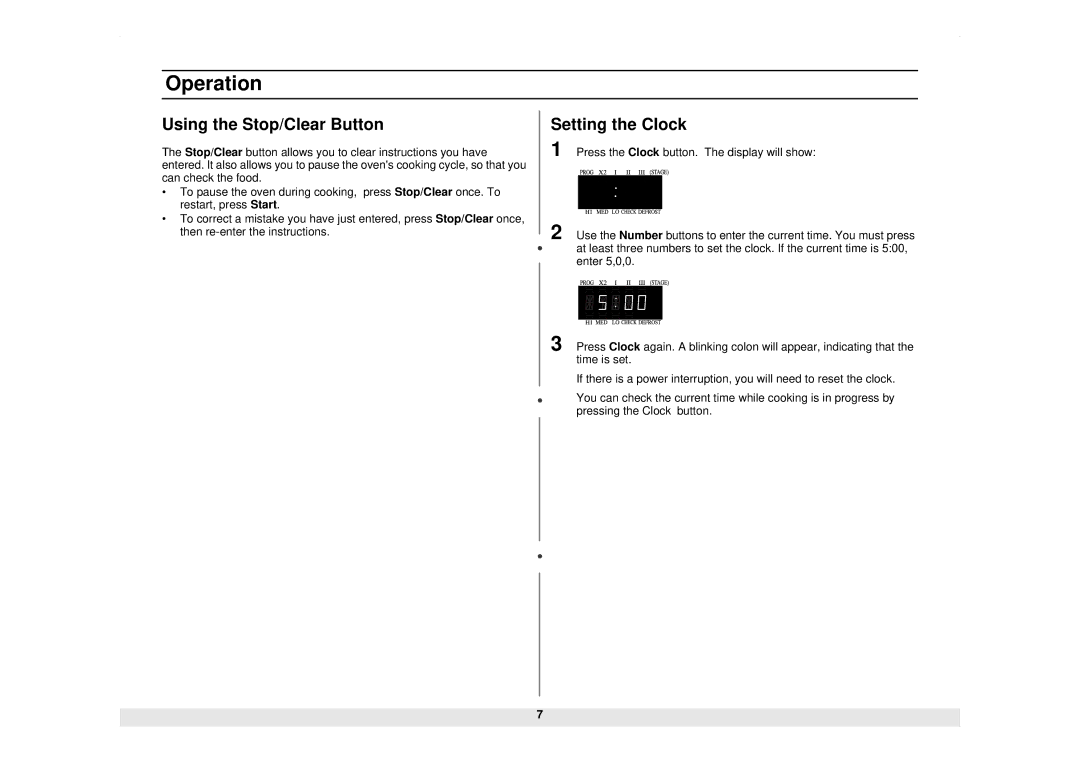CM929B specifications
The Samsung CM929B is a versatile and highly efficient multifunction printer that stands out in office environments due to its advanced features and user-friendly design. Designed primarily for small to medium-sized businesses, the CM929B combines printing, scanning, copying, and faxing capabilities into one compact device, making it an ideal solution for businesses looking to streamline their workflow.At the core of the CM929B's functionality lies its impressive printing speed. The printer delivers high-quality black and color prints at a rapid pace, significantly enhancing productivity within the office. With fast printing of up to 30 pages per minute, users can quickly produce important documents without compromising on quality. Additionally, the printer supports a variety of media sizes and types, accommodating everything from standard letter-sized sheets to envelopes and labels.
Another standout feature of the Samsung CM929B is its high-resolution printing capability. The printer produces sharp text and vibrant images, making it suitable for professional documents and marketing materials alike. This is further enhanced by Samsung's advanced imaging technology, which ensures consistent results across all print jobs.
The CM929B also features an intuitive touchscreen interface that simplifies navigation and allows users to quickly access various functions and settings. This user-friendly design reduces the learning curve for new users and increases overall efficiency. Furthermore, the printer supports mobile printing options, including Samsung's Mobile Print application as well as compatibility with Apple AirPrint and Google Cloud Print, enabling users to print directly from their smartphones or tablets.
In terms of scanning capabilities, the CM929B is equipped with a high-resolution color scanner that allows for quick digitization of documents. It supports both single-sided and double-sided scanning, which greatly enhances productivity when dealing with multi-page documents. The option for network scanning also allows for easy sharing of documents across the office network.
Energy efficiency is another key aspect of the CM929B, as it is designed with environmentally friendly features that help reduce power consumption and minimize waste. This includes automatic duplex printing, which not only saves paper but also contributes to lower operational costs.
In summary, the Samsung CM929B is a robust multifunction printer designed for efficiency and quality. Its fast printing speeds, high-resolution output, user-friendly interface, and advanced scanning capabilities make it a valuable addition to any office environment, enhancing productivity while ensuring professional results.