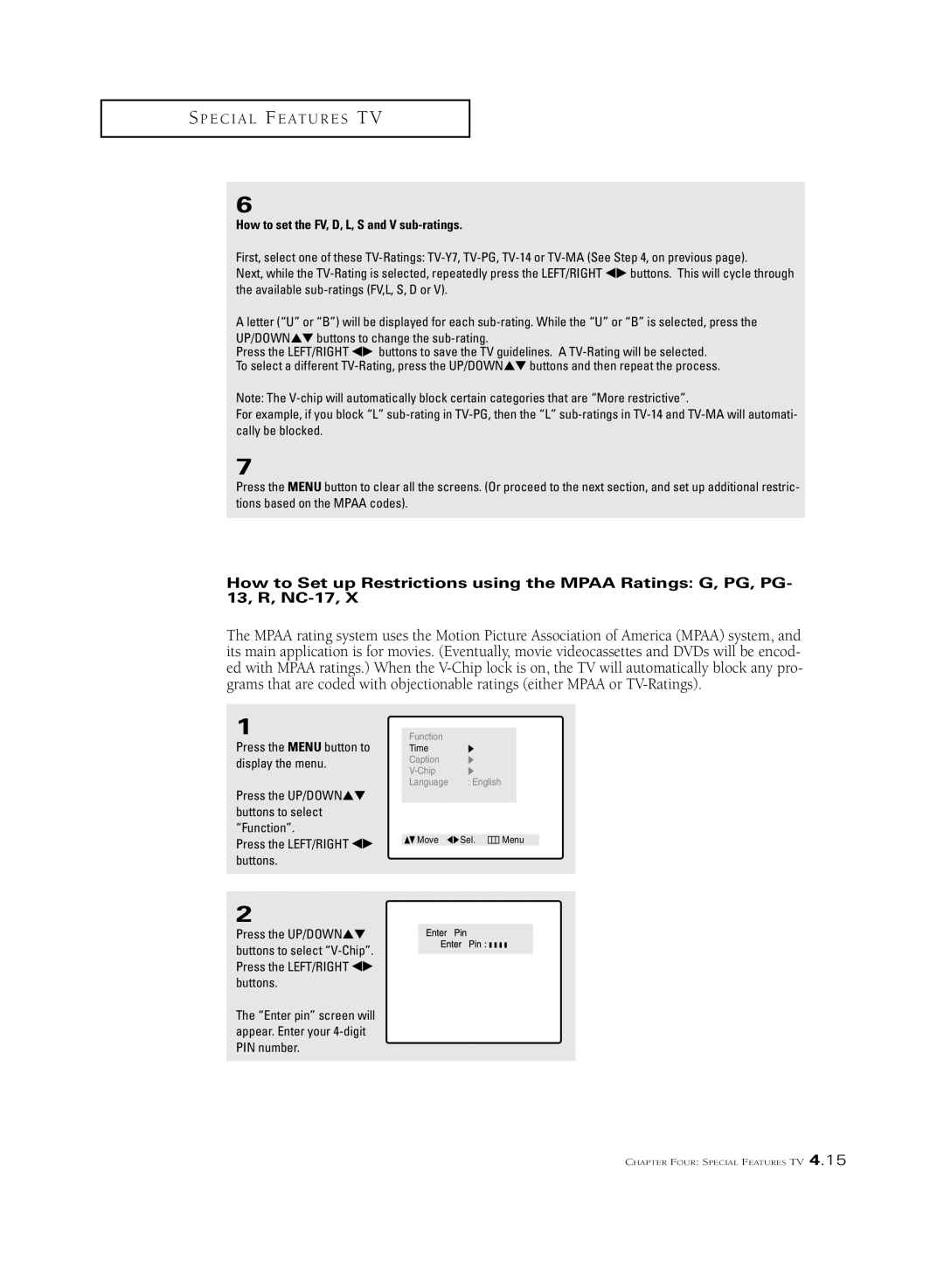S P E C I A L F E AT U R E S T V
6
How to set the FV, D, L, S and V sub-ratings.
First, select one of these
Next, while the
A letter (“U” or “B”) will be displayed for each
UP/DOWN▲▼ buttons to change the
Press the LEFT/RIGHT œ√ buttons to save the TV guidelines. A
Note: The
For example, if you block “L”
7
Press the MENU button to clear all the screens. (Or proceed to the next section, and set up additional restric- tions based on the MPAA codes).
How to Set up Restrictions using the MPAA Ratings: G, PG, PG- 13, R,
The MPAA rating system uses the Motion Picture Association of America (MPAA) system, and its main application is for movies. (Eventually, movie videocassettes and DVDs will be encod- ed with MPAA ratings.) When the
1
Press the MENU button to display the menu.
Press the UP/DOWN▲▼ buttons to select “Function”.
Press the LEFT/RIGHT œ√ buttons.
Function
Time
Caption
Language : English
Move | Sel. | Menu |
2
Press the UP/DOWN▲▼ buttons to select
The “Enter pin” screen will appear. Enter your
CHAPTER FOUR: SPECIAL FEATURES TV 4.15