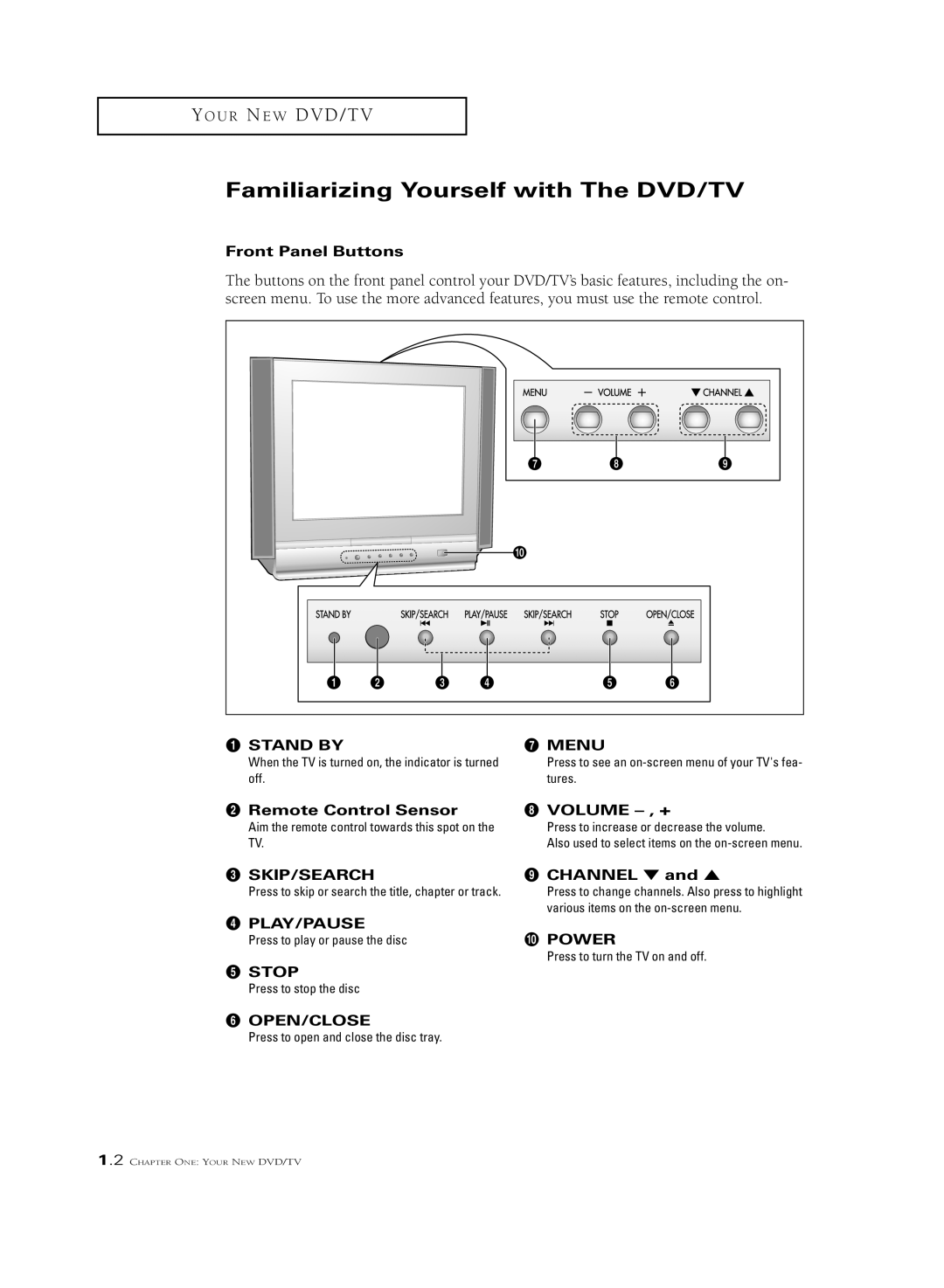Owner’s
As an Energy Star Partner
Thank You for Choosing Samsung
Example Antenna Grounding
Your New DVD/TV
Troubleshooting
List of Features
Chapter One
´ Remote Control Sensor Volume , +
Familiarizing Yourself with The DVD/TV
Front Panel Buttons
SKIP/SEARCH ’ Channel
Used to connect the audio signals from a cam
Side Panel Jacks
Audio in jacks Headphone Jack
´ Video in jack
Rear Panel Jacks
Digital Audio Output
Connect to a compatible dolby digital receiver
Connect to an antenna or to a cable TV system
Remote Control TV Function Buttons
´ +100
VOL +, VOL
STD
Remote Control DVD Function Buttons Search
´ Stop
Disc Menu
OPEN/CLOSE
Antennas with 75-ohm Round Leads
Connecting VHF and UHF Antennas
Antennas with 300-ohm Flat Twin Leads
Connecting Cable TV
Connecting to a Cable Box that Descrambles All Channels
Separate VHF and UHF Antennas
Cable without a Cable Box
Connecting to a Cable Box that Descrambles Some Channels
Connect this cable to a two-way splitter
Connecting a VCR
Connecting a Camcorder
Connecting an Audio System When playing a DVD
Setting the Optical jack On/Off
Press the Menu button
Installing Batteries in the Remote Control
Turning the TV On and Off
Viewing the Menus and On-Screen Displays
Viewing the Menus
Viewing the Display
Selecting a Menu Language
Selecting the Video Signal-source
Memorizing the Channels
Storing Channels in Memory Automatic Method
Using the Channel Buttons
Directly Accessing Channels
Using the Pre-CH Button to select the Previous Channel
Changing Channels
Adjusting the Volume
Using Mute
Setting the Clock
Press the Menu button to display the menu
Customizing the Picture
Particular item Press the Menu button to exit
Using Automatic Picture Settings
Alternate method
Customizing the Sound
Using Automatic Sound Settings
Custom sound setting Press the Menu button to
Standard, Music
Movie, Speech or
Viewing a VCR or Camcorder Tape
TV/AV AV
Fine Tuning Channels
Press the Menu button to display the menu Press the UP/DOWN
Digital Noise Reduction
Changing the Screen Size
Changing the Color Tone
Setting the On/Off Timer
Press the Right √ button to highlight the On time minutes
Buttons to turn the on timer
Press the Right √ button
To highlight Off
On. Repeatedly pressing UP/DOWN buttons
Setting the Sleep Timer
Sound Features
Choosing a Multi-Channel Sound MTS Soundtrack
Display the menu
Buttons to select Sound Press the LEFT/RIGHT œ√
Auto Volume
Bass Plus
Press the UP/DOWN buttons to select Bass plus
Viewing Closed Captions
Press the LEFT/RIGHT œ√ buttons to select Caption or Text
Using the V-Chip USA only
Setting Up Your Personal ID Number PIN
How to Enable/Disable the V-Chip
How to Set up Restrictions Using the TV guidelines
TV-Y Young children TV-Y7 Children 7 and over
General audience
Parental guidance
TV-14
How to set the FV, D, L, S and V sub-ratings
V-chip mode screen will appear
NC-17No children under age Adults only NR Not rated
Pausing Playback
Playing a Disc
Playback
Stopping Playback
Step Motion Playback Except CD
Slow Motion Playback Except CD
Skipping Tracks
Using the Search and Skip Functions
Searching through a Chapter or Track
Press the Display button twice
Using the Display Function
When Playing a DVD
Press the Enter button
When Playing a CD/VCD
VCD
Repeat Play
To return to normal play- back, press the Repeat button
Random Playback
Program Play and Random Play
Program Playback
Using the Disc View Function VCD
Track View/Index View
Track View
Index View
Using the Audio Button
Selecting the Audio Language
Press the Return button to exit
Using the Menu Button When playing a DVD
Press the LEFT/RIGHT œ√ buttons Setup Menu is dis- played
Using the Subtitle button
Selecting the Subtitle Language
Press the Subtitle button
Subtitle languages are represented by abbrevia- tions
Using the Master Volume Control Function
Enter button
Press the Return button
To exit
Using the Zoom Function DVD/VCD
Using the Angle button
Changing the Camera Angle
To turn off the display, press the Angle button again
Using the Bookmark Function
Using the Bookmark Function DVD/VCD
Recalling a Marked Scene
Marker will be displayed
Clearing a Bookmark
Setting up the Language Features
Using the Player Menu
Using the Disc Menu Language
Screen appears
Setting up the Parental Control
Password Enter you password again Parental Control
Only when use password is
Rating Level will work
Set to Yes. To unlock
Player, press LEFT/RIGHT √ buttons to select No
Setting up the Audio Options
Dolby Out
Setting up the Display Options
TV Aspect
Identifying Problems
Chapter Six
Problem Possible Solution
Specifications
Cleaning and Maintaining Your TV
Using Your TV in Another Country
M O