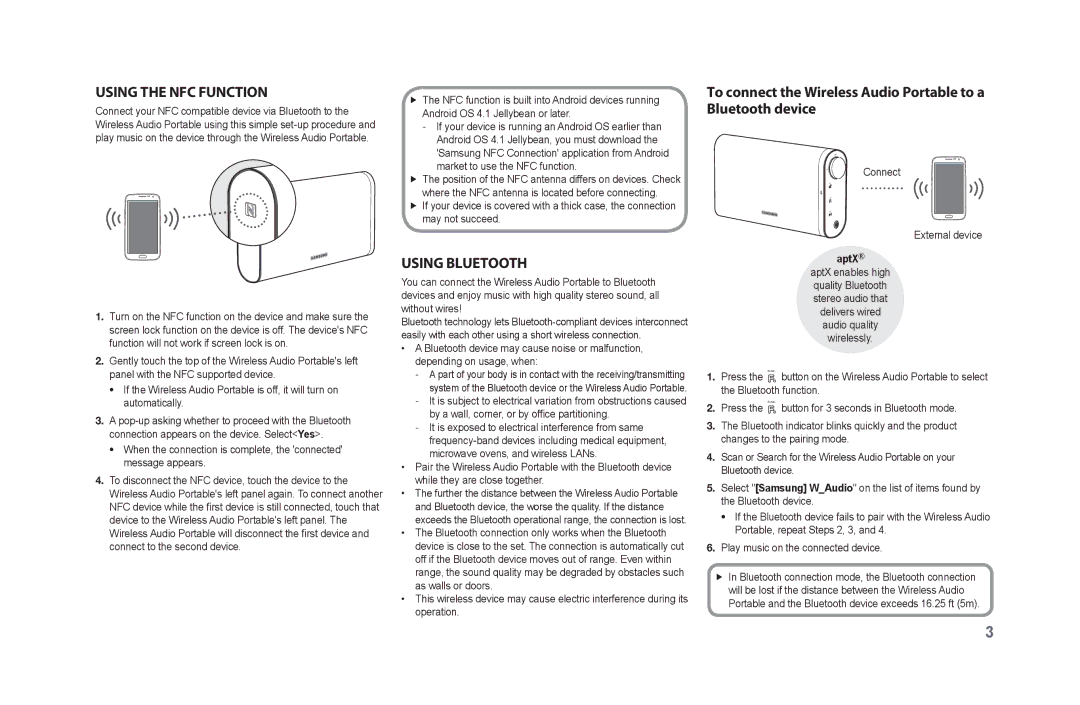Using the NFC function
Connect your NFC compatible device via Bluetooth to the Wireless Audio Portable using this simple
1.Turn on the NFC function on the device and make sure the screen lock function on the device is off. The device's NFC function will not work if screen lock is on.
2.Gently touch the top of the Wireless Audio Portable's left panel with the NFC supported device.
•If the Wireless Audio Portable is off, it will turn on automatically.
3.A
•When the connection is complete, the 'connected' message appears.
4.To disconnect the NFC device, touch the device to the Wireless Audio Portable's left panel again. To connect another
NFC device while the first device is still connected, touch that device to the Wireless Audio Portable's left panel. The
Wireless Audio Portable will disconnect the first device and connect to the second device.
ff The NFC function is built into Android devices running Android OS 4.1 Jellybean or later.
ff The position of the NFC antenna differs on devices. Check where the NFC antenna is located before connecting.
ff If your device is covered with a thick case, the connection may not succeed.
Using Bluetooth
You can connect the Wireless Audio Portable to Bluetooth devices and enjoy music with high quality stereo sound, all without wires!
Bluetooth technology lets
•A Bluetooth device may cause noise or malfunction, depending on usage, when:
•Pair the Wireless Audio Portable with the Bluetooth device while they are close together.
•The further the distance between the Wireless Audio Portable and Bluetooth device, the worse the quality. If the distance exceeds the Bluetooth operational range, the connection is lost.
•The Bluetooth connection only works when the Bluetooth device is close to the set. The connection is automatically cut off if the Bluetooth device moves out of range. Even within range, the sound quality may be degraded by obstacles such as walls or doors.
•This wireless device may cause electric interference during its operation.
To connect the Wireless Audio Portable to a Bluetooth device
Connect
External device
aptX®
aptX enables high quality Bluetooth stereo audio that delivers wired audio quality wirelessly.
1.Press the FUNC. button on the Wireless Audio Portable to select the Bluetooth function.
2.Press the FUNC. button for 3 seconds in Bluetooth mode.
3.The Bluetooth indicator blinks quickly and the product changes to the pairing mode.
4.Scan or Search for the Wireless Audio Portable on your Bluetooth device.
5.Select "[Samsung] W_Audio" on the list of items found by the Bluetooth device.
•If the Bluetooth device fails to pair with the Wireless Audio Portable, repeat Steps 2, 3, and 4.
6.Play music on the connected device.
ff In Bluetooth connection mode, the Bluetooth connection will be lost if the distance between the Wireless Audio Portable and the Bluetooth device exceeds 16.25 ft (5m).