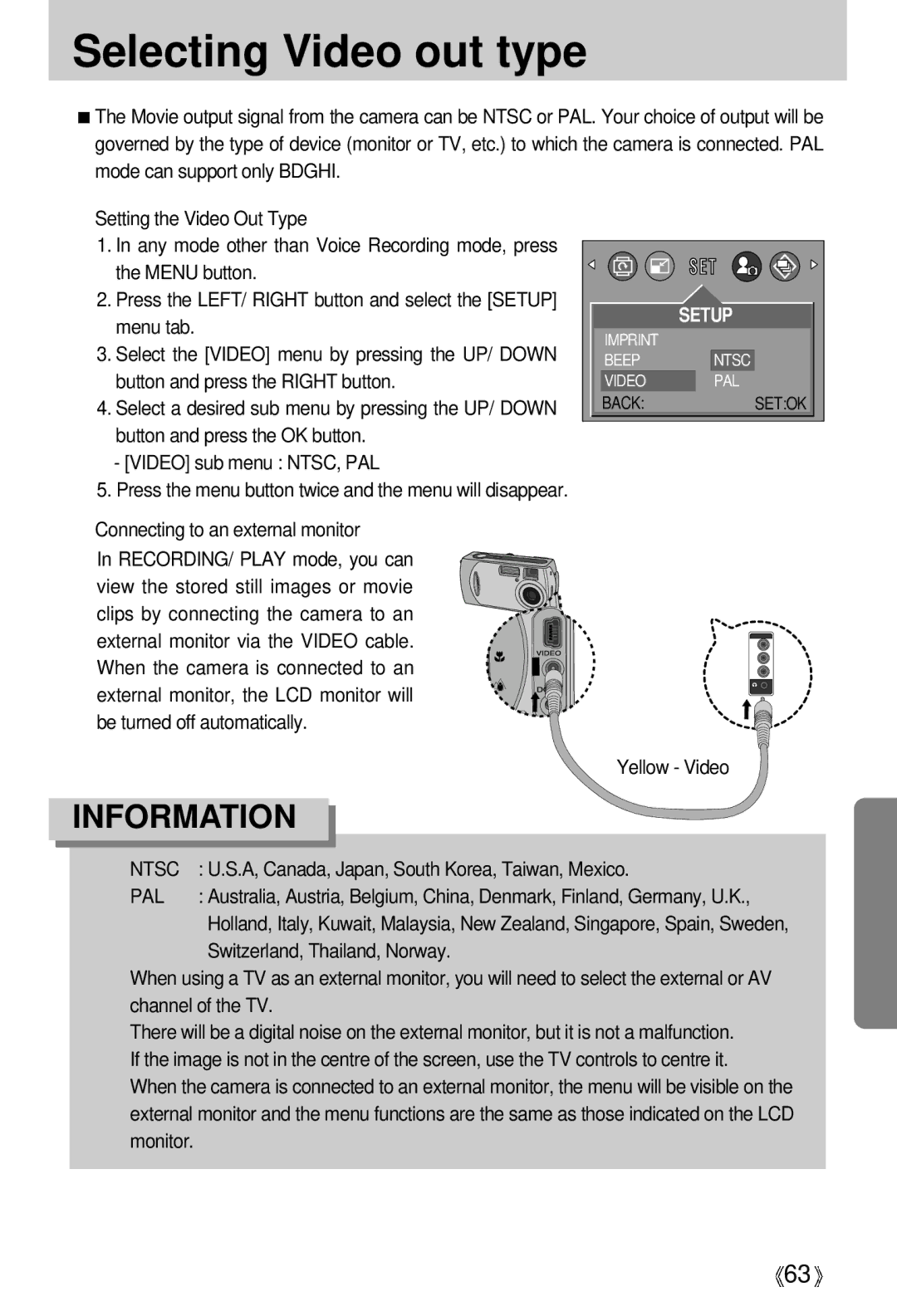English
Instructions
Contents
100
Resize Starting PC Mode Removing the USB Driver for
About the icons
Getting to know your camera
Page
An FCC warning
Editing images on a PC. refer to
This digital camera can be used for
This digital camera can be used for
Manufacturers contents
Identification of features
Front & Top
Back & Bottom
Side/ 5-function button
Mode dial
Image size
Movie clip file type Avi Photo Frame mode
Connecting to a Power Source
Information
Connecting to a Power Source
Insert the batteries taking note of the polarity +
Arrow
Instructions on how to use the memory card
Recorded image size
Removing the memory card
Inserting the memory card
Time
LCD monitor indicator
Press the shutter button to capture an image
Starting the recording mode
Select the Still Image mode by rotating the mode dial
Close the memory card cover
File type *.wav
Starting the recording mode
Mode dial Press the shutter button to record a voice
Again
File type *.avi
Used for digital zooming in / out
Used for taking an image or recording voice
Wide Zoom Digital zoom Wide
Wide / Tele button
Tele Zoom Digital zoom Tele
With the X1.2 ~ X 3.0 numerical mark next to the zoom bar
Down button
Voice memo / UP button
Flash / Left button
Self-timer / Right button
Flash mode indicator Icon Description
Double
2SEC self-timer
Self-timer / Right button
+/- button
Focus lever
MENU/ OK button
LCD button
Pressing the LCD button
Using the LCD monitor to adjust the camera settings
How to use the menu
Camera working mode
Use the UP and Down buttons to select a sub menu
Fps frame per second
Mode Still Image mode
Size
Quality
Centre of the image area. This is
Quality
Metering
Image area. However,
Sharpness
Metering
White balance
Photo Frame
Effect
Size
Starting play mode
Connect the camera to your PC
Button Highlighted image
Thumbnail / Enlargement button
Movie clips and WAV files cant be enlarged
Thumbnail / Enlargement button
Startshutter
Left / RIGHT/ MENU/ OK button
Play & Pause / Down button
Delete button
LCD button
Menus are subject to change without prior notice
Setting up the play back function using the LCD monitor
Starting the slide show
Protecting images
Deleting all images
Press the LEFT/ Right button and select DEL.ALL menu tab
Button and press the OK button
UP, DOWN, LEFT, and Right buttons
Copy to card
Dpof Setting the Number of Copies to Print
Rotating an image
Resize table
Resize
1600X1200
Application For printing For wallpaper
~ 10MIN
Setup menu
Button and press the Right button
File name
~ 3 SEC
Select the File menu by pressing the UP/ Down
Down button and press the Right button
Auto power off
File name
Select the PWR OFF menu by pressing the UP
Button and press the OK button If No is selected
Language
Formatting a memory card
Select the Language menu by pressing the UP
Formatting a memory card
Setting up the Date type
Time Setup
Date Setup
Imprinting date recording
Beep
Date & Time will be imprinted on the image file
A, Canada, Japan, South Korea, Taiwan, Mexico
Connecting to an external monitor
Selecting Video out type
Yellow Video
Button and press the OK button OFF
InitializationRESET ALL
Select the Reset menu by pressing the UP/ Down
Quick view
Latest
Setting up the Mycam menu
Samsung brand logo
Start up sound
Start up image
Be displayed
Important notes
Important notes
Take an image
Photography mode
Memory card error
Internal memory error
Before contacting a service center
Camera malfunction
Symptom Causes Remedy
Do not operate Switch camera on
Clean the lens or LCD
Specifications
Internal Memory 16MB Flash Memory Media
Up to 256MB Guaranteed
DC power input connector
Power Source
System Requirements
Software Notes
About the software
Application program
Setting up the application software
Click
Install Digimax Viewer. Click NextN
Click the Next button
Like to install
MGI III file will open
Installation is complete. Click the Finish button
Information
Starting PC Mode
Cut
Starting PC Mode
Removing the USB Driver for Windows 98SE
Removable Disk
Important information whilst using the Removable Disk
Removing the removable disk
Using the USB Driver for MAC
Setting up the USB Driver for MAC
Property
Digimax Viewer
Organize your photos and other media files into albums
Save your results to show to others
MGI PhotoSuite III SE
Get images
Display help window
Introduction to navigation bar
Return to the previous step
Return to Welcome screen
Get
Information
Number of special effects can be applied
Click Open
Layout options
Arranged together on a
Common background
Photo Layouts The Photo Layouts activity
Organize
Be created
Creating an Album
Click Album.. in Choose a photo album to view or edit
Master Album window will be displayed Then click New
Adding images is complete
Add images to the album
Viewing images as a slide show
Saving or sharing images Menu of Share steps
To assign a new name or path to the file
Mailing images
Win 98/ME Trace Start
Manager Install the camera driver correctly
Check the USB port in your computer or keyboard
2000, ME .XP
Camera to the PC directly Case
USB interface Case When using the USB hub
Settings Control
Bus controller
Memo
103
FAX 33
FAX 82 31-740-8398
FAX 1
FAX 49 6196 66 53

![]() The Movie output signal from the camera can be NTSC or PAL. Your choice of output will be governed by the type of device (monitor or TV, etc.) to which the camera is connected. PAL mode can support only BDGHI.
The Movie output signal from the camera can be NTSC or PAL. Your choice of output will be governed by the type of device (monitor or TV, etc.) to which the camera is connected. PAL mode can support only BDGHI.![]() Setting the Video Out Type
Setting the Video Out Type Connecting to an external monitor
Connecting to an external monitor![]() SET:OK
SET:OK![]() When using a TV as an external monitor, you will need to select the external or AV channel of the TV.
When using a TV as an external monitor, you will need to select the external or AV channel of the TV.![]() There will be a digital noise on the external monitor, but it is not a malfunction.
There will be a digital noise on the external monitor, but it is not a malfunction.![]() If the image is not in the centre of the screen, use the TV controls to centre it.
If the image is not in the centre of the screen, use the TV controls to centre it.![]() When the camera is connected to an external monitor, the menu will be visible on the external monitor and the menu functions are the same as those indicated on the LCD monitor.
When the camera is connected to an external monitor, the menu will be visible on the external monitor and the menu functions are the same as those indicated on the LCD monitor.![]() 63
63![]()