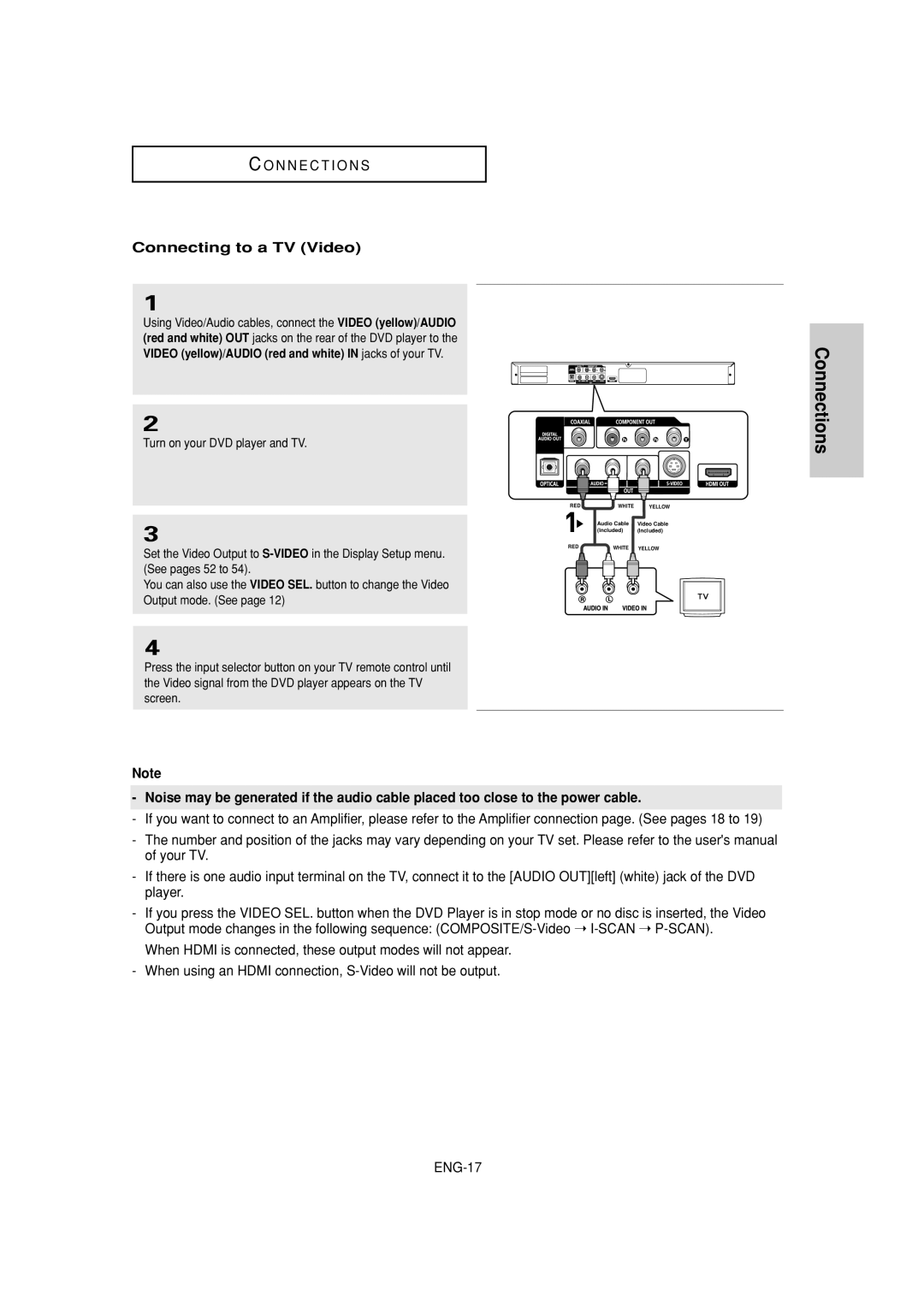DVD-1080P7 specifications
The Samsung DVD-1080P7 is a versatile and robust DVD player that stands out for its impressive features and performance. Designed to enhance your home entertainment experience, this player supports a wide range of disc formats, including DVDs, CDs, and even JPEG photo CDs, making it a multi-functional device suitable for diverse viewing preferences.One of the standout features of the Samsung DVD-1080P7 is its upscaling capability. The player can upscale standard DVD content to near 1080p HD quality, significantly improving picture clarity and detail. This technology allows users to enjoy their favorite DVDs with enhanced visuals on large high-definition screens, providing a sharper and more immersive viewing experience.
Another notable characteristic is the inclusion of a variety of audio and video outputs. The device is equipped with HDMI, composite, and component output options, ensuring compatibility with a broad range of television models. The HDMI output allows for a single cable connection that transmits both audio and video signals, simplifying setup and reducing cable clutter.
In addition to its connectivity features, the Samsung DVD-1080P7 supports a variety of audio formats, including Dolby Digital and DTS. This ensures that users receive a rich and immersive sound experience, enhancing the overall quality of the viewing experience. The device also includes an onboard equalizer that helps users fine-tune sound settings to their preferences.
Moreover, the Samsung DVD-1080P7 boasts a user-friendly interface, making it easy to navigate through menus and settings. The remote control included with the player offers straightforward access to all functions, including play, pause, skip, and fast forward.
Another advantage of this player is its compact and sleek design, which allows it to fit seamlessly into any home entertainment system without occupying much space. The device is also known for its reliability and durability, offering users peace of mind that it will provide years of entertainment.
In summary, the Samsung DVD-1080P7 is an adaptable DVD player that combines cutting-edge technology with user-friendly features. Its ability to upscale content, support various formats, and deliver exceptional audio quality makes it an excellent addition to any home theater setup. Whether enjoying classic movies or the latest releases, the Samsung DVD-1080P7 promises to enhance your viewing experience.