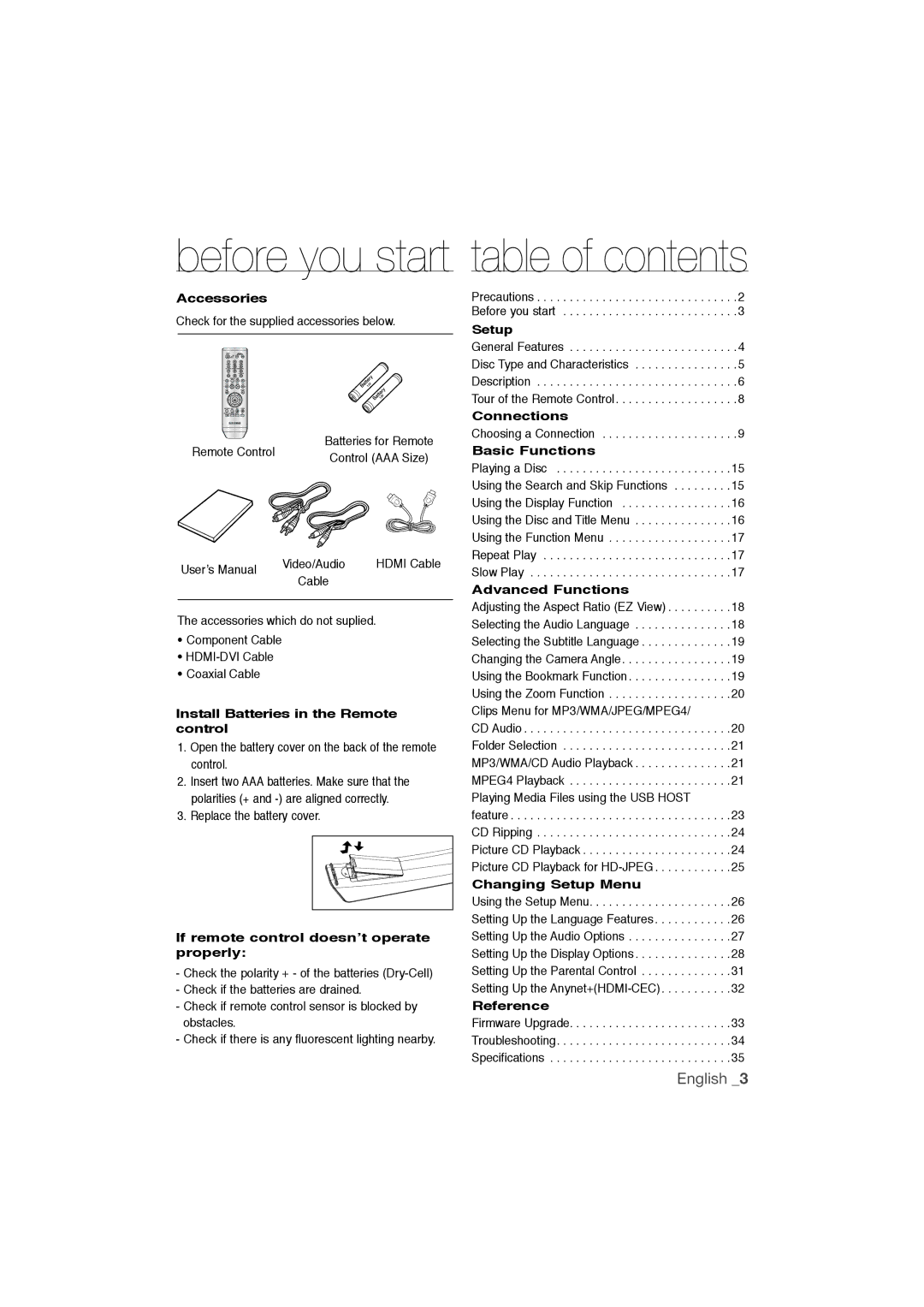before you start table of contents
Accessories
Check for the supplied accessories below.
Remote Control | Batteries for Remote | |
Control (AAA Size) | ||
|
User’s Manual | Video/Audio | HDMI Cable |
Cable |
| |
|
| |
|
|
|
The accessories which do not suplied.
•Component Cable
•
•Coaxial Cable
Install Batteries in the Remote control
1.Open the battery cover on the back of the remote control.
2.Insert two AAA batteries. Make sure that the polarities (+ and
3.Replace the battery cover.
If remote control doesn’t operate properly:
-Check the polarity + - of the batteries
-Check if the batteries are drained.
-Check if remote control sensor is blocked by obstacles.
-Check if there is any fluorescent lighting nearby.
Precautions . . . . . . . . . . . . . . . . . . . . . . . . . . . . . . .2 Before you start . . . . . . . . . . . . . . . . . . . . . . . . . . .3
Setup
General Features . . . . . . . . . . . . . . . . . . . . . . . . . .4
Disc Type and Characteristics . . . . . . . . . . . . . . . .5
Description . . . . . . . . . . . . . . . . . . . . . . . . . . . . . . .6
Tour of the Remote Control. . . . . . . . . . . . . . . . . . .8
Connections
Choosing a Connection . . . . . . . . . . . . . . . . . . . . .9
Basic Functions
Playing a Disc . . . . . . . . . . . . . . . . . . . . . . . . . . .15
Using the Search and Skip Functions . . . . . . . . .15
Using the Display Function . . . . . . . . . . . . . . . . .16
Using the Disc and Title Menu . . . . . . . . . . . . . . .16
Using the Function Menu . . . . . . . . . . . . . . . . . . .17
Repeat Play . . . . . . . . . . . . . . . . . . . . . . . . . . . . .17
Slow Play . . . . . . . . . . . . . . . . . . . . . . . . . . . . . . .17
Advanced Functions
Adjusting the Aspect Ratio (EZ View) . . . . . . . . . .18 Selecting the Audio Language . . . . . . . . . . . . . . .18 Selecting the Subtitle Language . . . . . . . . . . . . . .19 Changing the Camera Angle . . . . . . . . . . . . . . . . .19 Using the Bookmark Function . . . . . . . . . . . . . . . .19 Using the Zoom Function . . . . . . . . . . . . . . . . . . .20 Clips Menu for MP3/WMA/JPEG/MPEG4/
CD Audio . . . . . . . . . . . . . . . . . . . . . . . . . . . . . . . .20 Folder Selection . . . . . . . . . . . . . . . . . . . . . . . . . .21 MP3/WMA/CD Audio Playback . . . . . . . . . . . . . . .21 MPEG4 Playback . . . . . . . . . . . . . . . . . . . . . . . . .21 Playing Media Files using the USB HOST feature . . . . . . . . . . . . . . . . . . . . . . . . . . . . . . . . . .23 CD Ripping . . . . . . . . . . . . . . . . . . . . . . . . . . . . . .24 Picture CD Playback . . . . . . . . . . . . . . . . . . . . . . .24 Picture CD Playback for
Changing Setup Menu
Using the Setup Menu. . . . . . . . . . . . . . . . . . . . . .26
Setting Up the Language Features . . . . . . . . . . . .26
Setting Up the Audio Options . . . . . . . . . . . . . . . .27
Setting Up the Display Options . . . . . . . . . . . . . . .28
Setting Up the Parental Control . . . . . . . . . . . . . .31
Setting Up the
Reference
Firmware Upgrade. . . . . . . . . . . . . . . . . . . . . . . . .33
Troubleshooting. . . . . . . . . . . . . . . . . . . . . . . . . . .34
Specifications . . . . . . . . . . . . . . . . . . . . . . . . . . . .35
English _3