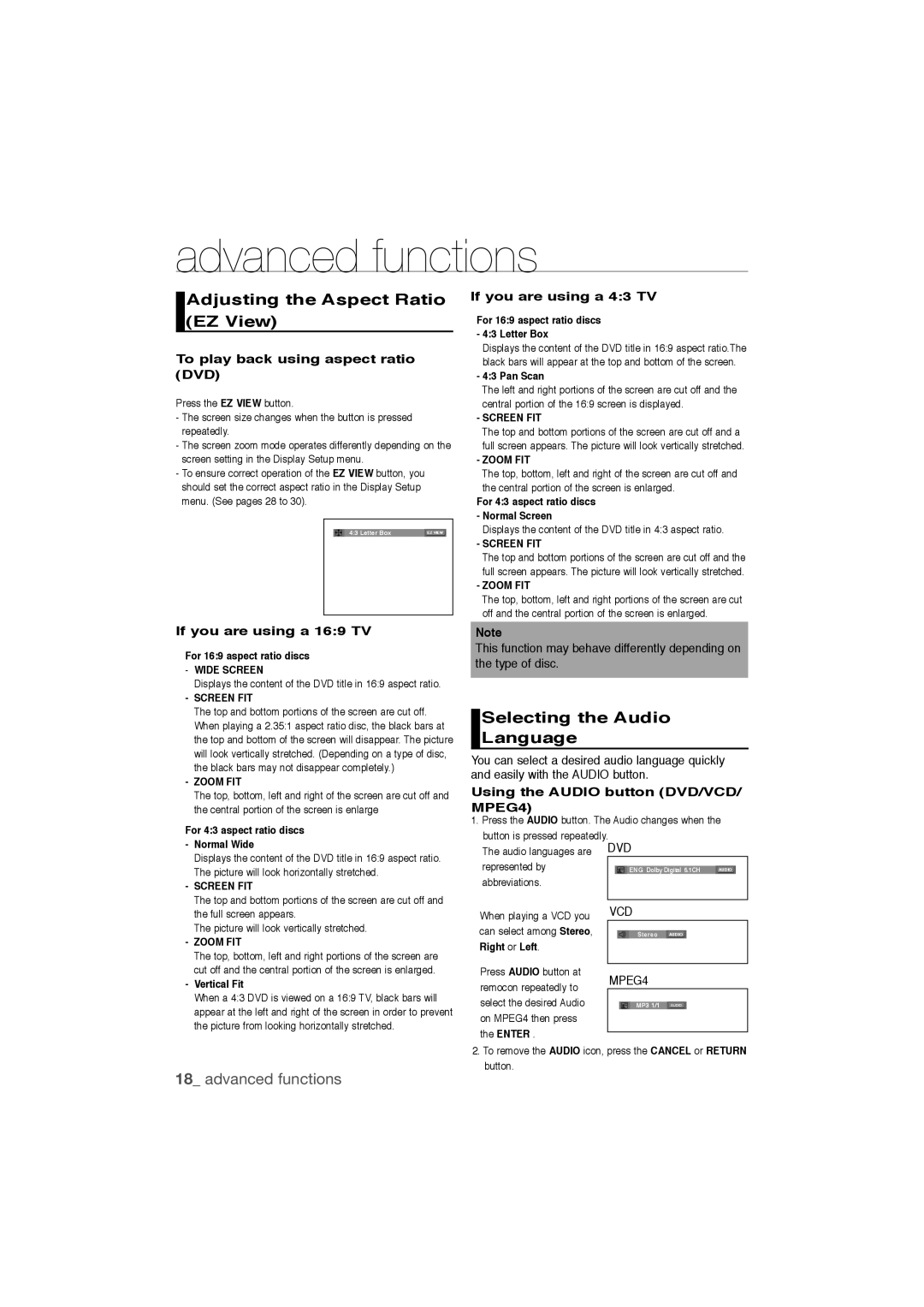DVD-1080P9/SAM, DVD-1080P9/MEA specifications
The Samsung DVD-1080P9 is a versatile and advanced upscaling DVD player that delivers a superior home entertainment experience. With its sleek design and user-friendly interface, it fits seamlessly into any home theater setup, making it a popular choice among consumers who value performance and aesthetic appeal.One of the standout features of the DVD-1080P9 is its ability to upscale standard definition DVDs to near full HD 1080p resolution. This technology enhances the picture quality, providing more detail and clarity, which significantly enriches the viewing experience. Whether you're watching classic films or recent releases, the upscaling capability ensures that older content doesn't feel outdated on modern displays.
The DVD-1080P9 supports a wide range of disc formats, including DVD, CD, and even various video file formats. This versatility allows users to enjoy a variety of media without having to rely on multiple devices, making it an all-in-one solution for family movie nights or solo viewings.
In terms of connectivity, the Samsung DVD-1080P9 is equipped with multiple output options, including HDMI, composite, and optical audio outputs. The HDMI output ensures high-quality digital video and audio transmission to compatible TVs and sound systems, while the optical output provides an option for those looking to connect to a surround sound system for an immersive audio experience.
The device also features USB connectivity, allowing users to play media files directly from a USB flash drive. This feature is particularly convenient as it enables easy access to personal video, music, and photo collections without the need for additional software or hardware.
Furthermore, Samsung has incorporated advanced playback technologies into the DVD-1080P9. These include support for JPEG slideshow, which enables users to view photos in a slideshow format while using various transition effects. This makes it an excellent tool for sharing memories with friends and family.
The design of the Samsung DVD-1080P9 is characterized by its compact and modern aesthetic. Its simple yet elegant control panel, combined with a remote control, offers easy navigation through menus and settings.
Durability is also a key aspect; Samsung's commitment to quality ensures that this model will provide reliable performance for years to come. Overall, the Samsung DVD-1080P9 is a comprehensive DVD player that combines cutting-edge technology with practical features, making it an ideal choice for anyone looking to enhance their home entertainment experience.