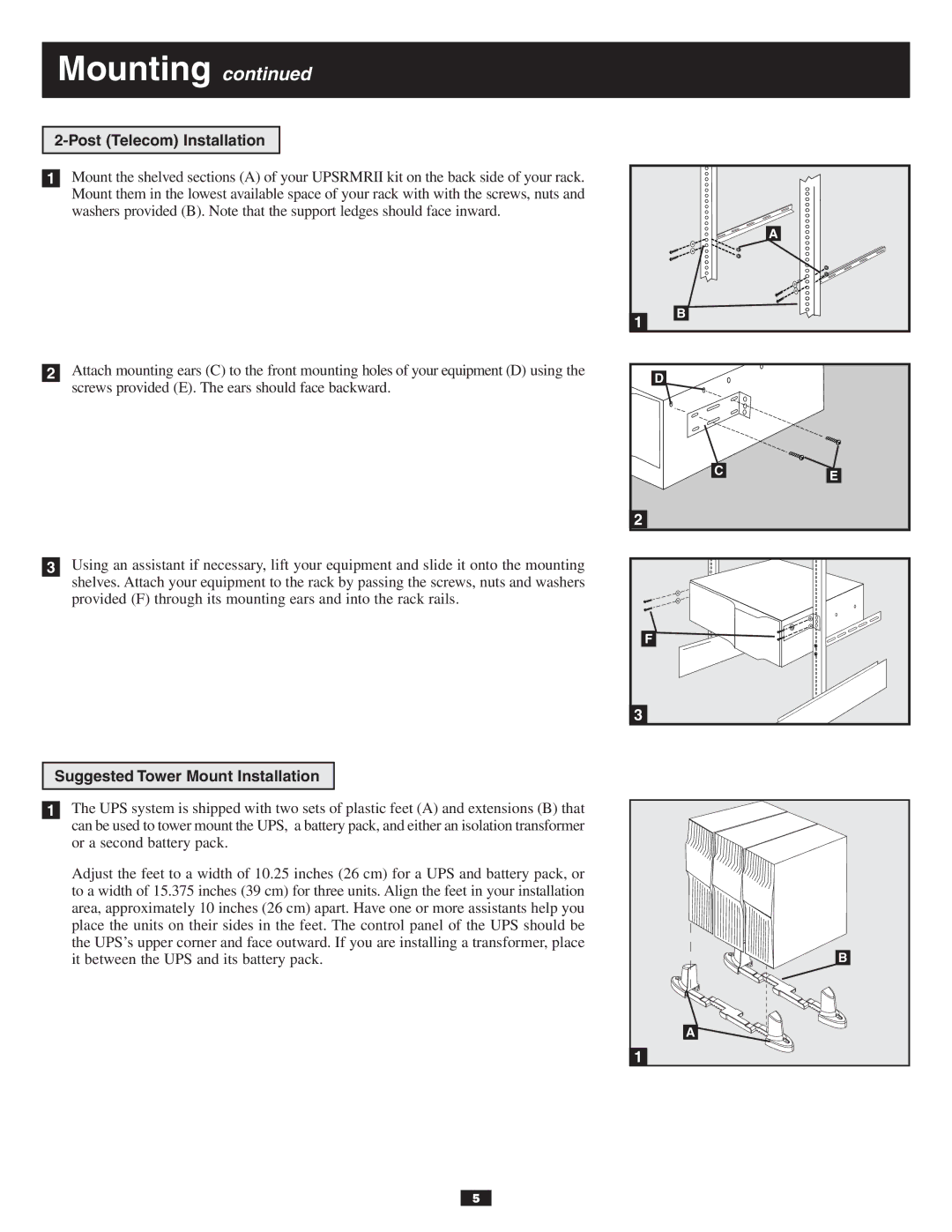Mounting continued
2-Post (Telecom) Installation
1Mount the shelved sections (A) of your UPSRMRII kit on the back side of your rack. Mount them in the lowest available space of your rack with with the screws, nuts and washers provided (B). Note that the support ledges should face inward.
2Attach mounting ears (C) to the front mounting holes of your equipment (D) using the screws provided (E). The ears should face backward.
3Using an assistant if necessary, lift your equipment and slide it onto the mounting shelves. Attach your equipment to the rack by passing the screws, nuts and washers provided (F) through its mounting ears and into the rack rails.
| A |
1 | B |
| |
| D |
C | E |
| |
2 |
|
F |
|
3 |
|
Suggested Tower Mount Installation
1The UPS system is shipped with two sets of plastic feet (A) and extensions (B) that can be used to tower mount the UPS, a battery pack, and either an isolation transformer or a second battery pack.
Adjust the feet to a width of 10.25 inches (26 cm) for a UPS and battery pack, or to a width of 15.375 inches (39 cm) for three units. Align the feet in your installation area, approximately 10 inches (26 cm) apart. Have one or more assistants help you place the units on their sides in the feet. The control panel of the UPS should be the UPS’s upper corner and face outward. If you are installing a transformer, place it between the UPS and its battery pack.
B
A ![]()
1
5