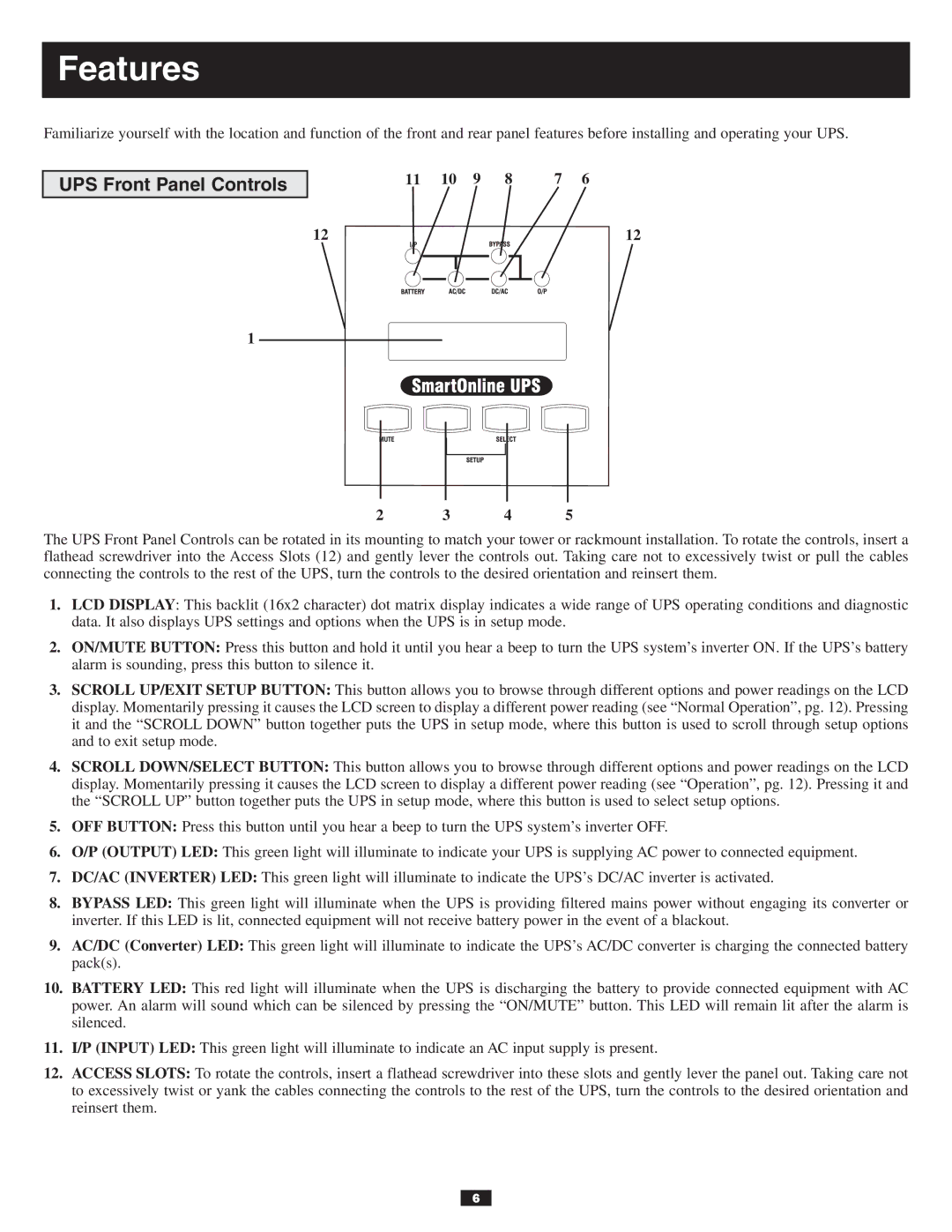Features
Familiarize yourself with the location and function of the front and rear panel features before installing and operating your UPS.
UPS Front Panel Controls
11 | 10 | 9 | 8 | 7 | 6 |
12 | 12 |
1
2 | 3 | 4 | 5 |
The UPS Front Panel Controls can be rotated in its mounting to match your tower or rackmount installation. To rotate the controls, insert a flathead screwdriver into the Access Slots (12) and gently lever the controls out. Taking care not to excessively twist or pull the cables connecting the controls to the rest of the UPS, turn the controls to the desired orientation and reinsert them.
1.LCD DISPLAY: This backlit (16x2 character) dot matrix display indicates a wide range of UPS operating conditions and diagnostic data. It also displays UPS settings and options when the UPS is in setup mode.
2.ON/MUTE BUTTON: Press this button and hold it until you hear a beep to turn the UPS system’s inverter ON. If the UPS’s battery alarm is sounding, press this button to silence it.
3.SCROLL UP/EXIT SETUP BUTTON: This button allows you to browse through different options and power readings on the LCD display. Momentarily pressing it causes the LCD screen to display a different power reading (see “Normal Operation”, pg. 12). Pressing it and the “SCROLL DOWN” button together puts the UPS in setup mode, where this button is used to scroll through setup options and to exit setup mode.
4.SCROLL DOWN/SELECT BUTTON: This button allows you to browse through different options and power readings on the LCD display. Momentarily pressing it causes the LCD screen to display a different power reading (see “Operation”, pg. 12). Pressing it and the “SCROLL UP” button together puts the UPS in setup mode, where this button is used to select setup options.
5.OFF BUTTON: Press this button until you hear a beep to turn the UPS system’s inverter OFF.
6.O/P (OUTPUT) LED: This green light will illuminate to indicate your UPS is supplying AC power to connected equipment.
7.DC/AC (INVERTER) LED: This green light will illuminate to indicate the UPS’s DC/AC inverter is activated.
8.BYPASS LED: This green light will illuminate when the UPS is providing filtered mains power without engaging its converter or inverter. If this LED is lit, connected equipment will not receive battery power in the event of a blackout.
9.AC/DC (Converter) LED: This green light will illuminate to indicate the UPS’s AC/DC converter is charging the connected battery pack(s).
10.BATTERY LED: This red light will illuminate when the UPS is discharging the battery to provide connected equipment with AC power. An alarm will sound which can be silenced by pressing the “ON/MUTE” button. This LED will remain lit after the alarm is silenced.
11.I/P (INPUT) LED: This green light will illuminate to indicate an AC input supply is present.
12.ACCESS SLOTS: To rotate the controls, insert a flathead screwdriver into these slots and gently lever the panel out. Taking care not to excessively twist or yank the cables connecting the controls to the rest of the UPS, turn the controls to the desired orientation and reinsert them.
6