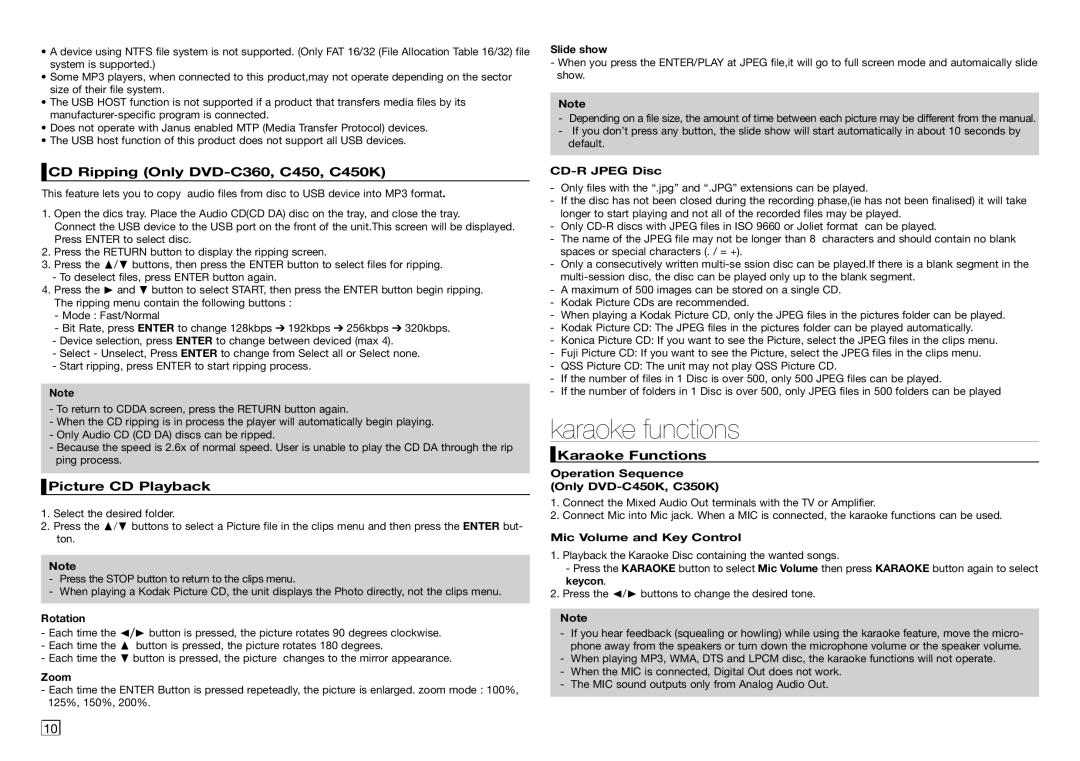•A device using NTFS file system is not supported. (Only FAT 16/32 (File Allocation Table 16/32) file system is supported.)
•Some MP3 players, when connected to this product,may not operate depending on the sector size of their file system.
•The USB HOST function is not supported if a product that transfers media files by its
•Does not operate with Janus enabled MTP (Media Transfer Protocol) devices.
•The USB host function of this product does not support all USB devices.
 CD Ripping (Only
CD Ripping (Only DVD-C360, C450, C450K)
This feature lets you to copy audio files from disc to USB device into MP3 format.
1.Open the dics tray. Place the Audio CD(CD DA) disc on the tray, and close the tray.
Connect the USB device to the USB port on the front of the unit.This screen will be displayed. Press ENTER to select disc.
2.Press the RETURN button to display the ripping screen.
3.Press the π/† buttons, then press the ENTER button to select files for ripping.
-To deselect files, press ENTER button again.
4.Press the ® and † button to select START, then press the ENTER button begin ripping. The ripping menu contain the following buttons :
-Mode : Fast/Normal
-Bit Rate, press ENTER to change 128kbps ➔ 192kbps ➔ 256kbps ➔ 320kbps.
-Device selection, press ENTER to change between deviced (max 4).
-Select - Unselect, Press ENTER to change from Select all or Select none.
-Start ripping, press ENTER to start ripping process.
Note
-To return to CDDA screen, press the RETURN button again.
-When the CD ripping is in process the player will automatically begin playing.
-Only Audio CD (CD DA) discs can be ripped.
-Because the speed is 2.6x of normal speed. User is unable to play the CD DA through the rip ping process.
 Picture CD Playback
Picture CD Playback
1.Select the desired folder.
2.Press the π/† buttons to select a Picture file in the clips menu and then press the ENTER but- ton.
Note
-Press the STOP button to return to the clips menu.
-When playing a Kodak Picture CD, the unit displays the Photo directly, not the clips menu.
Rotation
-Each time the √/® button is pressed, the picture rotates 90 degrees clockwise.
-Each time the π button is pressed, the picture rotates 180 degrees.
-Each time the † button is pressed, the picture changes to the mirror appearance.
Zoom
-Each time the ENTER Button is pressed repeteadly, the picture is enlarged. zoom mode : 100%, 125%, 150%, 200%.
Slide show
-When you press the ENTER/PLAY at JPEG file,it will go to full screen mode and automaically slide show.
Note
-Depending on a file size, the amount of time between each picture may be different from the manual.
-If you don’t press any button, the slide show will start automatically in about 10 seconds by default.
CD-R JPEG Disc
-Only files with the “.jpg” and “.JPG” extensions can be played.
-If the disc has not been closed during the recording phase,(ie has not been finalised) it will take longer to start playing and not all of the recorded files may be played.
-Only
-The name of the JPEG file may not be longer than 8 characters and should contain no blank spaces or special characters (. / = +).
-Only a consecutively written
-A maximum of 500 images can be stored on a single CD.
-Kodak Picture CDs are recommended.
-When playing a Kodak Picture CD, only the JPEG files in the pictures folder can be played.
-Kodak Picture CD: The JPEG files in the pictures folder can be played automatically.
-Konica Picture CD: If you want to see the Picture, select the JPEG files in the clips menu.
-Fuji Picture CD: If you want to see the Picture, select the JPEG files in the clips menu.
-QSS Picture CD: The unit may not play QSS Picture CD.
-If the number of files in 1 Disc is over 500, only 500 JPEG files can be played.
-If the number of folders in 1 Disc is over 500, only JPEG files in 500 folders can be played
karaoke functions
 Karaoke Functions
Karaoke Functions
Operation Sequence
(Only DVD-C450K, C350K)
1.Connect the Mixed Audio Out terminals with the TV or Amplifier.
2.Connect Mic into Mic jack. When a MIC is connected, the karaoke functions can be used.
Mic Volume and Key Control
1.Playback the Karaoke Disc containing the wanted songs.
-Press the KARAOKE button to select Mic Volume then press KARAOKE button again to select keycon.
2.Press the √/® buttons to change the desired tone.
Note
- If you hear feedback (squealing or howling) while using the karaoke feature, move the micro- phone away from the speakers or turn down the microphone volume or the speaker volume.
-When playing MP3, WMA, DTS and LPCM disc, the karaoke functions will not operate.
-When the MIC is connected, Digital Out does not work.
-The MIC sound outputs only from Analog Audio Out.
10 ![]()
![]()