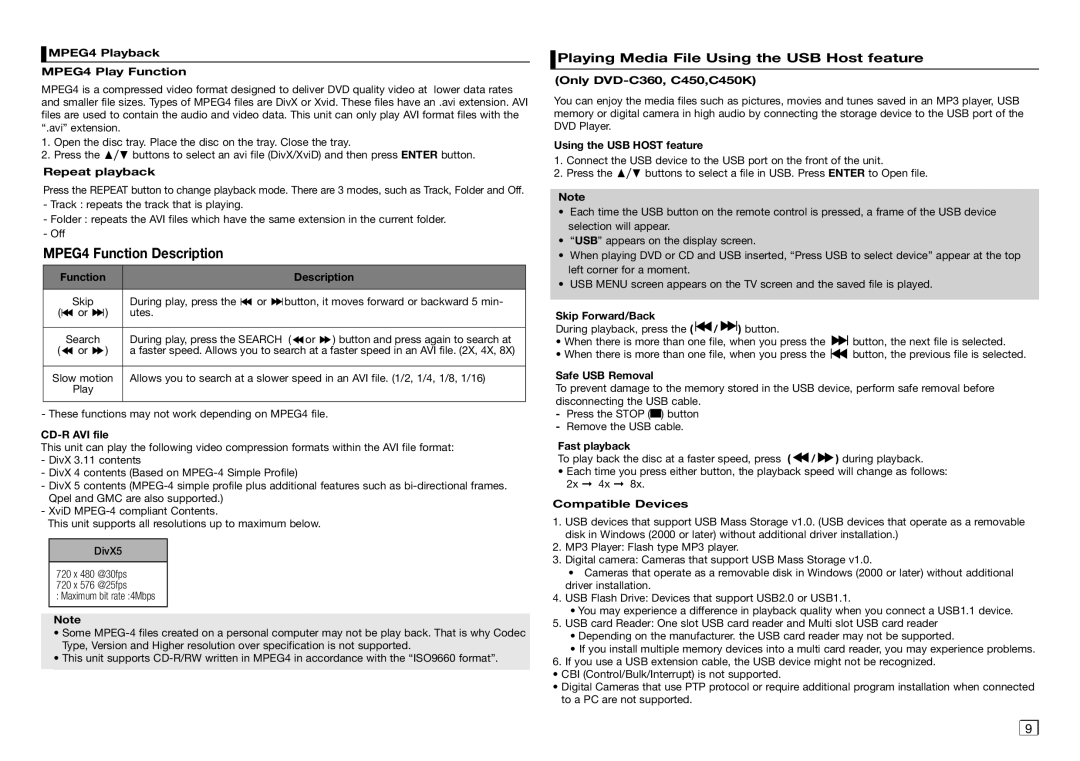MPEG4 Playback
MPEG4 Playback
MPEG4 Play Function
MPEG4 is a compressed video format designed to deliver DVD quality video at lower data rates and smaller file sizes. Types of MPEG4 files are DivX or Xvid. These files have an .avi extension. AVI files are used to contain the audio and video data. This unit can only play AVI format files with the “.avi” extension.
1.Open the disc tray. Place the disc on the tray. Close the tray.
2.Press the π/† buttons to select an avi file (DivX/XviD) and then press ENTER button.
Repeat playback
Press the REPEAT button to change playback mode. There are 3 modes, such as Track, Folder and Off.
-Track : repeats the track that is playing.
-Folder : repeats the AVI files which have the same extension in the current folder.
-Off
MPEG4 Function Description
Function |
|
|
|
| Description | ||||
|
|
|
|
|
|
|
|
|
|
|
| Skip |
|
| During play, press the |
| or |
| button, it moves forward or backward 5 min- |
|
|
|
|
|
| ||||
( |
| or |
| ) | utes. |
|
|
|
|
|
|
|
|
|
| ||||
|
|
|
|
|
|
|
|
|
|
|
| Search |
|
| During play, press the SEARCH | ( or ) button and press again to search at | |||
( |
| or | ) | a faster speed. Allows you to search at a faster speed in an AVI file. (2X, 4X, 8X) | |||||
|
|
|
|
|
| ||||
Slow motion | Allows you to search at a slower speed in an AVI file. (1/2, 1/4, 1/8, 1/16) | ||||||||
|
| Play |
|
|
|
|
|
|
|
|
|
|
|
|
|
|
|
|
|
- These functions may not work depending on MPEG4 file.
CD-R AVI file
This unit can play the following video compression formats within the AVI file format:
-DivX 3.11 contents
-DivX 4 contents (Based on
-DivX 5 contents
-XviD
This unit supports all resolutions up to maximum below.
DivX5
720 x 480 @30fps
720 x 576 @25fps
: Maximum bit rate :4Mbps
Note
•Some
Type, Version and Higher resolution over specification is not supported.
•This unit supports
 Playing Media File Using the USB Host feature
Playing Media File Using the USB Host feature
(Only DVD-C360, C450,C450K)
You can enjoy the media files such as pictures, movies and tunes saved in an MP3 player, USB memory or digital camera in high audio by connecting the storage device to the USB port of the DVD Player.
Using the USB HOST feature
1.Connect the USB device to the USB port on the front of the unit.
2.Press the π/† buttons to select a file in USB. Press ENTER to Open file.
Note
•Each time the USB button on the remote control is pressed, a frame of the USB device selection will appear.
•“USB” appears on the display screen.
•When playing DVD or CD and USB inserted, “Press USB to select device” appear at the top left corner for a moment.
•USB MENU screen appears on the TV screen and the saved file is played.
Skip Forward/Back
During playback, press the ( ![]()
![]() /
/ ![]()
![]() ) button.
) button.
•When there is more than one file, when you press the ![]()
![]() button, the next file is selected.
button, the next file is selected.
•When there is more than one file, when you press the ![]()
![]() button, the previous file is selected.
button, the previous file is selected.
Safe USB Removal
To prevent damage to the memory stored in the USB device, perform safe removal before disconnecting the USB cable.
-Press the STOP (![]() ) button
) button
-Remove the USB cable.
Fast playback
To play back the disc at a faster speed, press ( ![]() /
/ ![]() ) during playback.
) during playback.
•Each time you press either button, the playback speed will change as follows:
2x ➞ 4x ➞ 8x.
Compatible Devices
1.USB devices that support USB Mass Storage v1.0. (USB devices that operate as a removable disk in Windows (2000 or later) without additional driver installation.)
2.MP3 Player: Flash type MP3 player.
3.Digital camera: Cameras that support USB Mass Storage v1.0.
•Cameras that operate as a removable disk in Windows (2000 or later) without additional driver installation.
4.USB Flash Drive: Devices that support USB2.0 or USB1.1.
•You may experience a difference in playback quality when you connect a USB1.1 device.
5.USB card Reader: One slot USB card reader and Multi slot USB card reader
•Depending on the manufacturer. the USB card reader may not be supported.
•If you install multiple memory devices into a multi card reader, you may experience problems.
6.If you use a USB extension cable, the USB device might not be recognized.
•CBI (Control/Bulk/Interrupt) is not supported.
•Digital Cameras that use PTP protocol or require additional program installation when connected to a PC are not supported.
9 |