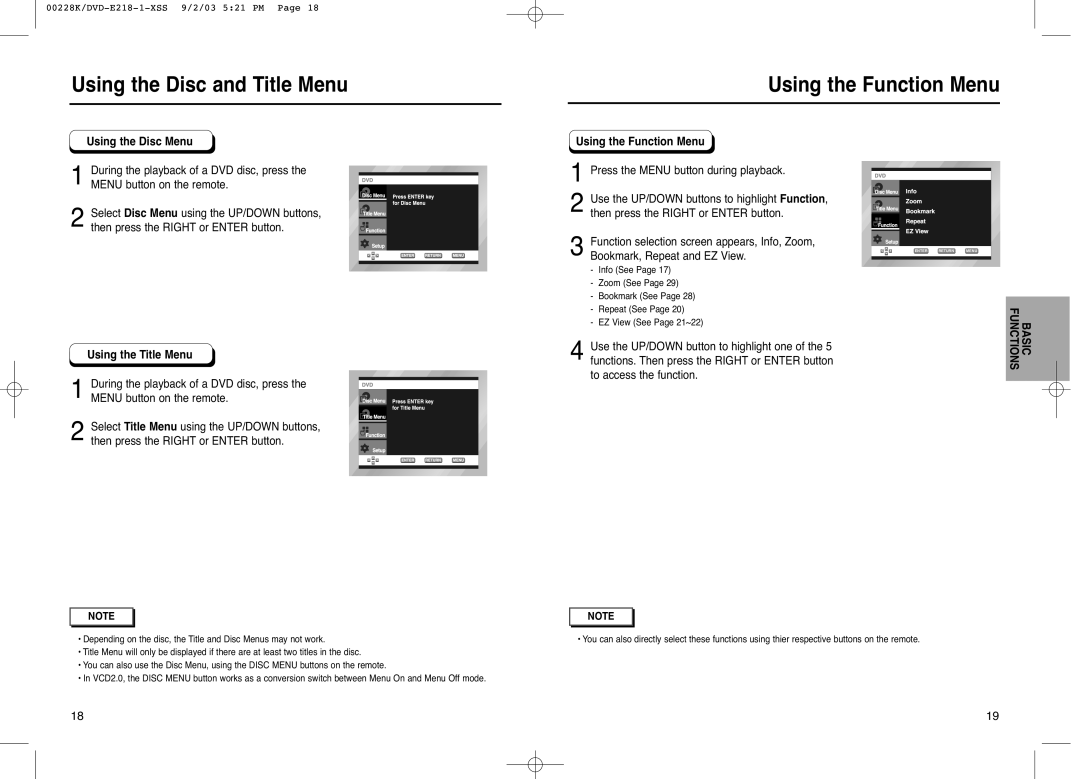NOTE |
•Depending on the disc, the Title and Disc Menus may not work.
•Title Menu will only be displayed if there are at least two titles in the disc.
•You can also use the Disc Menu, using the DISC MENU buttons on the remote.
•In VCD2.0, the DISC MENU button works as a conversion switch between Menu On and Menu Off mode.
18
Using the Function Menu
Using the Function Menu
1Press the MENU button during playback.
2 Use the UP/DOWN buttons to highlight Function, then press the RIGHT or ENTER button.
Function selection screen appears, Info, Zoom,
3 Bookmark, Repeat and EZ View. | ENTER RETURN MENU |
| |
|
| ||
|
| ||
- | Info (See Page 17) |
|
|
- | Zoom (See Page 29) |
|
|
- | Bookmark (See Page 28) |
|
|
- | Repeat (See Page 20) |
| BASIC FUNCTIONS |
- | EZ View (See Page 21~22) |
| |
|
| ||
4 Use the UP/DOWN button to highlight one of the 5 functions. Then press the RIGHT or ENTER button to access the function.
NOTE |
• You can also directly select these functions using thier respective buttons on the remote.
19