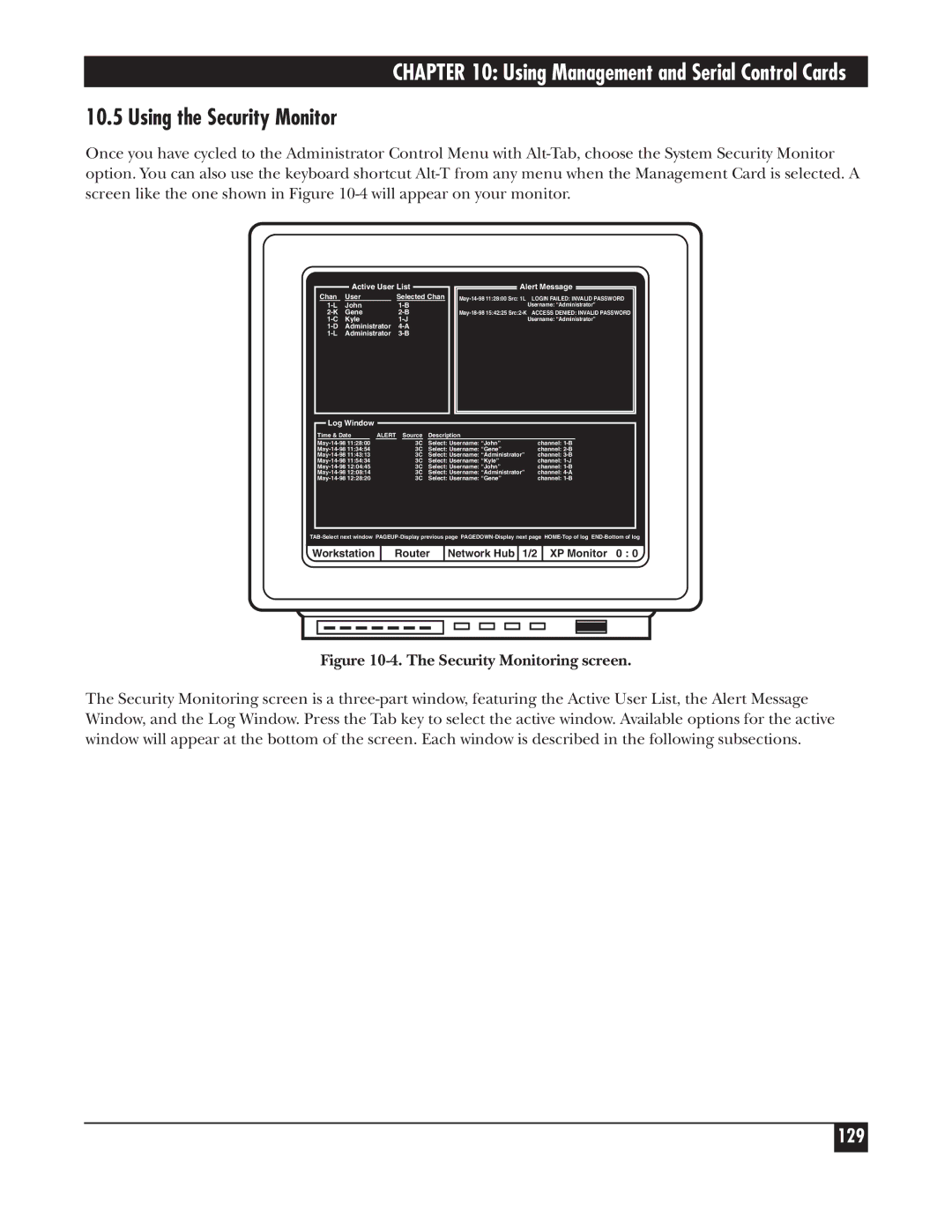CHAPTER 10: Using Management and Serial Control Cards
10.5 Using the Security Monitor
Once you have cycled to the Administrator Control Menu with
Active User List
Chan | User | Selected Chan |
John | ||
Gene | ||
Kyle | ||
Administrator | ||
Administrator |
Log Window
Alert Message
Username: “Administrator”
Username: “Administrator”
Time & Date | ALERT Source | Description |
|
3C | Select: Username: “John” | channel: | |
3C | Select: Username: “Gene” | channel: | |
3C | Select: Username: “Administrator” | channel: | |
3C | Select: Username: “Kyle” | channel: | |
3C | Select: Username: “John” | channel: | |
3C | Select: Username: “Administrator” | channel: | |
3C | Select: Username: “Gene” | channel: |
Workstation
Router
Network Hub 1/2
XP Monitor 0 : 0
Figure 10-4. The Security Monitoring screen.
The Security Monitoring screen is a
129