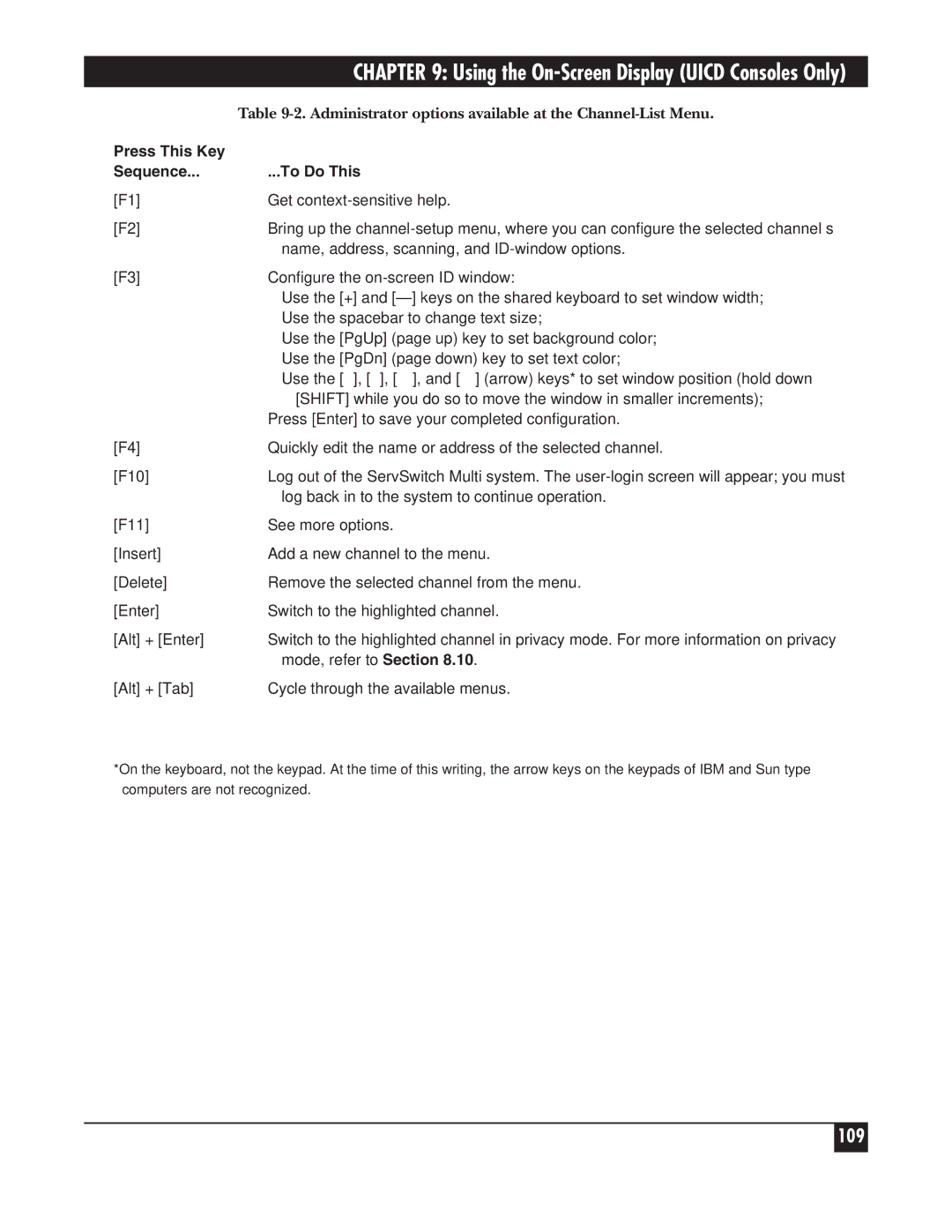| CHAPTER 9: Using the |
| Table |
Press This Key |
|
Sequence... | ...To Do This |
[F1] | Get |
[F2] | Bring up the |
| name, address, scanning, and |
[F3] | Configure the |
| Use the [+] and |
| Use the spacebar to change text size; |
| Use the [PgUp] (page up) key to set background color; |
| Use the [PgDn] (page down) key to set text color; |
| Use the [↑], [↓], [←], and [→] (arrow) keys* to set window position (hold down |
| [SHIFT] while you do so to move the window in smaller increments); |
| Press [Enter] to save your completed configuration. |
[F4] | Quickly edit the name or address of the selected channel. |
[F10] | Log out of the ServSwitch Multi system. The |
| log back in to the system to continue operation. |
[F11] | See more options. |
[Insert] | Add a new channel to the menu. |
[Delete] | Remove the selected channel from the menu. |
[Enter] | Switch to the highlighted channel. |
[Alt] + [Enter] | Switch to the highlighted channel in privacy mode. For more information on privacy |
| mode, refer to Section 8.10. |
[Alt] + [Tab] | Cycle through the available menus. |
*On the keyboard, not the keypad. At the time of this writing, the arrow keys on the keypads of IBM and Sun type
computers are not recognized.
109