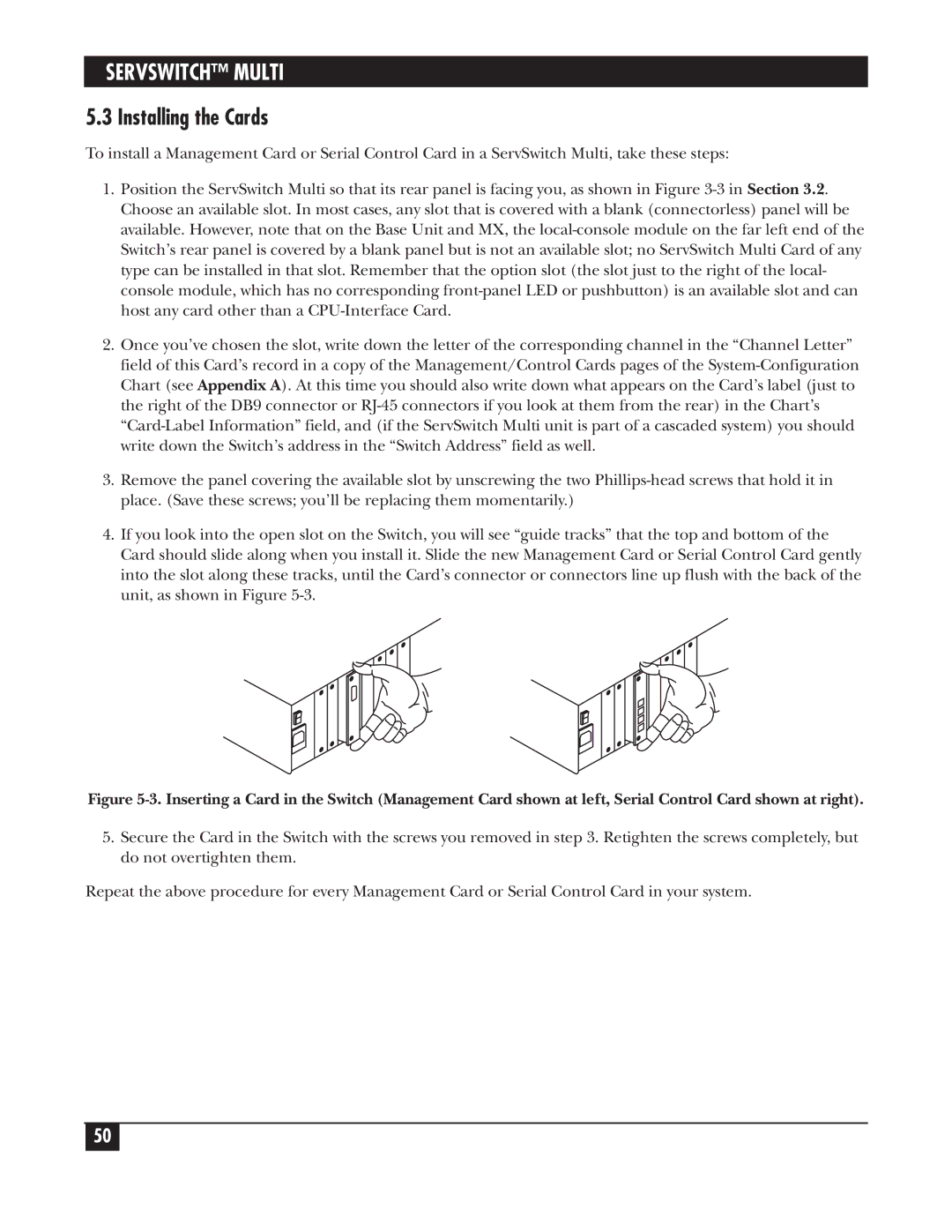SERVSWITCH™ MULTI
5.3 Installing the Cards
To install a Management Card or Serial Control Card in a ServSwitch Multi, take these steps:
1.Position the ServSwitch Multi so that its rear panel is facing you, as shown in Figure
2.Once you’ve chosen the slot, write down the letter of the corresponding channel in the “Channel Letter” field of this Card’s record in a copy of the Management/Control Cards pages of the
3.Remove the panel covering the available slot by unscrewing the two
4.If you look into the open slot on the Switch, you will see “guide tracks” that the top and bottom of the Card should slide along when you install it. Slide the new Management Card or Serial Control Card gently into the slot along these tracks, until the Card’s connector or connectors line up flush with the back of the unit, as shown in Figure
Figure 5-3. Inserting a Card in the Switch (Management Card shown at left, Serial Control Card shown at right).
5.Secure the Card in the Switch with the screws you removed in step 3. Retighten the screws completely, but do not overtighten them.
Repeat the above procedure for every Management Card or Serial Control Card in your system.
50