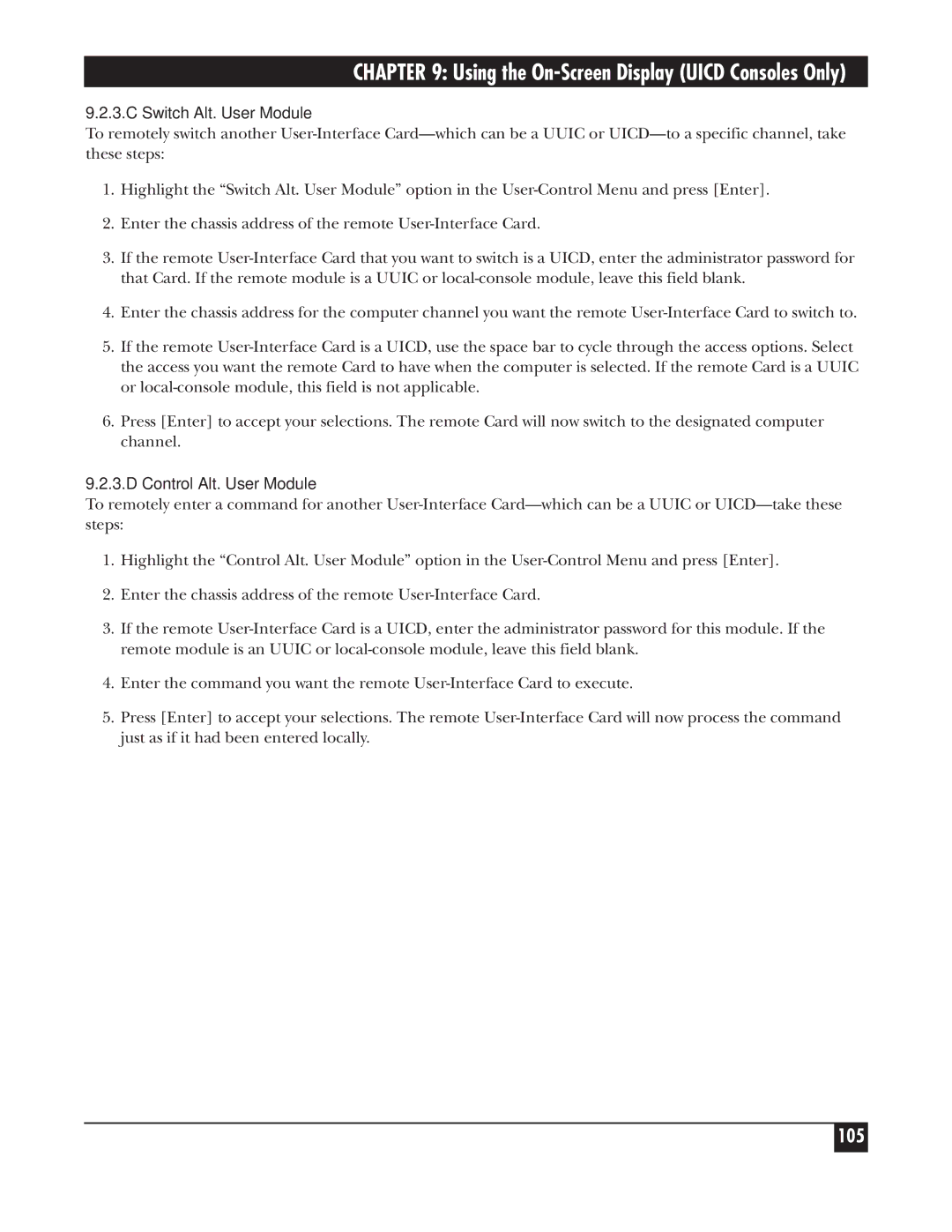CHAPTER 9: Using the On-Screen Display (UICD Consoles Only)
9.2.3.C Switch Alt. User Module
To remotely switch another User-Interface Card—which can be a UUIC or UICD—to a specific channel, take these steps:
1.Highlight the “Switch Alt. User Module” option in the User-Control Menu and press [Enter].
2.Enter the chassis address of the remote User-Interface Card.
3.If the remote User-Interface Card that you want to switch is a UICD, enter the administrator password for that Card. If the remote module is a UUIC or local-console module, leave this field blank.
4.Enter the chassis address for the computer channel you want the remote User-Interface Card to switch to.
5.If the remote User-Interface Card is a UICD, use the space bar to cycle through the access options. Select the access you want the remote Card to have when the computer is selected. If the remote Card is a UUIC or local-console module, this field is not applicable.
6.Press [Enter] to accept your selections. The remote Card will now switch to the designated computer channel.
9.2.3.D Control Alt. User Module
To remotely enter a command for another User-Interface Card—which can be a UUIC or UICD—take these steps:
1.Highlight the “Control Alt. User Module” option in the User-Control Menu and press [Enter].
2.Enter the chassis address of the remote User-Interface Card.
3.If the remote User-Interface Card is a UICD, enter the administrator password for this module. If the remote module is an UUIC or local-console module, leave this field blank.
4.Enter the command you want the remote User-Interface Card to execute.
5.Press [Enter] to accept your selections. The remote User-Interface Card will now process the command just as if it had been entered locally.