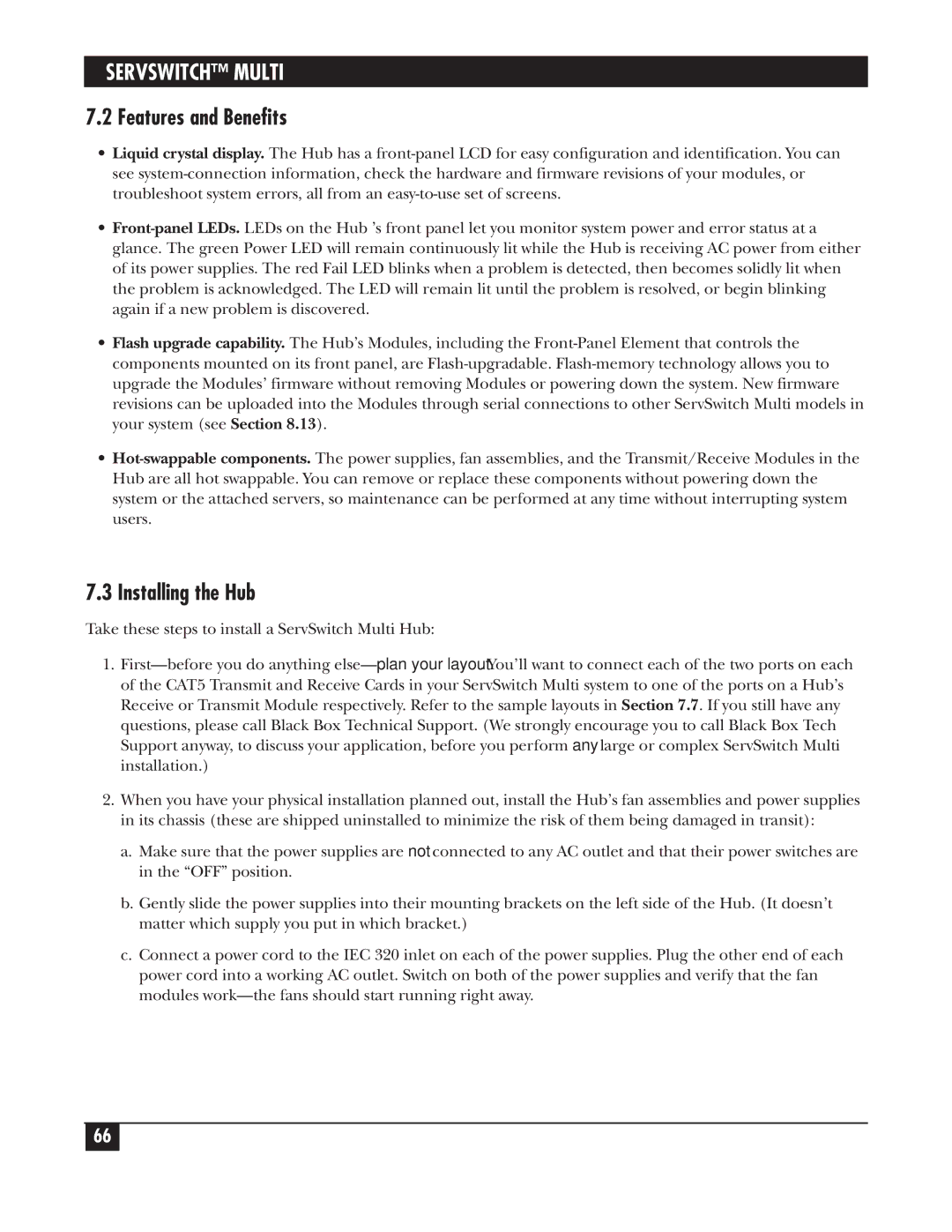SERVSWITCH™ MULTI
7.2 Features and Benefits
•Liquid crystal display. The Hub has a
•
•Flash upgrade capability. The Hub’s Modules, including the
•
7.3 Installing the Hub
Take these steps to install a ServSwitch Multi Hub:
1.
2.When you have your physical installation planned out, install the Hub’s fan assemblies and power supplies in its chassis (these are shipped uninstalled to minimize the risk of them being damaged in transit):
a.Make sure that the power supplies are not connected to any AC outlet and that their power switches are in the “OFF” position.
b.Gently slide the power supplies into their mounting brackets on the left side of the Hub. (It doesn’t matter which supply you put in which bracket.)
c.Connect a power cord to the IEC 320 inlet on each of the power supplies. Plug the other end of each power cord into a working AC outlet. Switch on both of the power supplies and verify that the fan modules
66