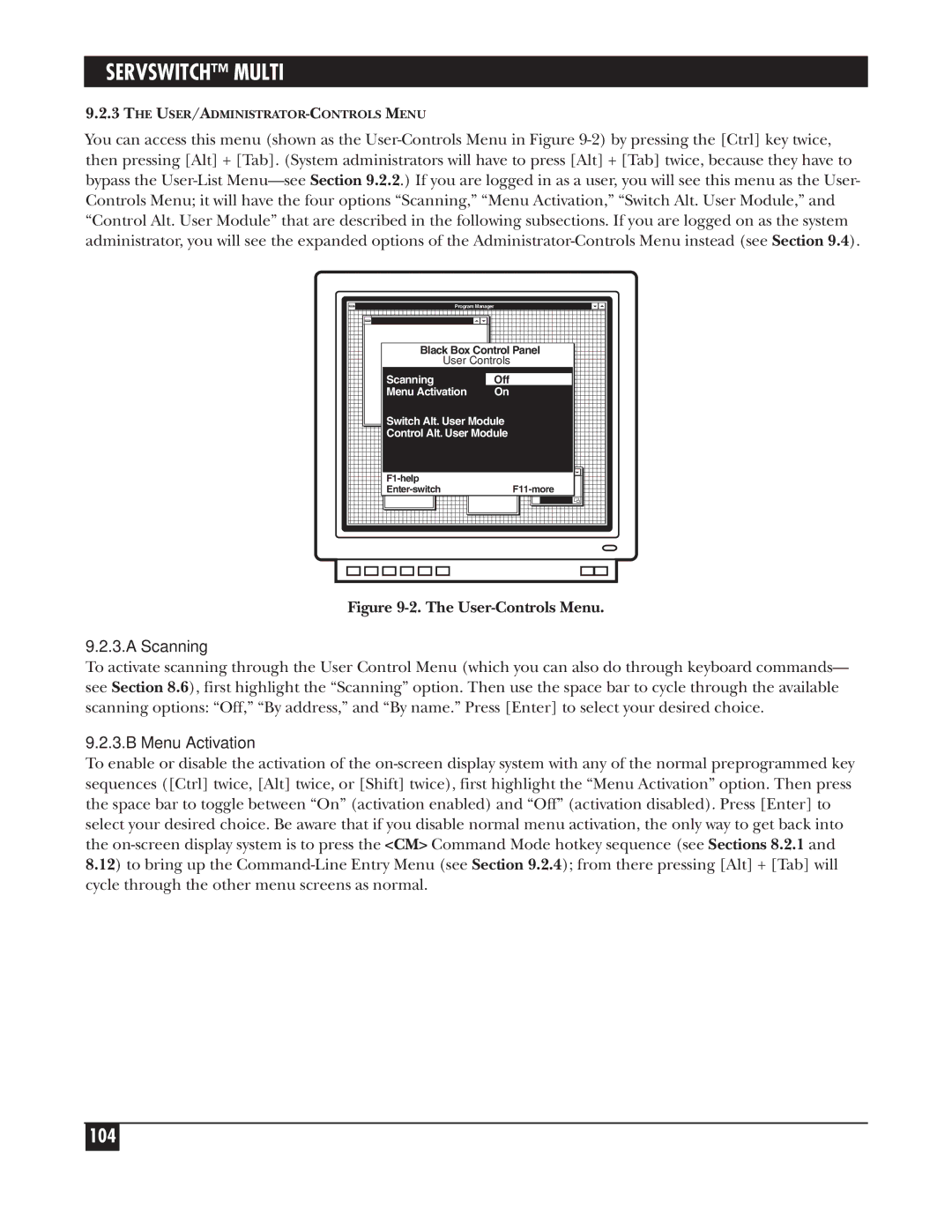SERVSWITCH™ MULTI
9.2.3THE
You can access this menu (shown as the
Figure 9-2. The User-Controls Menu.
9.2.3.A Scanning
To activate scanning through the User Control Menu (which you can also do through keyboard commands— see Section 8.6), first highlight the “Scanning” option. Then use the space bar to cycle through the available scanning options: “Off,” “By address,” and “By name.” Press [Enter] to select your desired choice.
9.2.3.B Menu Activation
To enable or disable the activation of the
104