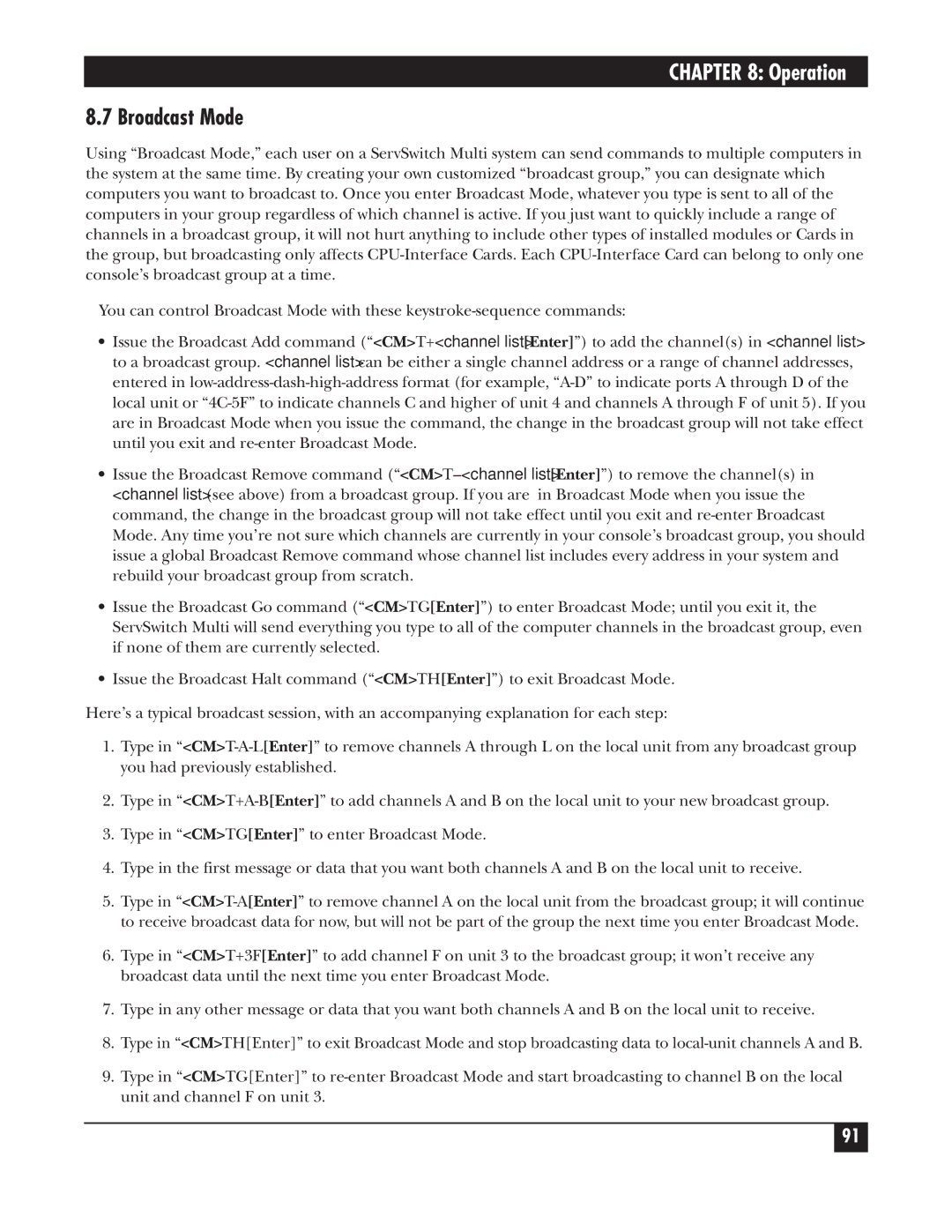CHAPTER 8: Operation
8.7 Broadcast Mode
Using “Broadcast Mode,” each user on a ServSwitch Multi system can send commands to multiple computers in the system at the same time. By creating your own customized “broadcast group,” you can designate which computers you want to broadcast to. Once you enter Broadcast Mode, whatever you type is sent to all of the computers in your group regardless of which channel is active. If you just want to quickly include a range of channels in a broadcast group, it will not hurt anything to include other types of installed modules or Cards in the group, but broadcasting only affects
You can control Broadcast Mode with these
•Issue the Broadcast Add command (“<CM>T+<channel list>[Enter]”) to add the channel(s) in <channel list> to a broadcast group. <channel list> can be either a single channel address or a range of channel addresses, entered in
•Issue the Broadcast Remove command
•Issue the Broadcast Go command (“<CM>TG[Enter]”) to enter Broadcast Mode; until you exit it, the ServSwitch Multi will send everything you type to all of the computer channels in the broadcast group, even if none of them are currently selected.
•Issue the Broadcast Halt command (“<CM>TH[Enter]”) to exit Broadcast Mode.
Here’s a typical broadcast session, with an accompanying explanation for each step:
1.Type in
2.Type in
3.Type in “<CM>TG[Enter]” to enter Broadcast Mode.
4.Type in the first message or data that you want both channels A and B on the local unit to receive.
5.Type in
6.Type in “<CM>T+3F[Enter]” to add channel F on unit 3 to the broadcast group; it won’t receive any broadcast data until the next time you enter Broadcast Mode.
7.Type in any other message or data that you want both channels A and B on the local unit to receive.
8.Type in “<CM>TH[Enter]” to exit Broadcast Mode and stop broadcasting data to
9.Type in “<CM>TG[Enter]” to
91