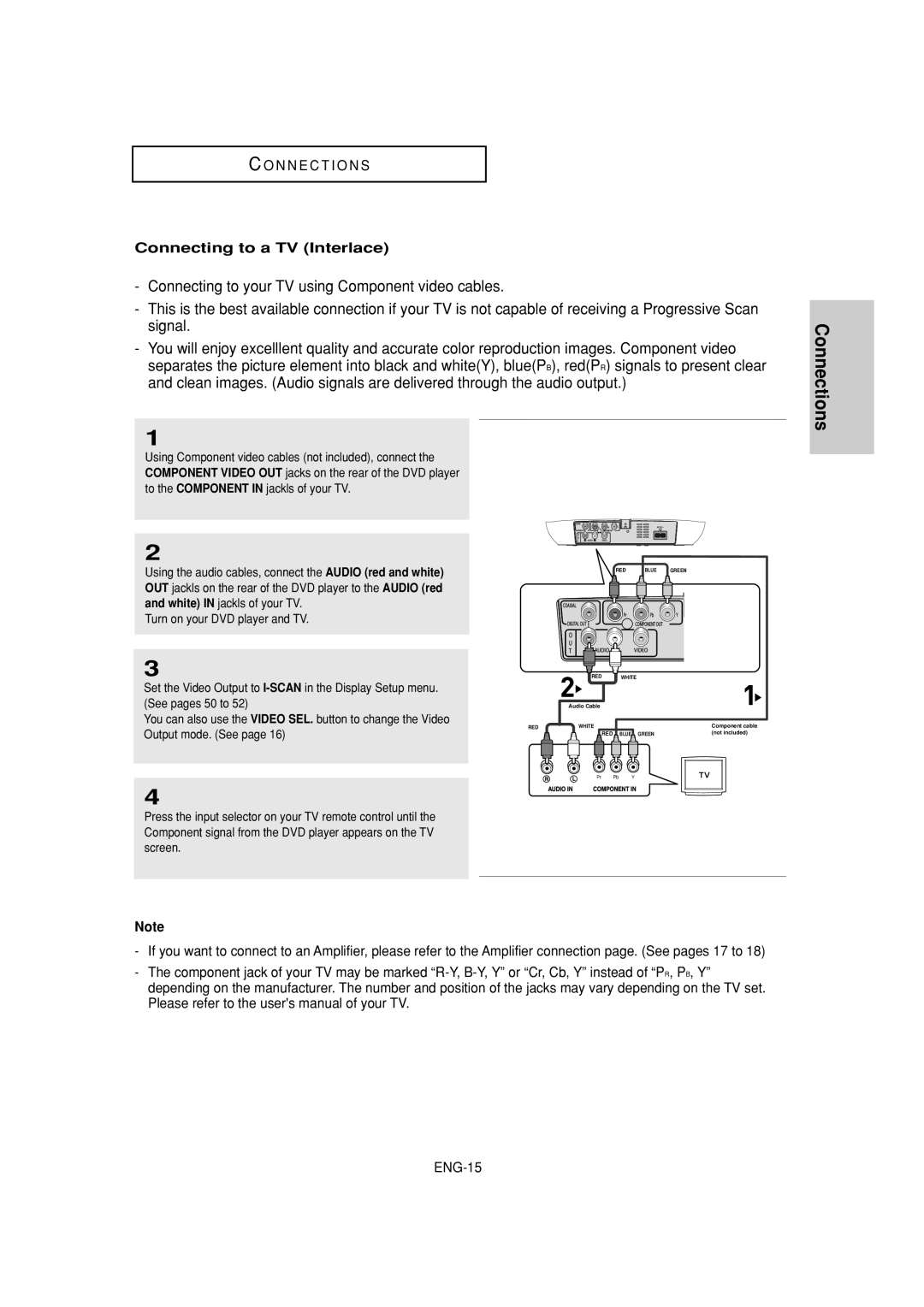CA AK68-01503G01
DVD Player
Important Safety Instructions
FCC Note for U.S.A
Precautions
Maintenance of Cabinet
Handling Cautions
Disc Storage
Before you start
Accessories
Install Batteries in the Remote control
If the remote control doesn’t operate properly
Basic Functions
Setup
Changing the Setup Menu
Connections
General Features
Region Number
Disc Type and Characteristics
Characteristics
Disc Markings
Description
Front Panel Controls
Rear Panel DVD-FP580
Hdmi OUT Jack
Rear Panel DVD-F1080
Subtitle Number 9 Button
Tour of the Remote Control
Search Buttons
Repeat Number 6 Button
Choosing a Connection
Before Connecting the DVD Player
Connecting to a TV with Hdmi Jack DVD-F1080 only
Connecting to a TV with DVI Jack DVD-F1080 only
Hdmi High Definition Multimedia Interface
Hdmi Video Specifications
Why does Samsung use HDMI?
What is the HDCP?
Connecting to a TV Progressive
Output mode. See
Connecting to a TV Interlace
Connecting to a TV Video
Turn on your DVD player, TV, and Amplifier
Connecting to an Audio System 2 Channel Amplifier
Digital Audio in Coaxial jack of the Amplifier
Resume function
Playing a Disc
Before Play
Playback
Slow Motion Play
Pausing Play
Stopping Play
Removing the Disc
Using the Search and Skip Functions
Searching through a Chapter or Track
Skipping Tracks
Using the Display Function
When Playing a DVD/MPEG4
During play, press the Info button on the remote control
Press the � or Enter Button
Using the Disc and Title Menu
Using the Disc Menu
Select Disc Menu, then
Using the Function Menu
Using the Title Menu
Using the Function Menu DVD
Using the A-B Repeat function
When playing a DVD
Repeat Play
Slow Play
During play, press
PLAY/PAUSE button
Adjusting the Aspect Ratio EZ View
If you are using a 169 TV
Changing the aspect ratio DVD
43 Pan&Scan
If you are using a 43 TV
Displays the content of the DVD title in 43 aspect ratio
For 169 aspect ratio discs Letter Box
Using the Audio button DVD/MPEG4
Selecting the Audio Language
Advanced Functions
Selecting the Subtitle Language
Using the Subtitle button DVD/MPEG4
Changing the Camera Angle
Using the Angle function DVD
Using the Bookmark Function DVD
Using the Bookmark Function
Press the PLAY/PAUSE Button to skip to the marked scene
Press the Cancel button to delete a bookmark number
Recalling a Marked Scene
Clearing a Bookmark
Using the Zoom Function DVD
Using the Zoom Function
To select the Peer Folder
Clips Menu for MP3/WMA/JPEG/MPEG4/CD Audio
Folder Selection
To select the Parent Folder
MP3/WMA/CD Audio Playback
Repeat/Random playback
Press the �/� or �/� buttons to select a song file
CD-R MP3/WMA file
Your MP3 or WMA files should be ISO 9660 or Joliet format
Sampling rate that can be supported for WMA files is 30 Khz
MPEG4 Playback
MPEG4 Play Function
Repeat Playback
CD-R AVI file
MPEG4 Function Description
DivX5
Slide Show
Picture CD Playback
Rotation
Zoom
CD-R Jpeg Discs
MP3-JPEG Playback
Using the Setup Menu
DVD-FP580 Setup Menu
DVD-F1080 Setup Menu
With the unit in Stop mode, press the Menu button
Setting Up the Language Features
Using the Player Menu Language
Select Setup, then press
Using the Disc Menu Language
Using the Audio Language
� or Enter button
Using the Subtitle Language
Using the DivX Subtitle Language
Setting Up the Audio Options
ENG-49
DVD-FP580 Display Setup
Setting Up the Display Options
❶ TV Aspect
❷ Still Mode
Resolution Setting
Resolution
❻ Picture Quality
Black Level Menu
DVD-F1080 Picture Quality Menu
Setting Up the Parental Control
Setting Up the Rating Level
� or Enter button. e.g Setting up in Kids Safe
Changing the Password
CEC, then press the � or Enter button
Setting Up the Anynet+HDMI-CEC DVD-F1080 only
TV Menu
Select Anynet+HDMI
ENG-56
Introduction
Firmware upgrade
How to make an upgrade disc
Upgrade procedure
Inside. All settings will revert to the factory settings
Troubleshooting
Problem Action
Check if the disc has a Menu Play mode differs from
ENG-59
Specifications
ENG-61
Limited Warranty to Original Purchaser
DVD Lecteur
Consignes de sécurité importantes
Précautions
Précautions
Remarque
Rangement des disques
Entretien du lecteur
Avant de commencer
Accessoires
Installation des piles dans la télécommande
Si la télécommande ne fonctionne pas
Chapitre 2 Branchements
Chapitre 1 Installation
Caractéristiques des disques
Type de disque
Types et caractéristiques des disques
Notations sur le disque
Code régional de lecture
Face arrière DVD-FP580
Face avant
Remarque
Face arrière DVD-F1080
Télécommande
Connexion à un téléviseur prise DVI DVD-F1080 uniquement
Choix de la connexion
Avant de connecter le lecteur DVD
Connexion à un téléviseur prise Hdmi DVD-F1080 uniquement
Qu’est-ce HDCP?
Spécifications Vidéo Hdmi
Description de la connexion Hdmi
Pourquoi Samsung utilise HDMI?
Raccordement à un téléviseur balayage progressif
Affichage en mode Balayage progressif
DVD apparaisse à l’écran
Raccordement à un téléviseur affichage entrelacé
Raccordement à un téléviseur sortie Video
’aide des câbles vidéo/audio, raccordez les sorties Video
Jaune/AUDIO rouge et blanche OUT situées à l’arrière du
Allumez le lecteur DVD, le téléviseur et l’amplificateur
Connexion à un système audio amplificateur deux canaux
Amplificateur Dolby Digital ou DTS
Fonction mémoire
Lecture des disques
Avant la lecture
Lecture
Lecture au ralenti
Arrêt de la lecture
Appuyez sur la touche Stop pendant la lecture
PLAY/PAUSE sur la
Search or de Cette dernière pendant plus ’une seconde
Recherche et saut de pchapitre ou de plage
Recherche par chapitre ou plage
Saut des plages
Lecture d’un DVD/MPEG4
Utilisation de la fonction d’affichage
Utilisation du menu Disque DVD
Utilisation du menu Disque et pdu menu Titres
Utilisation du menu des fonctionnalités
Utilisation du menu Titres DVD
Utilisation du menu des fonctionnalités DVD
Utilisez les boutons �/�
Lecture répétée
Lecture en DVD
Fonction A-B Repeat
Pendant la lecture d’un DVD
Lecture lente
Connexion à un téléviseur
La lecture d’un DVD et choix du rapport d’aspect DVD
Les disques au rapport d’aspect Letter Box
Pan Scan
Les disques au rapport d’aspect Format Classique
Utilisation de la touche Audio DVD/MPEG4
Sélection de la langue d’écoute
Utilisation de la touche Subtitle DVD/MPEG4
Sélection de la langue des sous-titres
Modification de l’angle de vue DVD
Sélection de l’angle de prise de vue à l’écran
Utilisation des repères DVD
Utilisation des repères
PLAY/PAUSE pour
Rappel d’une séquence repérée
Suppression d’un repère
Appuyez sur
Utilisation des fonctions avancées
Utilisation des fonctions avancées DVD
Appuyez sur Enter
Dossier Homologue
Menu Clips pour MP3/WMA/JPEG/MPEG4/CD Audio
Modifier un Dossier
Dossier Parent
Lecture de MP3/WMA/CD Audio
Lecture Répétition/Aléatoire
Plage, Folder et Aléatoire
CD-R fichier MP3/WMA
Lecture de MPEG4
Fonction lecture MPEG4
Répétition de la lecture
Résolution non accueillie
Fichier AVI dun CD-R
Codec non accueilli
Diaporama
Lecture de CD images
CD-R au format Jpeg Remarque
Lecture de fichiers MP3-JPEG
Utilisation du menu de configuration
Réglage de la langue
Configuration des options de langue
Changement du Menu Configuration
Choix de la langue du menu du lecteur
Utilisez les boutons �/� pour sélectionner
Choix de la langue du menu du disque
Choix de la langue de la bande sonore
Choix de la langue des sous-titres
Choix de la langue des DivX sous-titres
� ou sur Enter
Configuration des options audio
FRA-49
Options D’AFFICHAGE
Configuration des options d’affichage
❹ Sortie Vidéo
❷ Mode arrêt sur Image
❶ Format Écran
❸ Messages Écran
❻ Qualité Image / Options Daffichage
Configuration du contrôle parental
Paramétrage du niveau de contrôle
Public
Changement du mot de passe
Réglage de l’option Anynet+ Hdmi CEC DVD-F1080 uniquement
Anynet+HDMI-CEC puis
Appuyez sur � ou sur
FRA-56
Mise à jour
Mise à jour du
Micrologiciel
Comment créer un disque de
Problèmes Résolution
Problèmes et solutions
Écran Hdmii anormal
Spécifications
Contactez Samsung World Wide
Garantie Limitée À L’ACHETEUR Initial