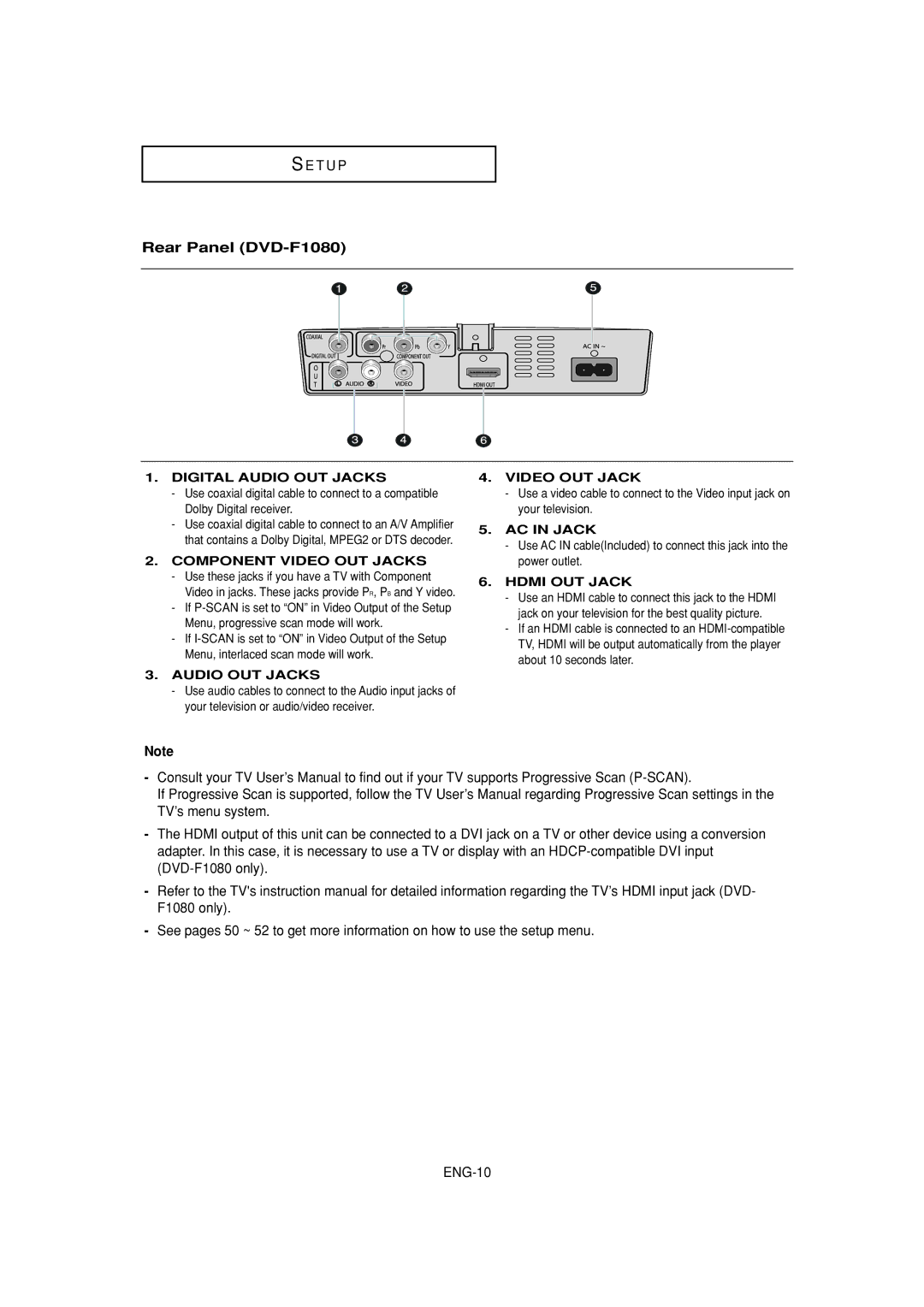S E T U P
Rear Panel (DVD-F1080)
1.DIGITAL AUDIO OUT JACKS
-Use coaxial digital cable to connect to a compatible Dolby Digital receiver.
-Use coaxial digital cable to connect to an A/V Amplifier that contains a Dolby Digital, MPEG2 or DTS decoder.
2.COMPONENT VIDEO OUT JACKS
-Use these jacks if you have a TV with Component Video in jacks. These jacks provide PR, PB and Y video.
-If
-If
3.AUDIO OUT JACKS
-Use audio cables to connect to the Audio input jacks of your television or audio/video receiver.
4.VIDEO OUT JACK
-Use a video cable to connect to the Video input jack on your television.
5.AC IN JACK
-Use AC IN cable(Included) to connect this jack into the power outlet.
6.HDMI OUT JACK
-Use an HDMI cable to connect this jack to the HDMI jack on your television for the best quality picture.
-If an HDMI cable is connected to an
Note
-Consult your TV User’s Manual to find out if your TV supports Progressive Scan
If Progressive Scan is supported, follow the TV User’s Manual regarding Progressive Scan settings in the TV’s menu system.
-The HDMI output of this unit can be connected to a DVI jack on a TV or other device using a conversion adapter. In this case, it is necessary to use a TV or display with an
-Refer to the TV's instruction manual for detailed information regarding the TV’s HDMI input jack (DVD- F1080 only).
-See pages 50 ~ 52 to get more information on how to use the setup menu.