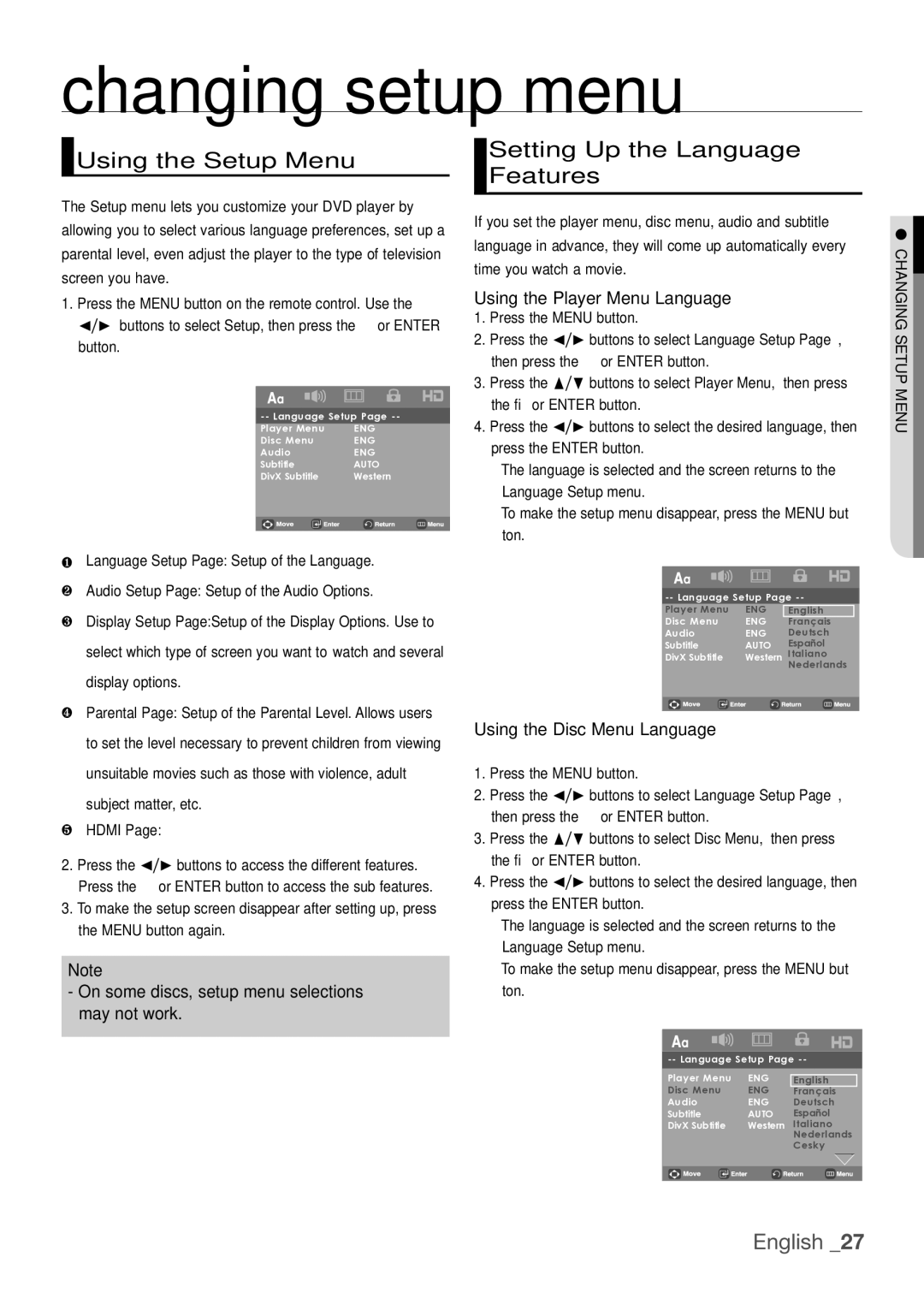DVD-H1080W, DVDH1080, DVD-H1080, DVD-H1080R specifications
The Samsung DVD-H1080R, DVD-H1080, DVD-H1080W, and DVDH1080 are part of Samsung's impressive lineup of DVD players that showcase advanced features and technologies designed to enhance your home entertainment experience. These players are widely recognized for their reliability, versatility, and user-friendly designs.One of the standout features of the Samsung DVD-H1080 series is their ability to play a variety of disc formats. In addition to standard DVD playback, these devices support CD and CD-RW formats, allowing users to enjoy a wide range of media. They are also compatible with MP3, JPEG, and DivX video formats, giving you the flexibility to play your favorite music, view photos, and enjoy videos with ease.
The DVD-H1080 series is equipped with progressive scan technology, which significantly enhances video quality. This feature provides a clearer, more detailed picture compared to traditional interlaced video, making it an excellent choice for users with high-definition televisions. The result is an immersive viewing experience that showcases the full potential of your DVD collection.
For those looking to incorporate their DVD players into a broader home theater system, the Samsung DVD-H1080 series comes with various audio and video outputs. These include both composite and S-video outputs, as well as a coaxial digital audio output for seamless connectivity to surround sound systems. This versatility allows users to create the ideal setup tailored to their preferences.
Another notable characteristic is the player’s compact design, which makes them suitable for various spaces. Despite their small footprints, they are packed with features that offer substantial functionality. This includes an easy-to-use remote control that simplifies navigation through menus and settings.
The Samsung DVD-H1080 series also emphasizes user convenience with features like resume play, which allows users to continue watching their movies right where they left off. Moreover, with the inclusion of parental controls, it is easier to manage what content is accessible, making these players suitable for family environments.
Overall, the Samsung DVD-H1080R, DVD-H1080, DVD-H1080W, and DVDH1080 embody a blend of quality, technology, and design. With their wide compatibility and advanced features, these DVD players represent a smart choice for both casual viewers and dedicated film enthusiasts who value performance and reliability in their home entertainment systems.