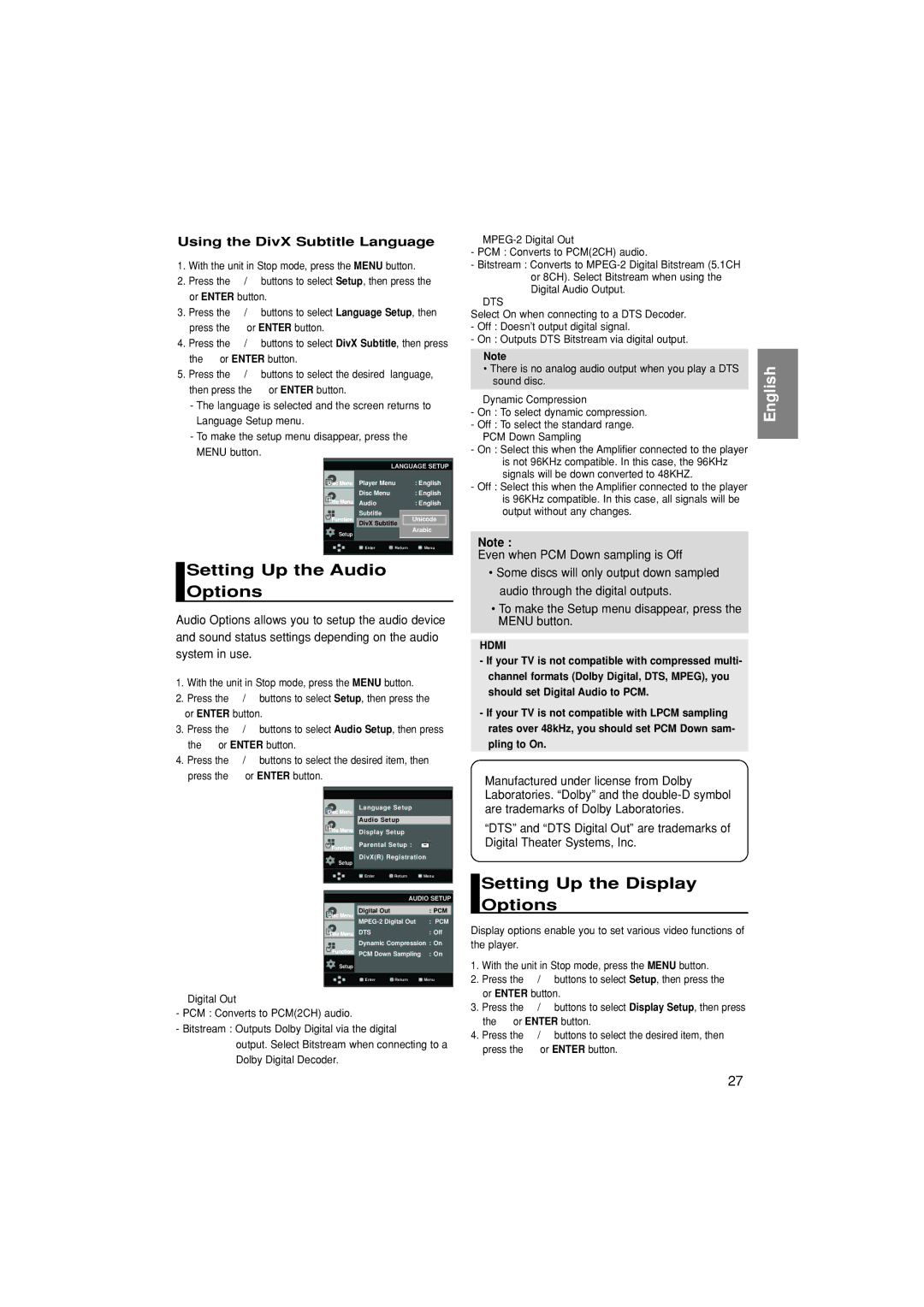DVD-HD870/XSG, DVD-HD870/UMG, DVD-HD870/AFR, DVD-HD870/AND, DVD-HD870/HAC specifications
The Samsung DVD-HD870 is a versatile and feature-rich DVD player that has garnered attention for its impressive performance and user-friendly design. This model, available in various regional versions such as HAC, AND, AFR, UMG, and XSG, offers a range of functionalities suitable for diverse viewing preferences.One of the standout features of the Samsung DVD-HD870 is its compatibility with various disc formats. This player supports DVD, CD, and VCD formats, making it a flexible choice for users with extensive media collections. Additionally, it features an upscale capability, allowing standard DVDs to be enhanced up to 1080p resolution through HDMI connection, providing clearer and sharper images on high-definition televisions.
The player incorporates advanced technology for improved audio and video output. The built-in Dolby Digital and DTS digital surround decoding ensures an immersive audio experience, allowing users to enjoy their favorite movies and music with superior sound quality. Furthermore, the player is equipped with a progressive scan feature, which delivers smoother motion and reduces flickering for an enhanced viewing experience, especially during fast-paced action sequences.
Samsung designed the DVD-HD870 with user convenience in mind. Its easy-to-navigate interface and remote control make it simple for anyone to operate. The player also includes features like the resume playback function, allowing users to pick up where they left off, and a multi-language menu, catering to a global audience.
In terms of connectivity, the DVD-HD870 provides multiple output options. Aside from HDMI, it includes composite and S-video outputs, ensuring compatibility with a wide range of televisions. The USB port allows for easy playback of media files directly from USB drives, widening the scope of content that can be enjoyed.
Durability and build quality are also notable characteristics of the Samsung DVD-HD870. The player’s sleek design not only complements modern entertainment setups but is built to withstand regular use.
Overall, the Samsung DVD-HD870 series, including the regional versions HAC, AND, AFR, UMG, and XSG, stands out for its combination of advanced technology, versatile format support, and user-friendly features, making it an excellent choice for home entertainment enthusiasts.