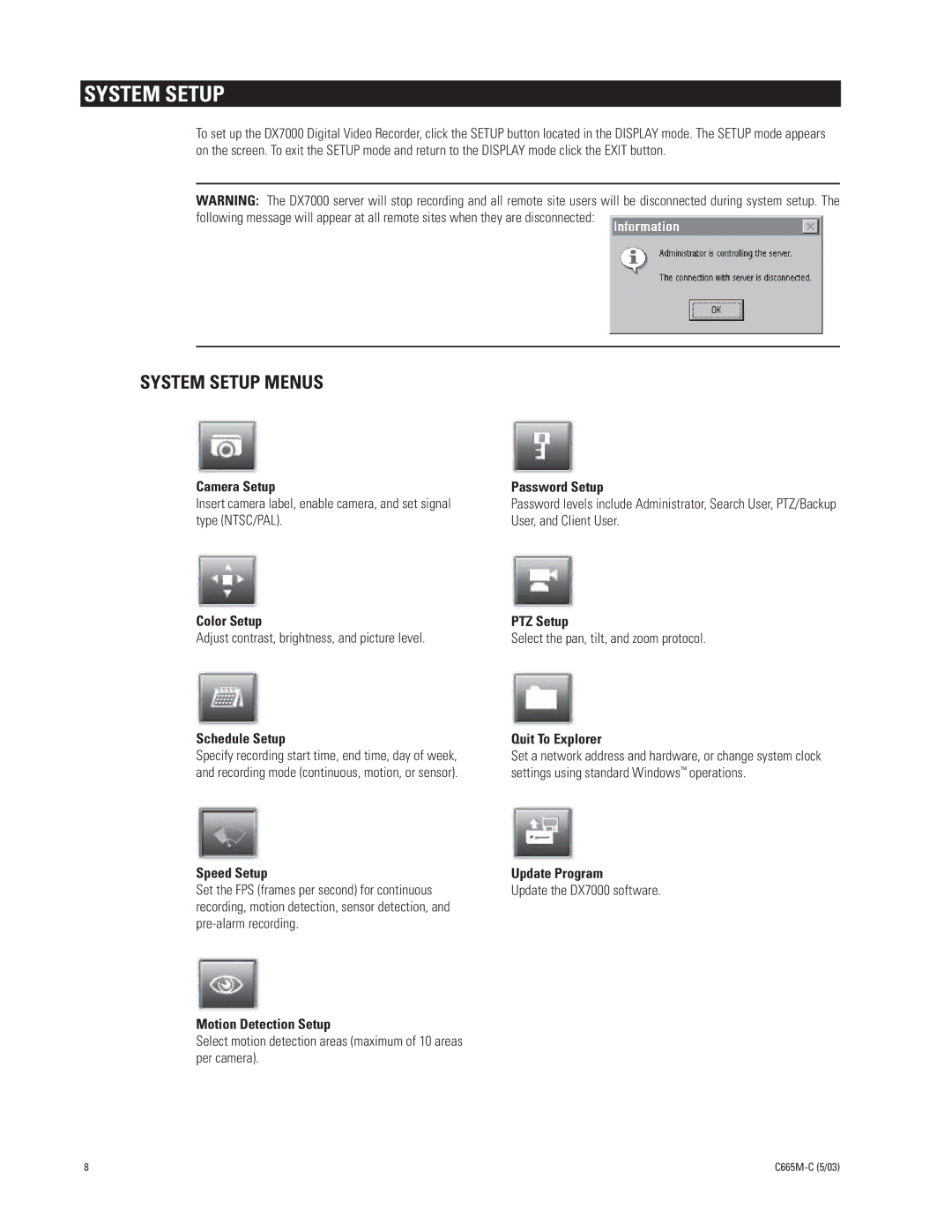SYSTEM SETUP
To set up the DX7000 Digital Video Recorder, click the SETUP button located in the DISPLAY mode. The SETUP mode appears on the screen. To exit the SETUP mode and return to the DISPLAY mode click the EXIT button.
WARNING: The DX7000 server will stop recording and all remote site users will be disconnected during system setup. The following message will appear at all remote sites when they are disconnected:
SYSTEM SETUP MENUS
Camera Setup | Password Setup |
Insert camera label, enable camera, and set signal | Password levels include Administrator, Search User, PTZ/Backup |
type (NTSC/PAL). | User, and Client User. |
Color Setup | PTZ Setup |
Adjust contrast, brightness, and picture level. | Select the pan, tilt, and zoom protocol. |
Schedule Setup | Quit To Explorer |
Specify recording start time, end time, day of week, | Set a network address and hardware, or change system clock |
and recording mode (continuous, motion, or sensor). | settings using standard Windows™ operations. |
Speed Setup | Update Program |
Set the FPS (frames per second) for continuous | Update the DX7000 software. |
recording, motion detection, sensor detection, and |
|
|
Motion Detection Setup
Select motion detection areas (maximum of 10 areas per camera).
8 |
|