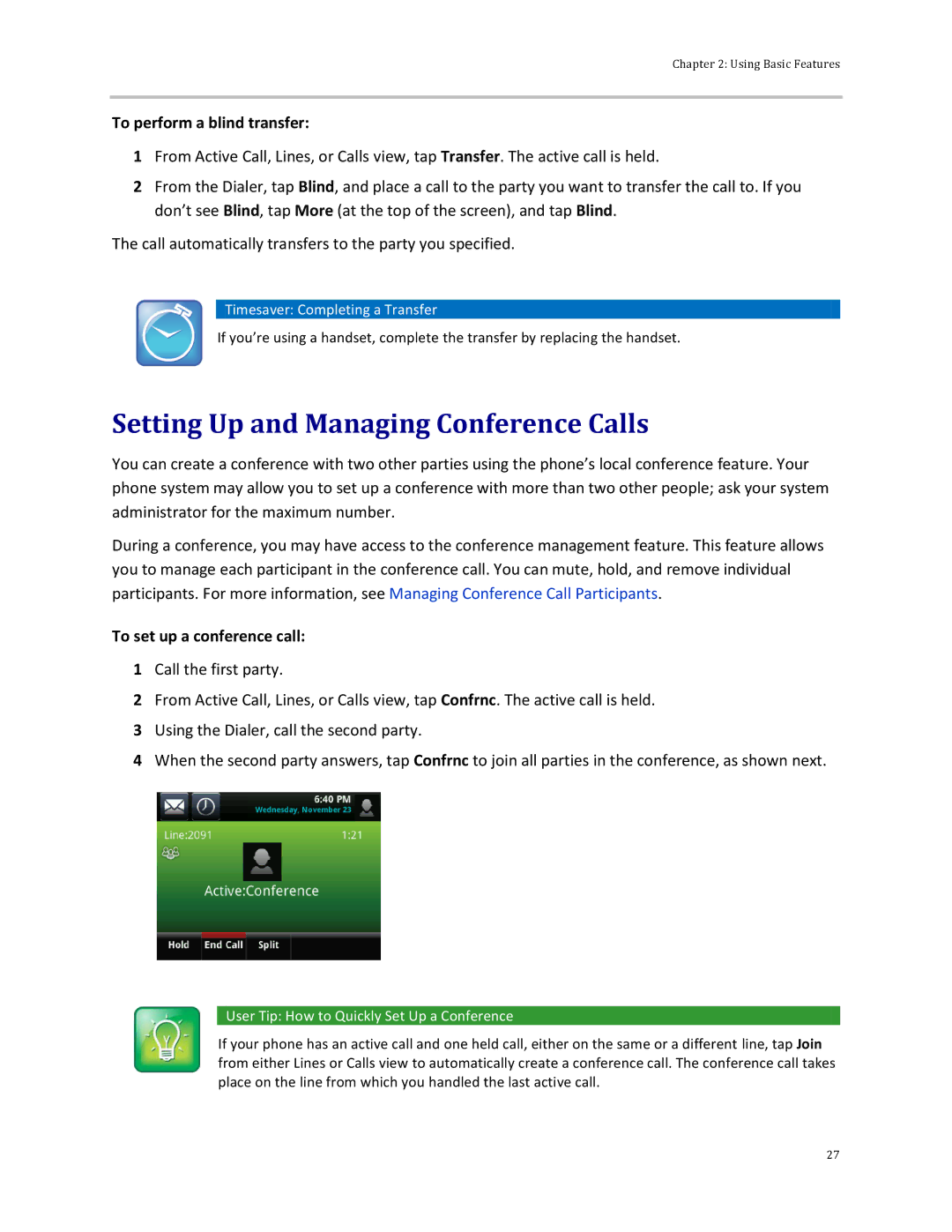Chapter 2: Using Basic Features
To perform a blind transfer:
1From Active Call, Lines, or Calls view, tap Transfer. The active call is held.
2From the Dialer, tap Blind, and place a call to the party you want to transfer the call to. If you don’t see Blind, tap More (at the top of the screen), and tap Blind.
The call automatically transfers to the party you specified.
 Timesaver: Completing a Transfer
Timesaver: Completing a Transfer
If you’re using a handset, complete the transfer by replacing the handset.
Setting Up and Managing Conference Calls
You can create a conference with two other parties using the phone’s local conference feature. Your phone system may allow you to set up a conference with more than two other people; ask your system administrator for the maximum number.
During a conference, you may have access to the conference management feature. This feature allows you to manage each participant in the conference call. You can mute, hold, and remove individual participants. For more information, see Managing Conference Call Participants.
To set up a conference call:
1Call the first party.
2From Active Call, Lines, or Calls view, tap Confrnc. The active call is held.
3Using the Dialer, call the second party.
4When the second party answers, tap Confrnc to join all parties in the conference, as shown next.
 User Tip: How to Quickly Set Up a Conference
User Tip: How to Quickly Set Up a Conference
If your phone has an active call and one held call, either on the same or a different line, tap Join from either Lines or Calls view to automatically create a conference call. The conference call takes place on the line from which you handled the last active call.
27