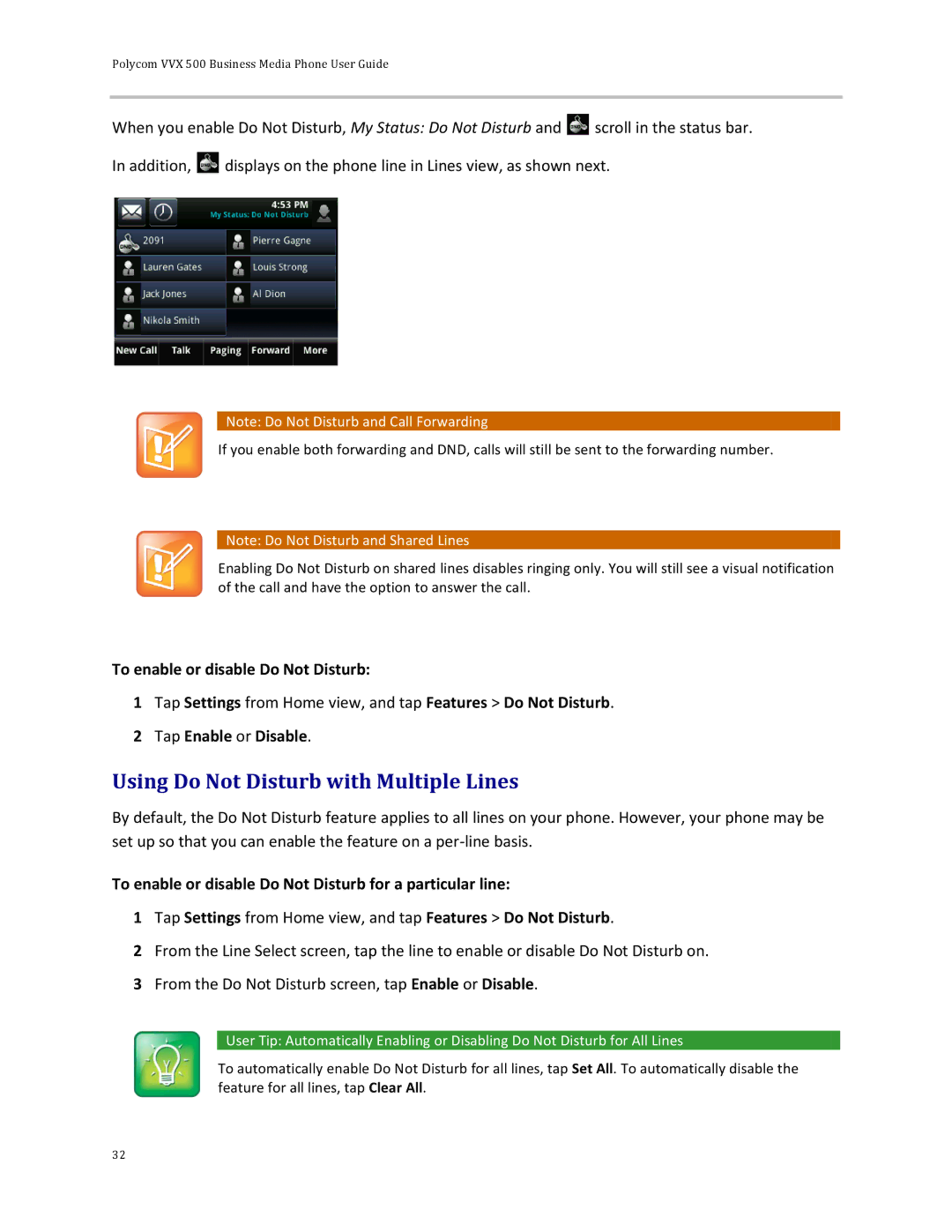Polycom VVX 500 Business Media Phone User Guide
When you enable Do Not Disturb, My Status: Do Not Disturb and ![]()
![]() scroll in the status bar. In addition,
scroll in the status bar. In addition, ![]()
![]() displays on the phone line in Lines view, as shown next.
displays on the phone line in Lines view, as shown next.
![]() Note: Do Not Disturb and Call Forwarding
Note: Do Not Disturb and Call Forwarding
If you enable both forwarding and DND, calls will still be sent to the forwarding number.
![]() Note: Do Not Disturb and Shared Lines
Note: Do Not Disturb and Shared Lines
Enabling Do Not Disturb on shared lines disables ringing only. You will still see a visual notification of the call and have the option to answer the call.
To enable or disable Do Not Disturb:
1Tap Settings from Home view, and tap Features > Do Not Disturb.
2Tap Enable or Disable.
Using Do Not Disturb with Multiple Lines
By default, the Do Not Disturb feature applies to all lines on your phone. However, your phone may be set up so that you can enable the feature on a
To enable or disable Do Not Disturb for a particular line:
1Tap Settings from Home view, and tap Features > Do Not Disturb.
2From the Line Select screen, tap the line to enable or disable Do Not Disturb on.
3From the Do Not Disturb screen, tap Enable or Disable.
![]() User Tip: Automatically Enabling or Disabling Do Not Disturb for All Lines
User Tip: Automatically Enabling or Disabling Do Not Disturb for All Lines
To automatically enable Do Not Disturb for all lines, tap Set All. To automatically disable the feature for all lines, tap Clear All.
32