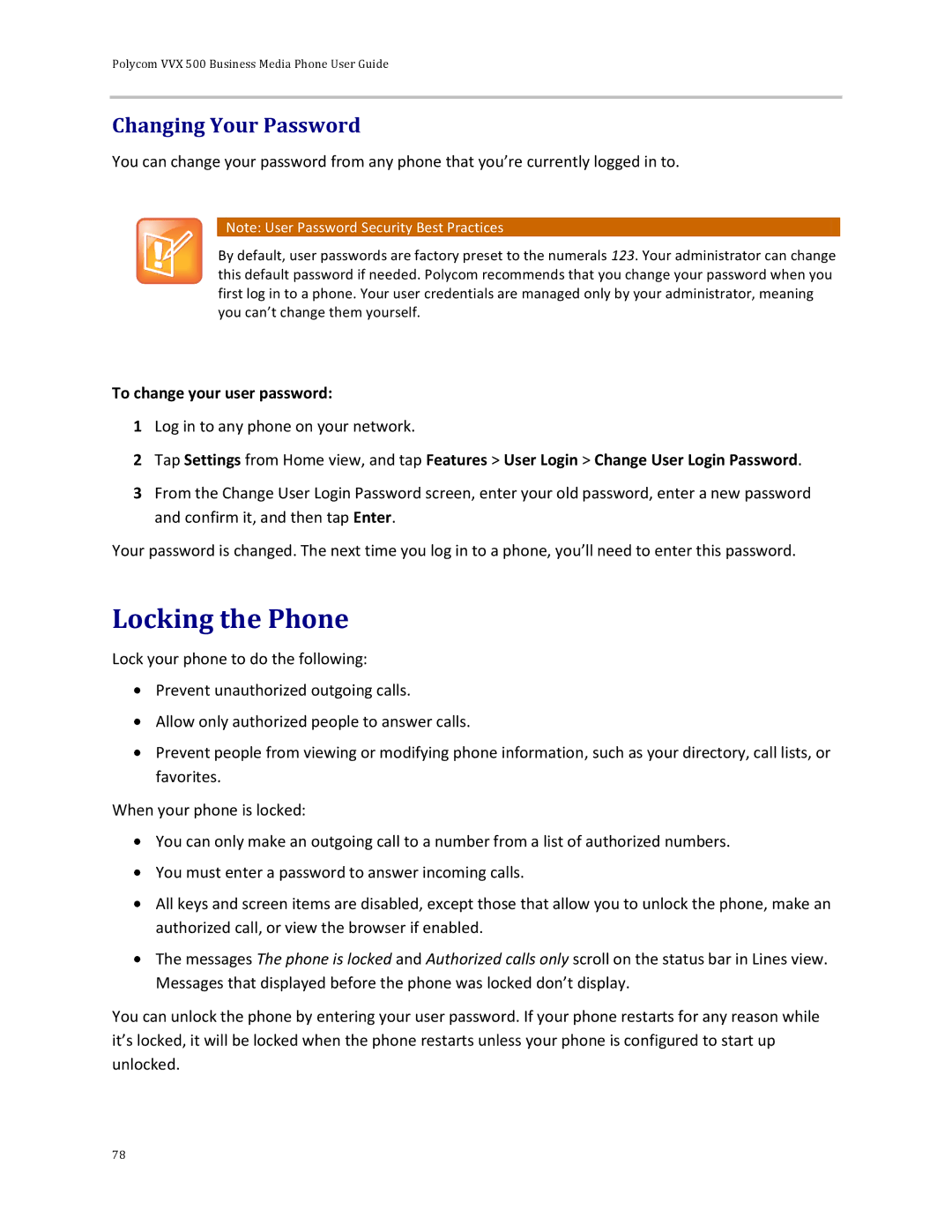Polycom VVX 500 Business Media Phone User Guide
Changing Your Password
You can change your password from any phone that you’re currently logged in to.
![]() Note: User Password Security Best Practices
Note: User Password Security Best Practices
By default, user passwords are factory preset to the numerals 123. Your administrator can change this default password if needed. Polycom recommends that you change your password when you first log in to a phone. Your user credentials are managed only by your administrator, meaning you can’t change them yourself.
To change your user password:
1Log in to any phone on your network.
2Tap Settings from Home view, and tap Features > User Login > Change User Login Password.
3From the Change User Login Password screen, enter your old password, enter a new password and confirm it, and then tap Enter.
Your password is changed. The next time you log in to a phone, you’ll need to enter this password.
Locking the Phone
Lock your phone to do the following:
![]() Prevent unauthorized outgoing calls.
Prevent unauthorized outgoing calls.
![]() Allow only authorized people to answer calls.
Allow only authorized people to answer calls.
![]() Prevent people from viewing or modifying phone information, such as your directory, call lists, or favorites.
Prevent people from viewing or modifying phone information, such as your directory, call lists, or favorites.
When your phone is locked:
![]() You can only make an outgoing call to a number from a list of authorized numbers.
You can only make an outgoing call to a number from a list of authorized numbers.
![]() You must enter a password to answer incoming calls.
You must enter a password to answer incoming calls.
![]() All keys and screen items are disabled, except those that allow you to unlock the phone, make an authorized call, or view the browser if enabled.
All keys and screen items are disabled, except those that allow you to unlock the phone, make an authorized call, or view the browser if enabled.
![]() The messages The phone is locked and Authorized calls only scroll on the status bar in Lines view. Messages that displayed before the phone was locked don’t display.
The messages The phone is locked and Authorized calls only scroll on the status bar in Lines view. Messages that displayed before the phone was locked don’t display.
You can unlock the phone by entering your user password. If your phone restarts for any reason while it’s locked, it will be locked when the phone restarts unless your phone is configured to start up unlocked.
78