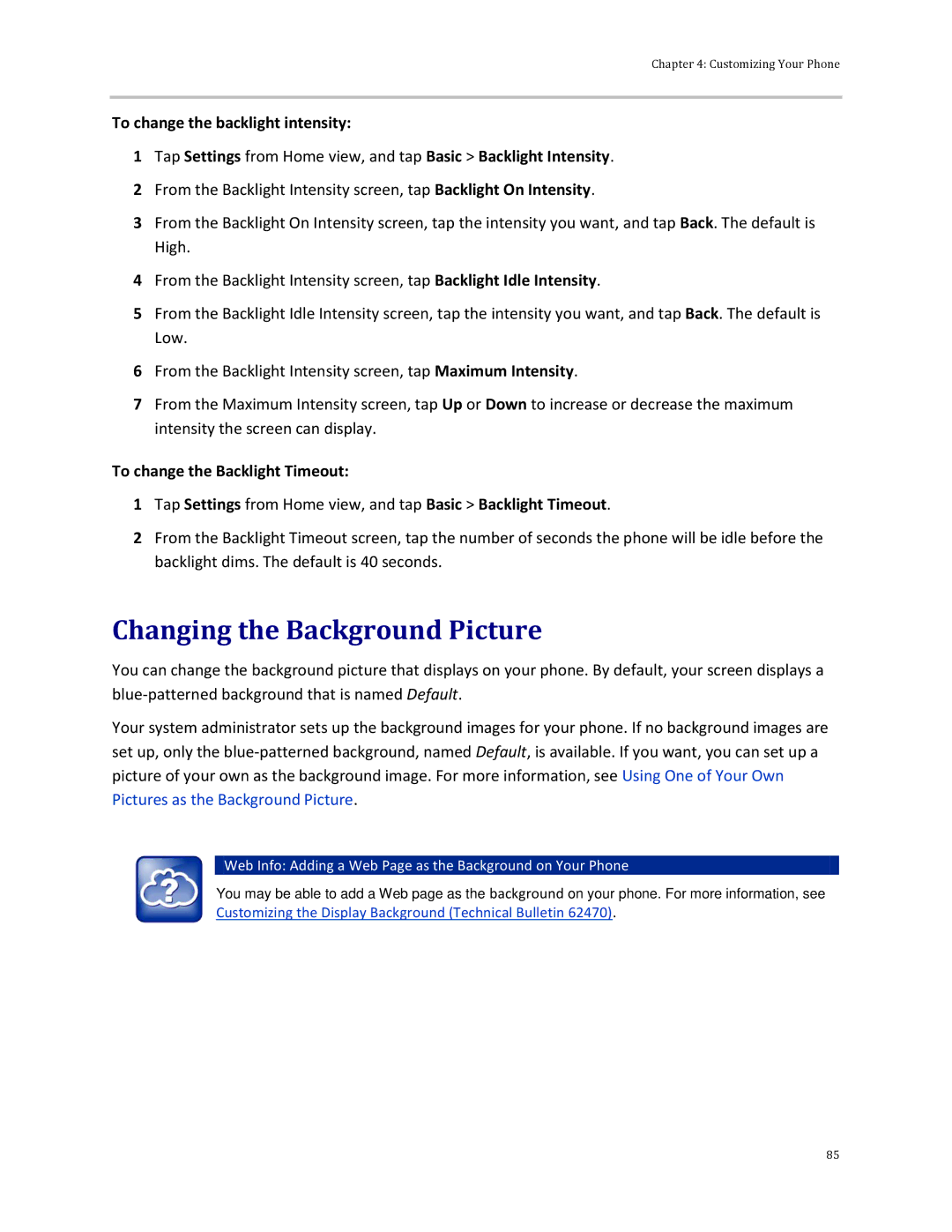Chapter 4: Customizing Your Phone
To change the backlight intensity:
1Tap Settings from Home view, and tap Basic > Backlight Intensity.
2From the Backlight Intensity screen, tap Backlight On Intensity.
3From the Backlight On Intensity screen, tap the intensity you want, and tap Back. The default is High.
4From the Backlight Intensity screen, tap Backlight Idle Intensity.
5From the Backlight Idle Intensity screen, tap the intensity you want, and tap Back. The default is Low.
6From the Backlight Intensity screen, tap Maximum Intensity.
7From the Maximum Intensity screen, tap Up or Down to increase or decrease the maximum intensity the screen can display.
To change the Backlight Timeout:
1Tap Settings from Home view, and tap Basic > Backlight Timeout.
2From the Backlight Timeout screen, tap the number of seconds the phone will be idle before the backlight dims. The default is 40 seconds.
Changing the Background Picture
You can change the background picture that displays on your phone. By default, your screen displays a
Your system administrator sets up the background images for your phone. If no background images are set up, only the
 Web Info: Adding a Web Page as the Background on Your Phone
Web Info: Adding a Web Page as the Background on Your Phone
You may be able to add a Web page as the background on your phone. For more information, see Customizing the Display Background (Technical Bulletin 62470).
85