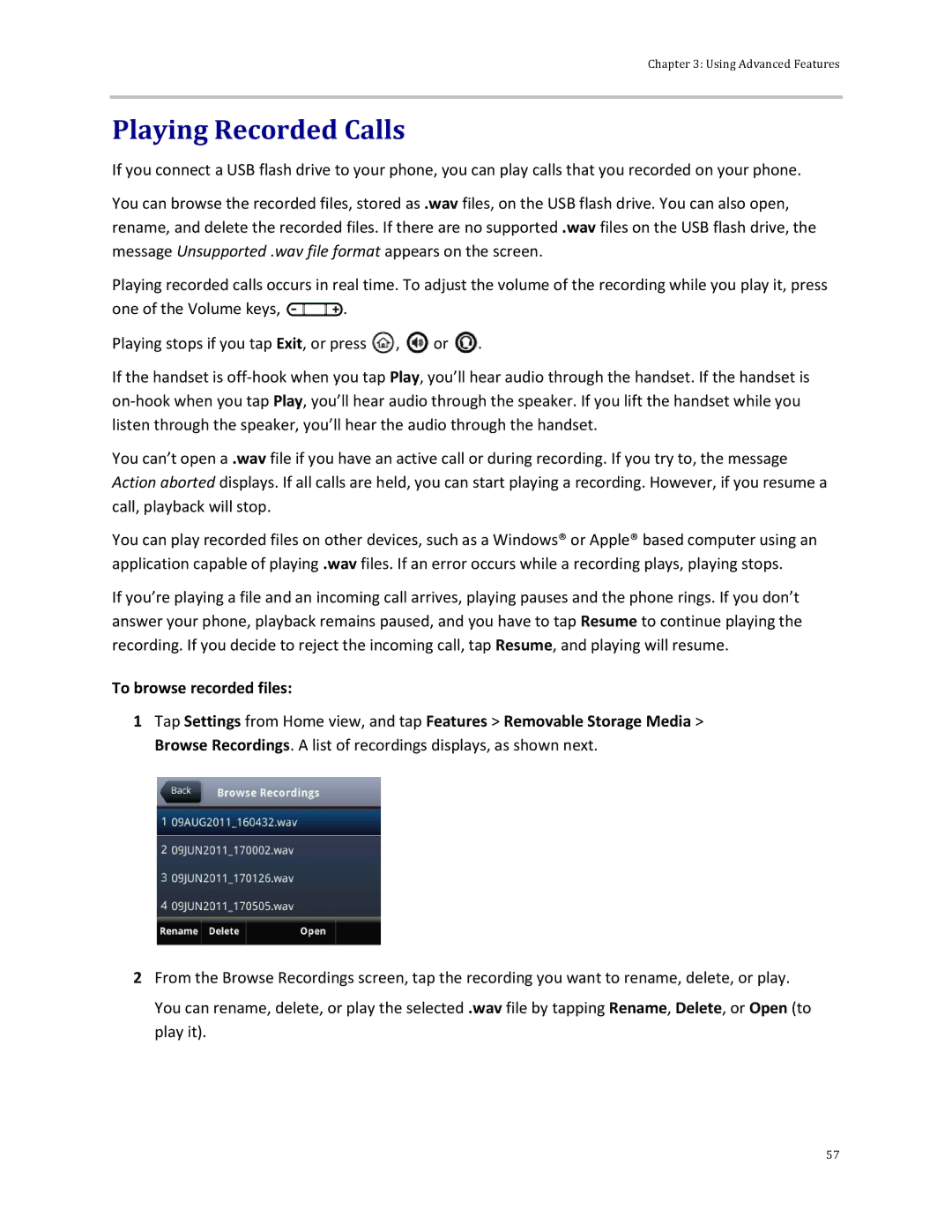Chapter 3: Using Advanced Features
Playing Recorded Calls
If you connect a USB flash drive to your phone, you can play calls that you recorded on your phone.
You can browse the recorded files, stored as .wav files, on the USB flash drive. You can also open, rename, and delete the recorded files. If there are no supported .wav files on the USB flash drive, the message Unsupported .wav file format appears on the screen.
Playing recorded calls occurs in real time. To adjust the volume of the recording while you play it, press
one of the Volume keys, ![]() .
.
Playing stops if you tap Exit, or press ![]() ,
, ![]() or
or ![]() .
.
If the handset is
You can’t open a .wav file if you have an active call or during recording. If you try to, the message Action aborted displays. If all calls are held, you can start playing a recording. However, if you resume a call, playback will stop.
You can play recorded files on other devices, such as a Windows® or Apple® based computer using an application capable of playing .wav files. If an error occurs while a recording plays, playing stops.
If you’re playing a file and an incoming call arrives, playing pauses and the phone rings. If you don’t answer your phone, playback remains paused, and you have to tap Resume to continue playing the recording. If you decide to reject the incoming call, tap Resume, and playing will resume.
To browse recorded files:
1Tap Settings from Home view, and tap Features > Removable Storage Media > Browse Recordings. A list of recordings displays, as shown next.
2From the Browse Recordings screen, tap the recording you want to rename, delete, or play.
You can rename, delete, or play the selected .wav file by tapping Rename, Delete, or Open (to play it).
57