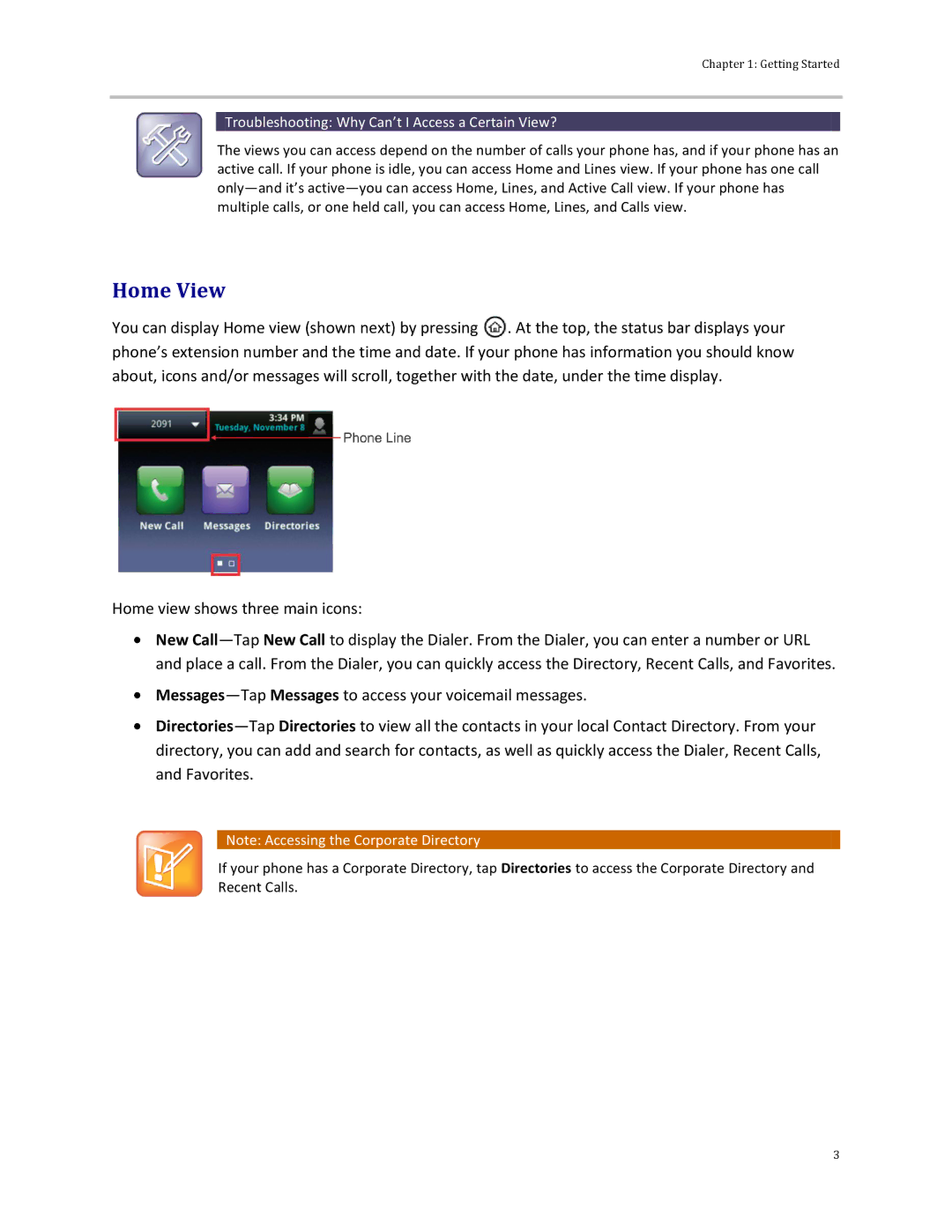Chapter 1: Getting Started
 Troubleshooting: Why Can’t I Access a Certain View?
Troubleshooting: Why Can’t I Access a Certain View?
The views you can access depend on the number of calls your phone has, and if your phone has an active call. If your phone is idle, you can access Home and Lines view. If your phone has one call
Home View
You can display Home view (shown next) by pressing ![]() . At the top, the status bar displays your phone’s extension number and the time and date. If your phone has information you should know about, icons and/or messages will scroll, together with the date, under the time display.
. At the top, the status bar displays your phone’s extension number and the time and date. If your phone has information you should know about, icons and/or messages will scroll, together with the date, under the time display.
Home view shows three main icons:
![]() New
New
![]()
![]()
![]() Note: Accessing the Corporate Directory
Note: Accessing the Corporate Directory
If your phone has a Corporate Directory, tap Directories to access the Corporate Directory and Recent Calls.
3