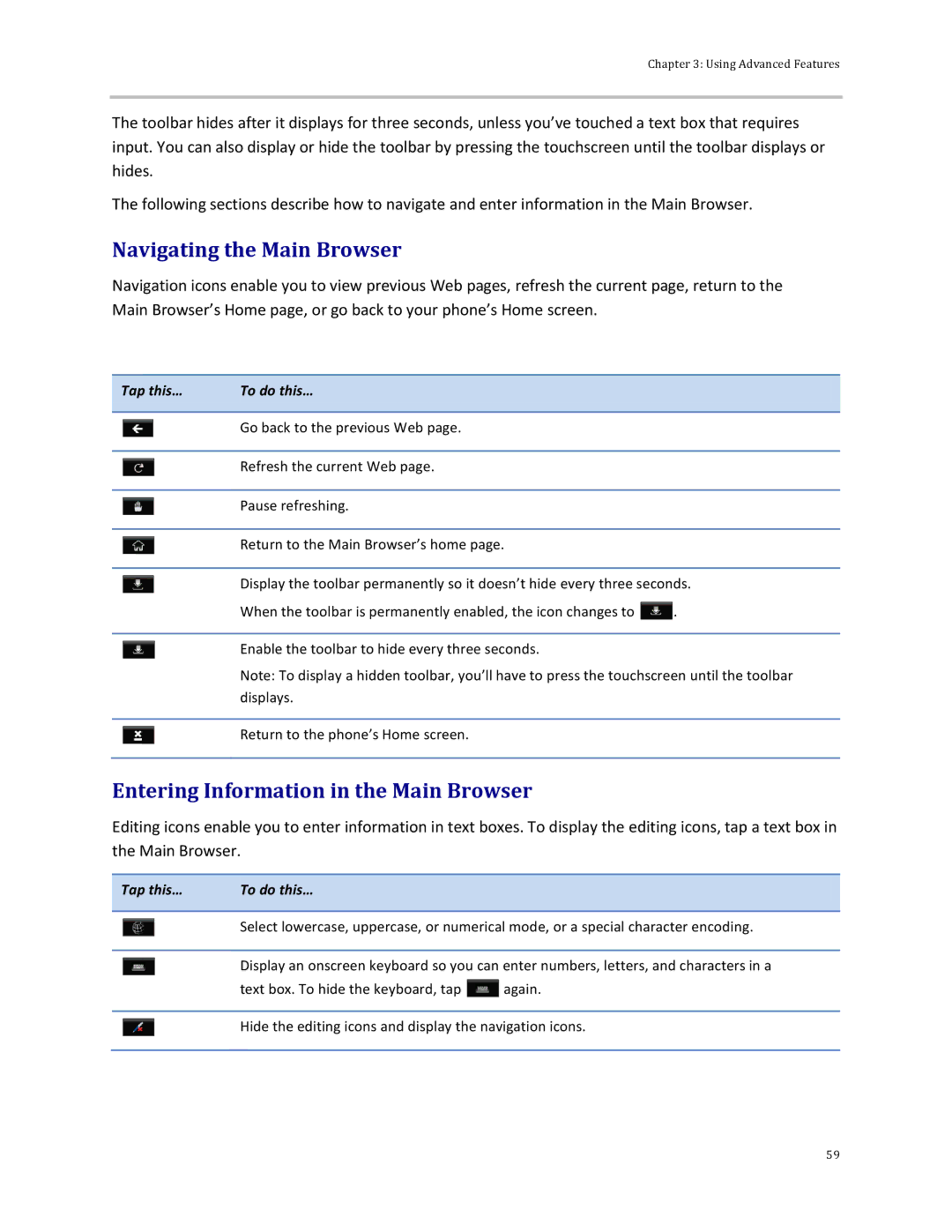Chapter 3: Using Advanced Features
The toolbar hides after it displays for three seconds, unless you’ve touched a text box that requires input. You can also display or hide the toolbar by pressing the touchscreen until the toolbar displays or hides.
The following sections describe how to navigate and enter information in the Main Browser.
Navigating the Main Browser
Navigation icons enable you to view previous Web pages, refresh the current page, return to the Main Browser’s Home page, or go back to your phone’s Home screen.
Tap this… | To do this… |
|
|
| ||
|
|
|
|
|
|
|
|
|
|
|
|
|
|
|
|
| Go back to the previous Web page. |
|
|
|
|
|
|
|
|
| |
|
|
|
|
|
|
|
|
|
| Refresh the current Web page. |
|
|
|
|
|
|
|
|
| |
|
|
|
|
|
|
|
|
|
| Pause refreshing. |
|
|
|
|
|
|
|
|
| |
|
|
|
|
|
|
|
|
|
| Return to the Main Browser’s home page. |
|
|
|
|
|
|
|
|
| |
|
|
|
|
|
|
|
|
|
| Display the toolbar permanently so it doesn’t hide every three seconds. |
| ||
|
|
|
| |||
|
|
| When the toolbar is permanently enabled, the icon changes to |
|
|
|
|
|
|
| . |
| |
|
|
|
|
|
|
|
|
|
| Enable the toolbar to hide every three seconds. |
|
|
|
|
|
|
|
|
| |
Note: To display a hidden toolbar, you’ll have to press the touchscreen until the toolbar displays.
Return to the phone’s Home screen.
Entering Information in the Main Browser
Editing icons enable you to enter information in text boxes. To display the editing icons, tap a text box in the Main Browser.
Tap this… | To do this… |
|
|
| ||
|
|
|
|
|
|
|
|
|
|
|
|
|
|
|
|
| Select lowercase, uppercase, or numerical mode, or a special character encoding. |
| ||
|
|
|
| |||
|
|
|
|
|
|
|
|
|
| Display an onscreen keyboard so you can enter numbers, letters, and characters in a |
| ||
|
|
|
| |||
|
|
| text box. To hide the keyboard, tap |
| again. |
|
|
|
|
|
| ||
Hide the editing icons and display the navigation icons.
59