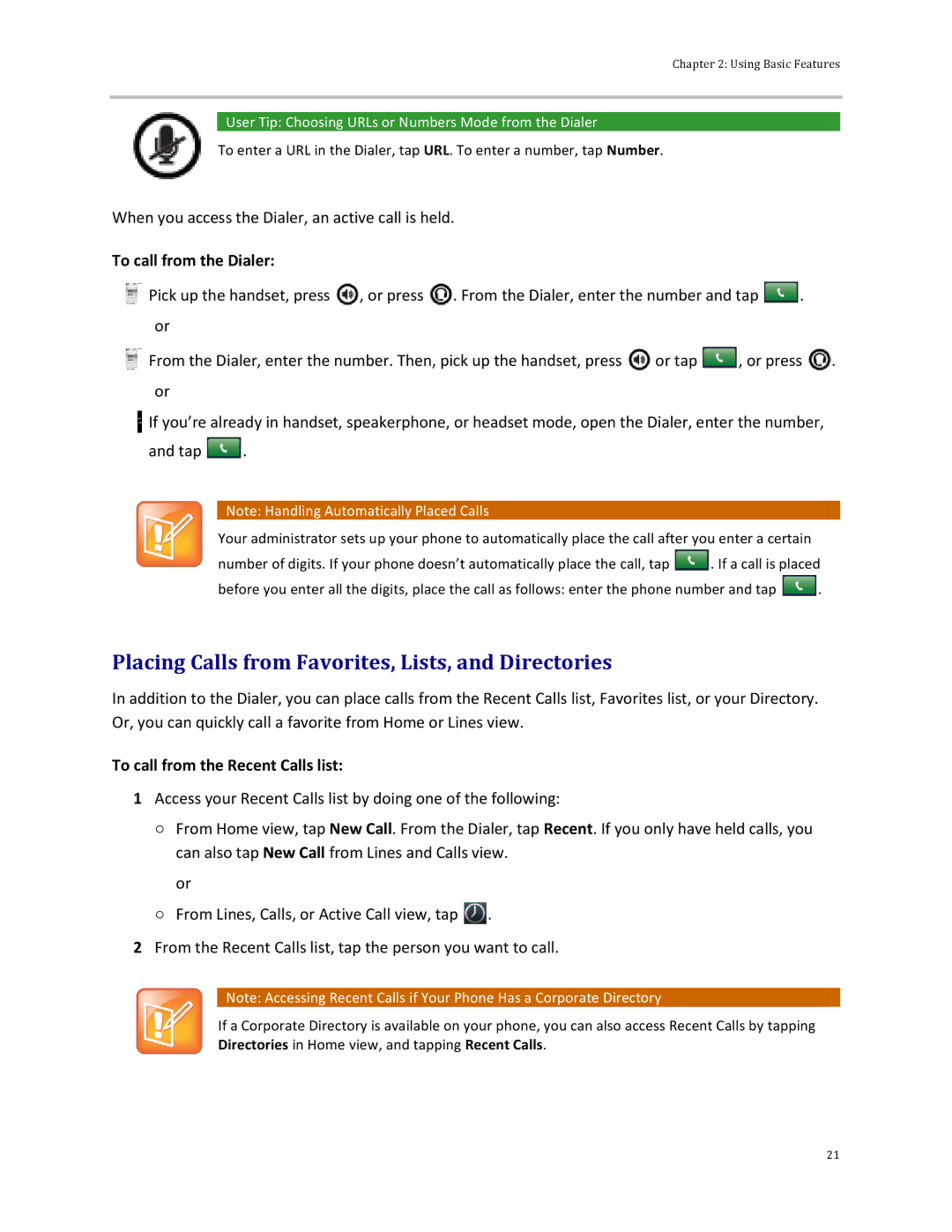Chapter 2: Using Basic Features
 User Tip: Choosing URLs or Numbers Mode from the Dialer
User Tip: Choosing URLs or Numbers Mode from the Dialer
To enter a URL in the Dialer, tap URL. To enter a number, tap Number.
When you access the Dialer, an active call is held.
To call from the Dialer:
![]() Pick up the handset, press
Pick up the handset, press ![]() , or press
, or press ![]() . From the Dialer, enter the number and tap
. From the Dialer, enter the number and tap ![]()
![]() . or
. or
![]() From the Dialer, enter the number. Then, pick up the handset, press
From the Dialer, enter the number. Then, pick up the handset, press ![]() or tap
or tap ![]()
![]() , or press
, or press ![]() . or
. or
![]() If you’re already in handset, speakerphone, or headset mode, open the Dialer, enter the number,
If you’re already in handset, speakerphone, or headset mode, open the Dialer, enter the number,
and tap ![]()
![]() .
.
![]() Note: Handling Automatically Placed Calls
Note: Handling Automatically Placed Calls
Your administrator sets up your phone to automatically place the call after you enter a certain
number of digits. If your phone doesn’t automatically place the call, tap ![]()
![]() . If a call is placed
. If a call is placed
before you enter all the digits, place the call as follows: enter the phone number and tap ![]()
![]() .
.
Placing Calls from Favorites, Lists, and Directories
In addition to the Dialer, you can place calls from the Recent Calls list, Favorites list, or your Directory. Or, you can quickly call a favorite from Home or Lines view.
To call from the Recent Calls list:
1Access your Recent Calls list by doing one of the following:
○From Home view, tap New Call. From the Dialer, tap Recent. If you only have held calls, you can also tap New Call from Lines and Calls view.
or
○From Lines, Calls, or Active Call view, tap ![]() .
.
2From the Recent Calls list, tap the person you want to call.
![]() Note: Accessing Recent Calls if Your Phone Has a Corporate Directory
Note: Accessing Recent Calls if Your Phone Has a Corporate Directory
If a Corporate Directory is available on your phone, you can also access Recent Calls by tapping Directories in Home view, and tapping Recent Calls.
21