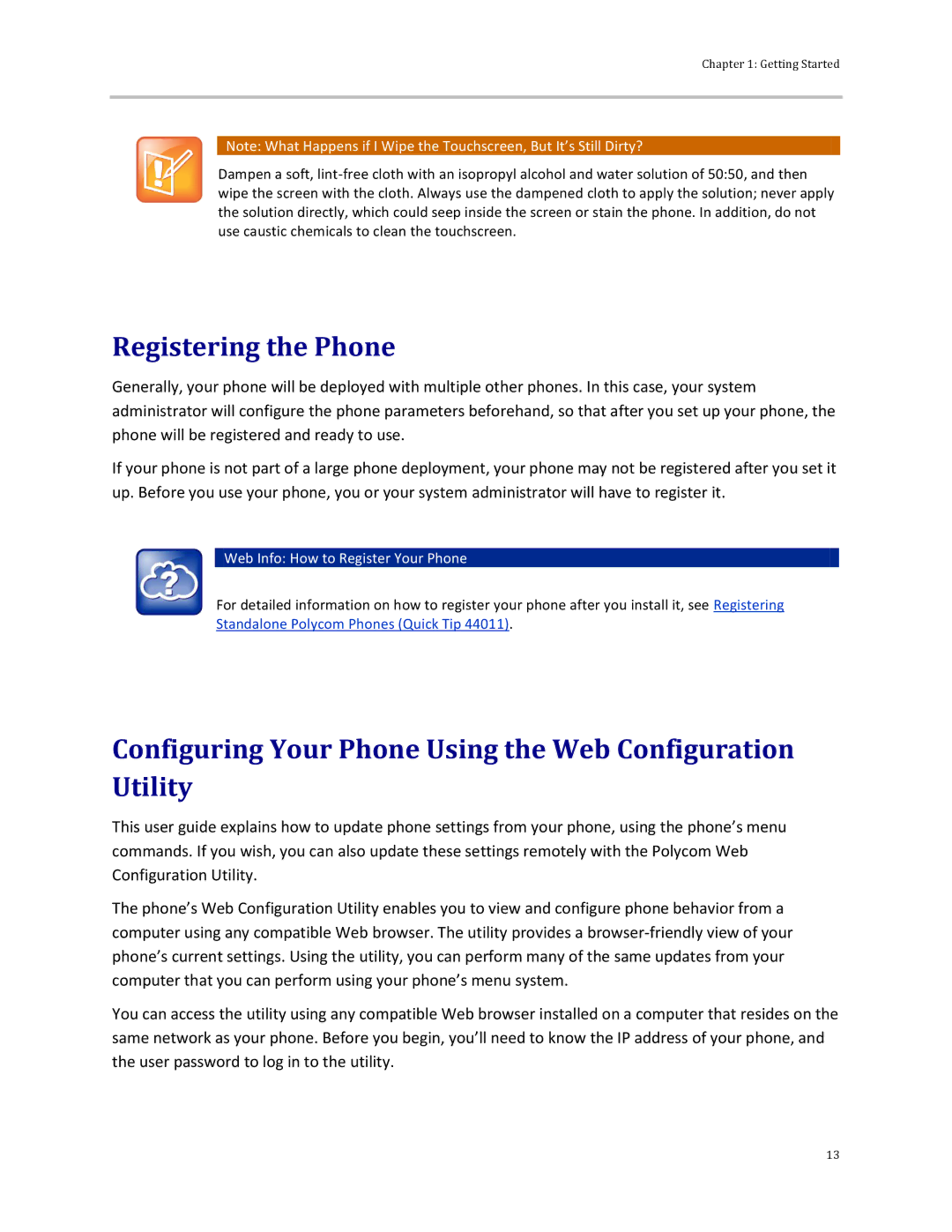Chapter 1: Getting Started
![]() Note: What Happens if I Wipe the Touchscreen, But It’s Still Dirty?
Note: What Happens if I Wipe the Touchscreen, But It’s Still Dirty?
Dampen a soft,
Registering the Phone
Generally, your phone will be deployed with multiple other phones. In this case, your system administrator will configure the phone parameters beforehand, so that after you set up your phone, the phone will be registered and ready to use.
If your phone is not part of a large phone deployment, your phone may not be registered after you set it up. Before you use your phone, you or your system administrator will have to register it.
 Web Info: How to Register Your Phone
Web Info: How to Register Your Phone
For detailed information on how to register your phone after you install it, see Registering Standalone Polycom Phones (Quick Tip 44011).
Configuring Your Phone Using the Web Configuration Utility
This user guide explains how to update phone settings from your phone, using the phone’s menu commands. If you wish, you can also update these settings remotely with the Polycom Web Configuration Utility.
The phone’s Web Configuration Utility enables you to view and configure phone behavior from a computer using any compatible Web browser. The utility provides a
You can access the utility using any compatible Web browser installed on a computer that resides on the same network as your phone. Before you begin, you’ll need to know the IP address of your phone, and the user password to log in to the utility.
13