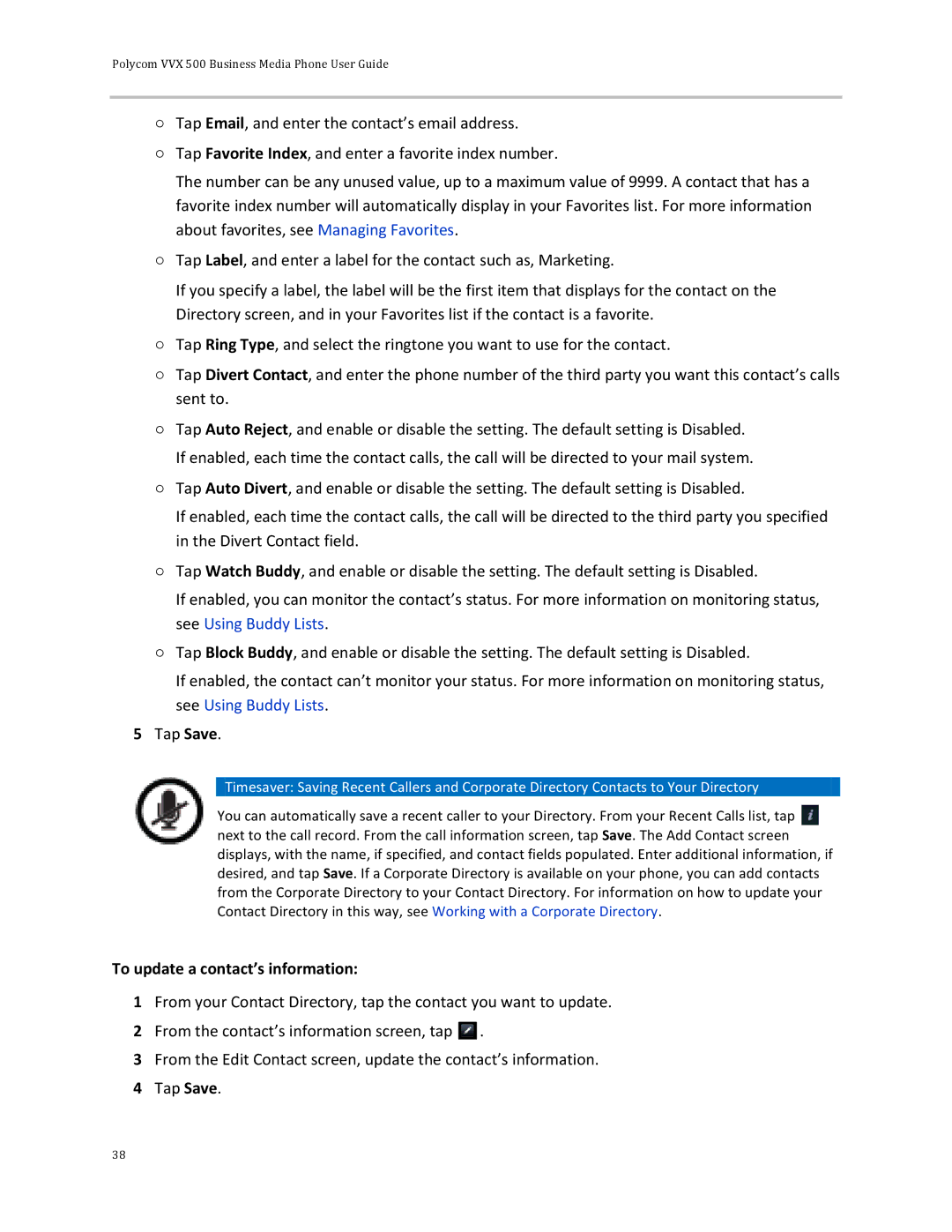Polycom VVX 500 Business Media Phone User Guide
○Tap Email, and enter the contact’s email address.
○Tap Favorite Index, and enter a favorite index number.
The number can be any unused value, up to a maximum value of 9999. A contact that has a favorite index number will automatically display in your Favorites list. For more information about favorites, see Managing Favorites.
○Tap Label, and enter a label for the contact such as, Marketing.
If you specify a label, the label will be the first item that displays for the contact on the Directory screen, and in your Favorites list if the contact is a favorite.
○Tap Ring Type, and select the ringtone you want to use for the contact.
○Tap Divert Contact, and enter the phone number of the third party you want this contact’s calls sent to.
○Tap Auto Reject, and enable or disable the setting. The default setting is Disabled. If enabled, each time the contact calls, the call will be directed to your mail system.
○Tap Auto Divert, and enable or disable the setting. The default setting is Disabled.
If enabled, each time the contact calls, the call will be directed to the third party you specified in the Divert Contact field.
○Tap Watch Buddy, and enable or disable the setting. The default setting is Disabled.
If enabled, you can monitor the contact’s status. For more information on monitoring status, see Using Buddy Lists.
○Tap Block Buddy, and enable or disable the setting. The default setting is Disabled.
If enabled, the contact can’t monitor your status. For more information on monitoring status, see Using Buddy Lists.
5Tap Save.
![]() Timesaver: Saving Recent Callers and Corporate Directory Contacts to Your Directory
Timesaver: Saving Recent Callers and Corporate Directory Contacts to Your Directory
You can automatically save a recent caller to your Directory. From your Recent Calls list, tap ![]() next to the call record. From the call information screen, tap Save. The Add Contact screen displays, with the name, if specified, and contact fields populated. Enter additional information, if desired, and tap Save. If a Corporate Directory is available on your phone, you can add contacts from the Corporate Directory to your Contact Directory. For information on how to update your Contact Directory in this way, see Working with a Corporate Directory.
next to the call record. From the call information screen, tap Save. The Add Contact screen displays, with the name, if specified, and contact fields populated. Enter additional information, if desired, and tap Save. If a Corporate Directory is available on your phone, you can add contacts from the Corporate Directory to your Contact Directory. For information on how to update your Contact Directory in this way, see Working with a Corporate Directory.
To update a contact’s information:
1From your Contact Directory, tap the contact you want to update.
2From the contact’s information screen, tap ![]()
![]() .
.
3From the Edit Contact screen, update the contact’s information.
4Tap Save.
38