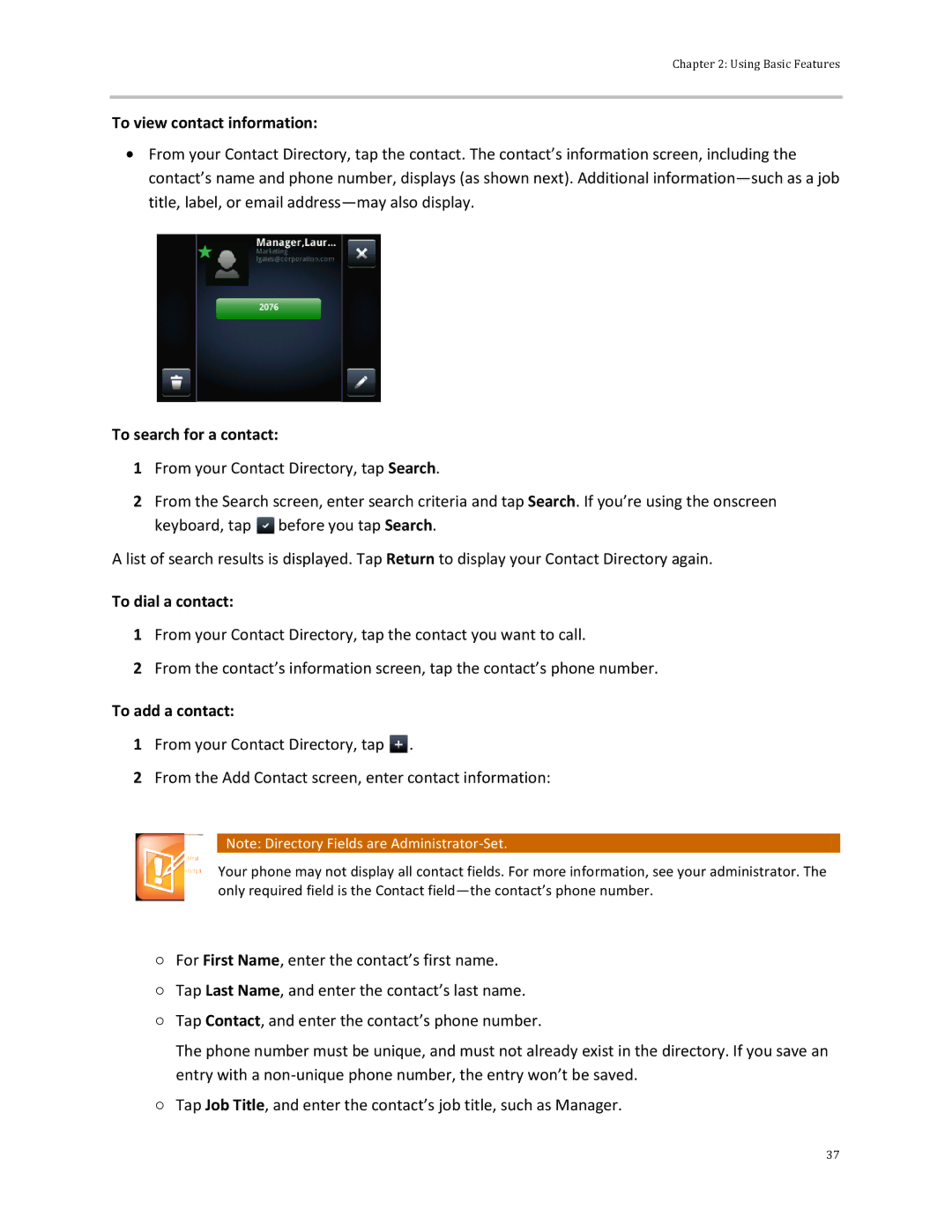Chapter 2: Using Basic Features
To view contact information:
![]() From your Contact Directory, tap the contact. The contact’s information screen, including the contact’s name and phone number, displays (as shown next). Additional
From your Contact Directory, tap the contact. The contact’s information screen, including the contact’s name and phone number, displays (as shown next). Additional
To search for a contact:
1From your Contact Directory, tap Search.
2From the Search screen, enter search criteria and tap Search. If you’re using the onscreen keyboard, tap ![]() before you tap Search.
before you tap Search.
A list of search results is displayed. Tap Return to display your Contact Directory again.
To dial a contact:
1From your Contact Directory, tap the contact you want to call.
2From the contact’s information screen, tap the contact’s phone number.
To add a contact:
1From your Contact Directory, tap ![]()
![]() .
.
2From the Add Contact screen, enter contact information:
![]() Note: Directory Fields are
Note: Directory Fields are
Your phone may not display all contact fields. For more information, see your administrator. The only required field is the Contact
○For First Name, enter the contact’s first name.
○Tap Last Name, and enter the contact’s last name.
○Tap Contact, and enter the contact’s phone number.
The phone number must be unique, and must not already exist in the directory. If you save an entry with a
○Tap Job Title, and enter the contact’s job title, such as Manager.
37