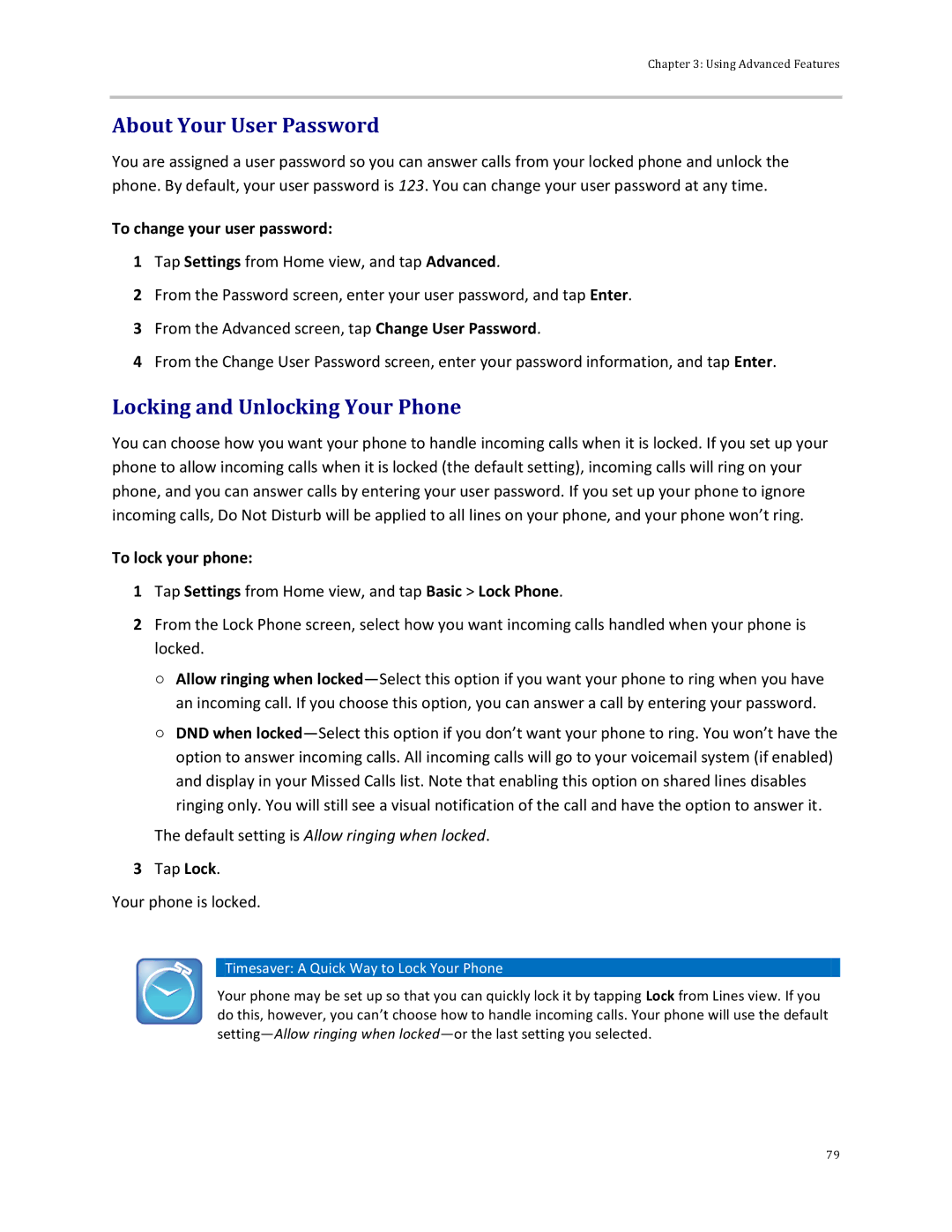Chapter 3: Using Advanced Features
About Your User Password
You are assigned a user password so you can answer calls from your locked phone and unlock the phone. By default, your user password is 123. You can change your user password at any time.
To change your user password:
1Tap Settings from Home view, and tap Advanced.
2From the Password screen, enter your user password, and tap Enter.
3From the Advanced screen, tap Change User Password.
4From the Change User Password screen, enter your password information, and tap Enter.
Locking and Unlocking Your Phone
You can choose how you want your phone to handle incoming calls when it is locked. If you set up your phone to allow incoming calls when it is locked (the default setting), incoming calls will ring on your phone, and you can answer calls by entering your user password. If you set up your phone to ignore incoming calls, Do Not Disturb will be applied to all lines on your phone, and your phone won’t ring.
To lock your phone:
1Tap Settings from Home view, and tap Basic > Lock Phone.
2From the Lock Phone screen, select how you want incoming calls handled when your phone is locked.
○Allow ringing when
○DND when
The default setting is Allow ringing when locked.
3Tap Lock.
Your phone is locked.
 Timesaver: A Quick Way to Lock Your Phone
Timesaver: A Quick Way to Lock Your Phone
Your phone may be set up so that you can quickly lock it by tapping Lock from Lines view. If you do this, however, you can’t choose how to handle incoming calls. Your phone will use the default
79