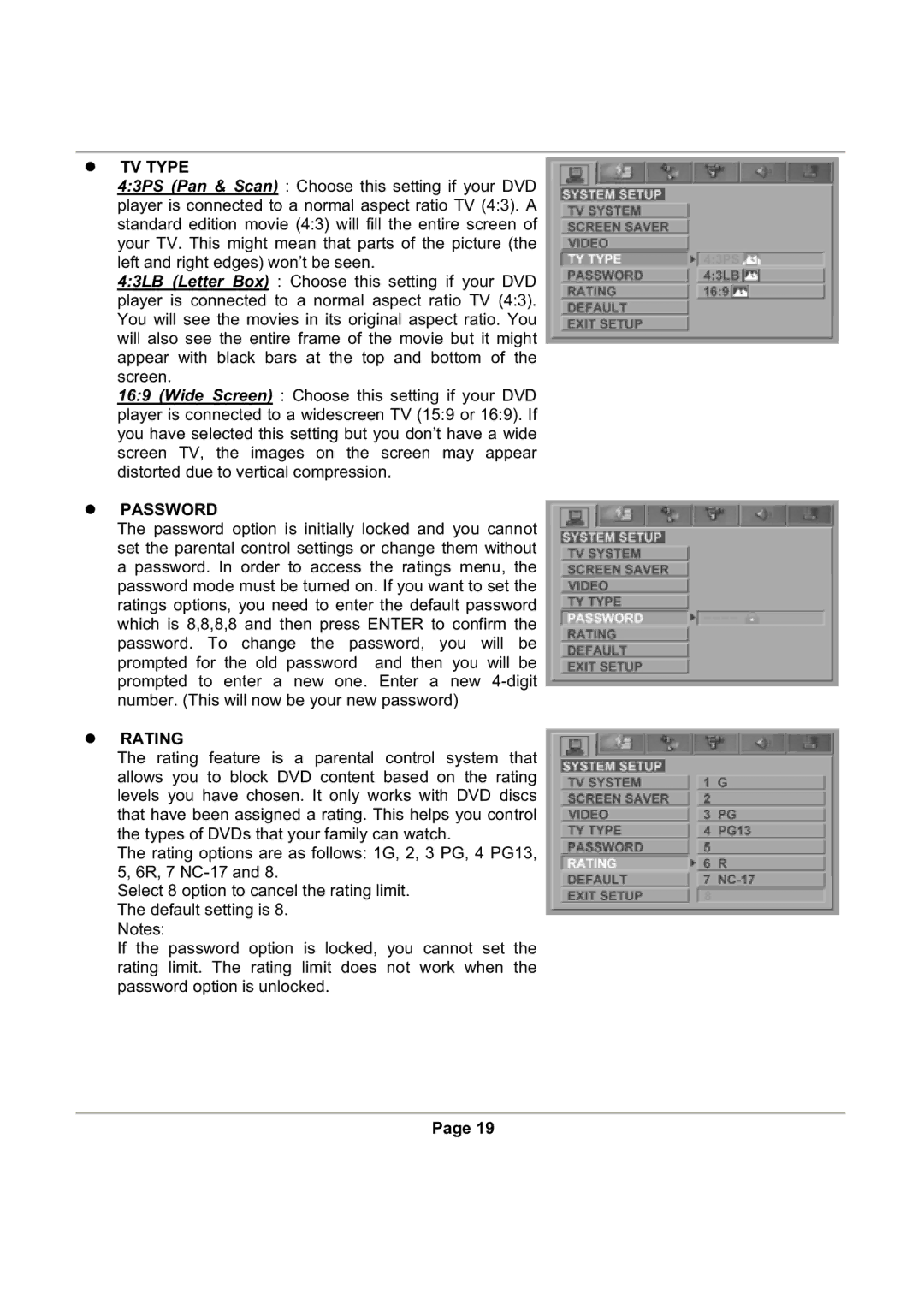zTV TYPE
4:3PS (Pan & Scan) : Choose this setting if your DVD player is connected to a normal aspect ratio TV (4:3). A standard edition movie (4:3) will fill the entire screen of your TV. This might mean that parts of the picture (the left and right edges) won’t be seen.
4:3LB (Letter Box) : Choose this setting if your DVD player is connected to a normal aspect ratio TV (4:3). You will see the movies in its original aspect ratio. You will also see the entire frame of the movie but it might appear with black bars at the top and bottom of the screen.
16:9 (Wide Screen) : Choose this setting if your DVD player is connected to a widescreen TV (15:9 or 16:9). If you have selected this setting but you don’t have a wide screen TV, the images on the screen may appear distorted due to vertical compression.
zPASSWORD
The password option is initially locked and you cannot set the parental control settings or change them without a password. In order to access the ratings menu, the password mode must be turned on. If you want to set the ratings options, you need to enter the default password which is 8,8,8,8 and then press ENTER to confirm the password. To change the password, you will be prompted for the old password and then you will be prompted to enter a new one. Enter a new
zRATING
The rating feature is a parental control system that allows you to block DVD content based on the rating levels you have chosen. It only works with DVD discs that have been assigned a rating. This helps you control the types of DVDs that your family can watch.
The rating options are as follows: 1G, 2, 3 PG, 4 PG13, 5, 6R, 7
Select 8 option to cancel the rating limit. The default setting is 8.
Notes:
If the password option is locked, you cannot set the rating limit. The rating limit does not work when the password option is unlocked.
Page 19