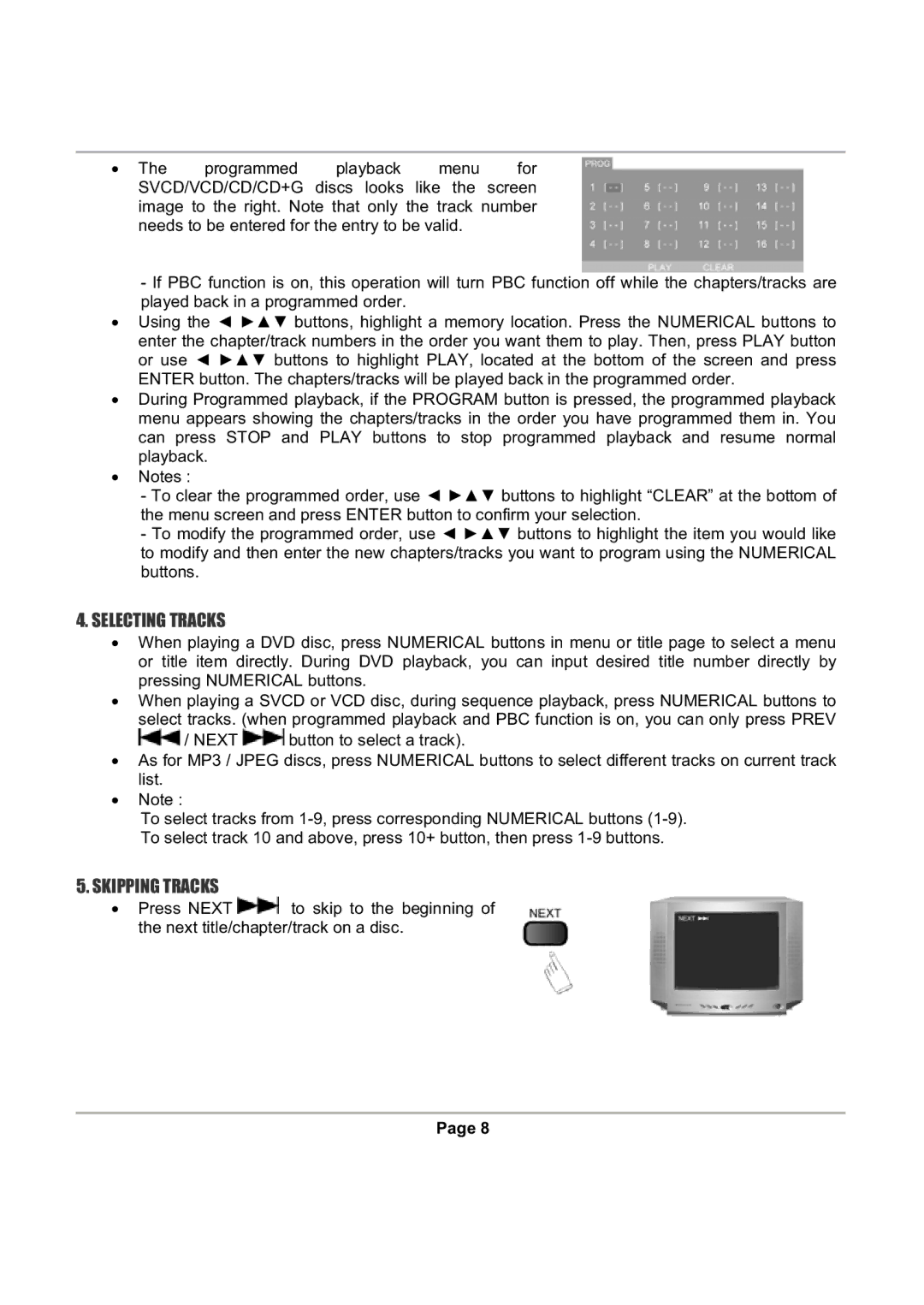ξ The programmed playback menu for SVCD/VCD/CD/CD+G discs looks like the screen image to the right. Note that only the track number needs to be entered for the entry to be valid.
-If PBC function is on, this operation will turn PBC function off while the chapters/tracks are played back in a programmed order.
ξUsing the Ż ŹŸź buttons, highlight a memory location. Press the NUMERICAL buttons to enter the chapter/track numbers in the order you want them to play. Then, press PLAY button or use Ż ŹŸź buttons to highlight PLAY, located at the bottom of the screen and press ENTER button. The chapters/tracks will be played back in the programmed order.
ξDuring Programmed playback, if the PROGRAM button is pressed, the programmed playback menu appears showing the chapters/tracks in the order you have programmed them in. You can press STOP and PLAY buttons to stop programmed playback and resume normal playback.
ξNotes :
-To clear the programmed order, use Ż ŹŸź buttons to highlight “CLEAR” at the bottom of the menu screen and press ENTER button to confirm your selection.
-To modify the programmed order, use Ż ŹŸź buttons to highlight the item you would like to modify and then enter the new chapters/tracks you want to program using the NUMERICAL buttons.
4.SELECTING TRACKS
ξWhen playing a DVD disc, press NUMERICAL buttons in menu or title page to select a menu or title item directly. During DVD playback, you can input desired title number directly by pressing NUMERICAL buttons.
ξWhen playing a SVCD or VCD disc, during sequence playback, press NUMERICAL buttons to
select tracks. (when programmed playback and PBC function is on, you can only press PREV
![]() / NEXT
/ NEXT ![]() button to select a track).
button to select a track).
ξAs for MP3 / JPEG discs, press NUMERICAL buttons to select different tracks on current track list.
ξNote :
To select tracks from
5.SKIPPING TRACKS
ξPress NEXT ![]() to skip to the beginning of the next title/chapter/track on a disc.
to skip to the beginning of the next title/chapter/track on a disc.
Page 8