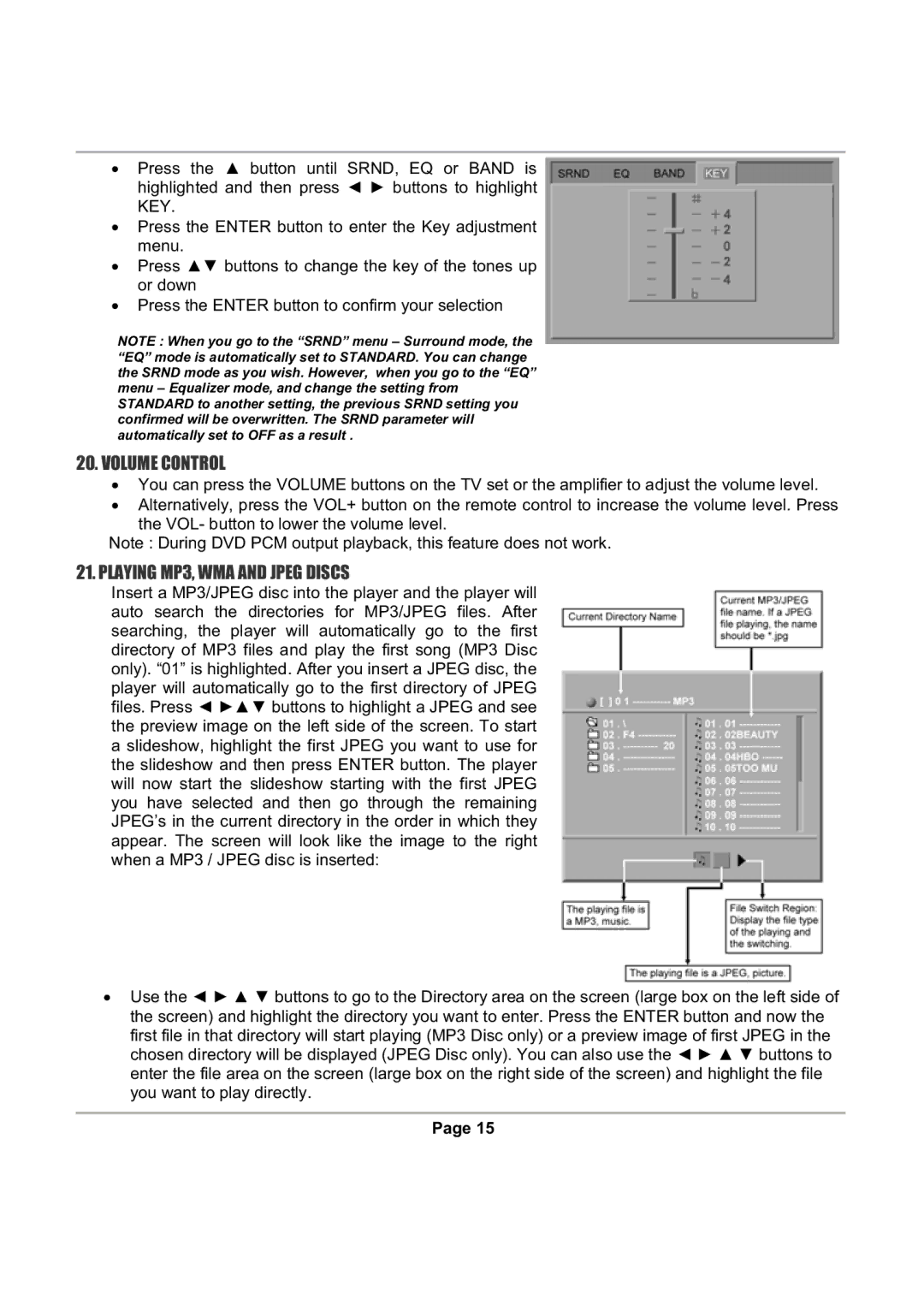ξPress the Ÿ button until SRND, EQ or BAND is highlighted and then press Ż Ź buttons to highlight KEY.
ξPress the ENTER button to enter the Key adjustment menu.
ξPress Ÿź buttons to change the key of the tones up or down
ξPress the ENTER button to confirm your selection
NOTE : When you go to the “SRND” menu – Surround mode, the “EQ” mode is automatically set to STANDARD. You can change the SRND mode as you wish. However, when you go to the “EQ” menu – Equalizer mode, and change the setting from STANDARD to another setting, the previous SRND setting you confirmed will be overwritten. The SRND parameter will automatically set to OFF as a result .
20.VOLUME CONTROL
ξYou can press the VOLUME buttons on the TV set or the amplifier to adjust the volume level.
ξAlternatively, press the VOL+ button on the remote control to increase the volume level. Press the VOL- button to lower the volume level.
Note : During DVD PCM output playback, this feature does not work.
21. PLAYING MP3, WMA AND JPEG DISCS
Insert a MP3/JPEG disc into the player and the player will auto search the directories for MP3/JPEG files. After searching, the player will automatically go to the first directory of MP3 files and play the first song (MP3 Disc only). “01” is highlighted. After you insert a JPEG disc, the player will automatically go to the first directory of JPEG files. Press Ż ŹŸź buttons to highlight a JPEG and see the preview image on the left side of the screen. To start a slideshow, highlight the first JPEG you want to use for the slideshow and then press ENTER button. The player will now start the slideshow starting with the first JPEG you have selected and then go through the remaining JPEG’s in the current directory in the order in which they appear. The screen will look like the image to the right when a MP3 / JPEG disc is inserted:
ξUse the Ż Ź Ÿ ź buttons to go to the Directory area on the screen (large box on the left side of the screen) and highlight the directory you want to enter. Press the ENTER button and now the first file in that directory will start playing (MP3 Disc only) or a preview image of first JPEG in the chosen directory will be displayed (JPEG Disc only). You can also use the Ż Ź Ÿ ź buttons to enter the file area on the screen (large box on the right side of the screen) and highlight the file you want to play directly.
Page 15